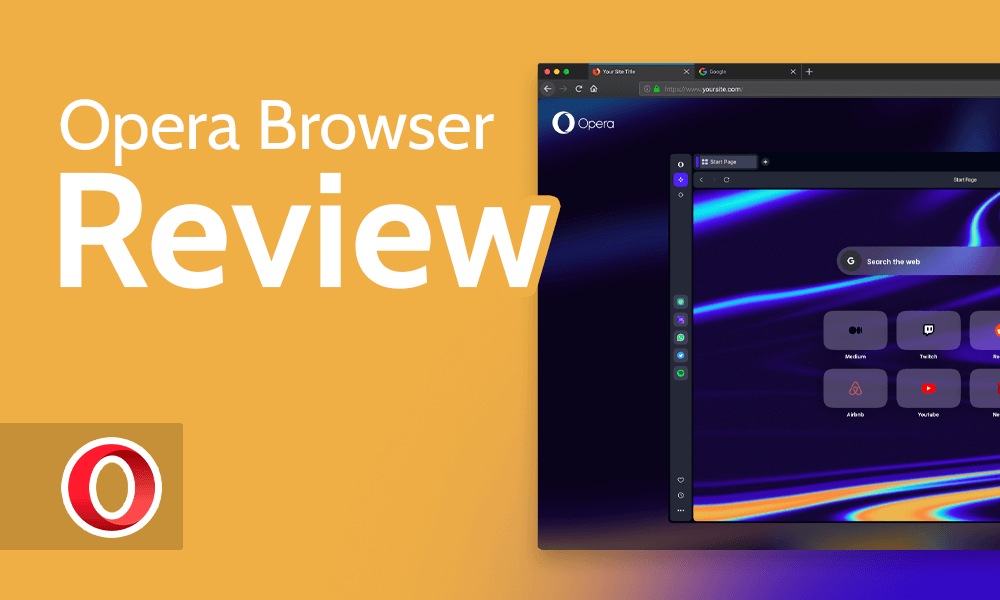
Opera Browser Review 2025
- Table of Contents
- Opera Browser Review Overview
- Opera Browser: Latest News & Updates
- Opera Browser: Background & History
- Opera Features (95/100)
- Apps & Support (90/100)
- Speed & Performance (95/100)
- Opera Browser Security (90/100)
- Privacy & Logs (80/100)
- Customer Support & Service (60/100)
- Ease of Use (95/100)
- Bottom Line: Do I Recommend Opera Browser?
- Opera Alternatives
- FAQ: Opera Web Browser Review
Opera has surprised me in many ways. While it’s not necessarily more secure or private than Firefox, Chrome or Edge, it does have several standout features that set it apart from the rest of the Chromium pack. Read my Opera browser review to see what I mean.
The Opera browser often hides in the corner when it sees Chrome and Firefox at the same party. It needn’t be so shy, though. In this Opera browser review, I’ll show why this browser — which ups the security game, champions anonymity, and fuses web surfing, media and social platforms — should be the life of the party.
Opera, which is built on the same Chromium platform as the other browsers I just mentioned, has been slowly maturing over the past 25 years into a capable browser. Below, I will cover everything you need to know about the Opera browser, including whether it’s safe to use, its powerful feature set and if it’s fast enough for our high-speed world.
Opera Browser Review Overview
Opera Browser Specs
- Website: opera.com
- Our rating: 76/100
- OSes: Windows, Mac, Linux, iOS, Android and Chromebook
- Wonderful user interface
- Powerful tools that make browsing easier
- Social and media player integrations
- Fantastic all-round performance
- Depth of options may be overwhelming
- Built-in VPN causes a significant performance hit
- Not the best privacy policy
Is Opera a Good Browser?
The Opera browser takes many of the best parts of competing browsers and builds upon them by offering a built-in VPN, strong security features and integrated access to social and media platforms. In other words, the Opera browser is excellent and deserves a closer look.
Opera Browser: Latest News & Updates
The Opera browser is always evolving. Recently, the Opera team introduced Aria AI (which I’ll cover later) for its desktop and Android versions. Users of the iOS version can now personalize the browser with wallpapers, and iOS VPN support has been added.
From browsing the Opera blog, it’s clear that the Opera team regularly delivers beta and stable versions of the platform. If you find a feature missing or a new security vulnerability arises, updates will likely come quickly.
Opera Browser: Background & History
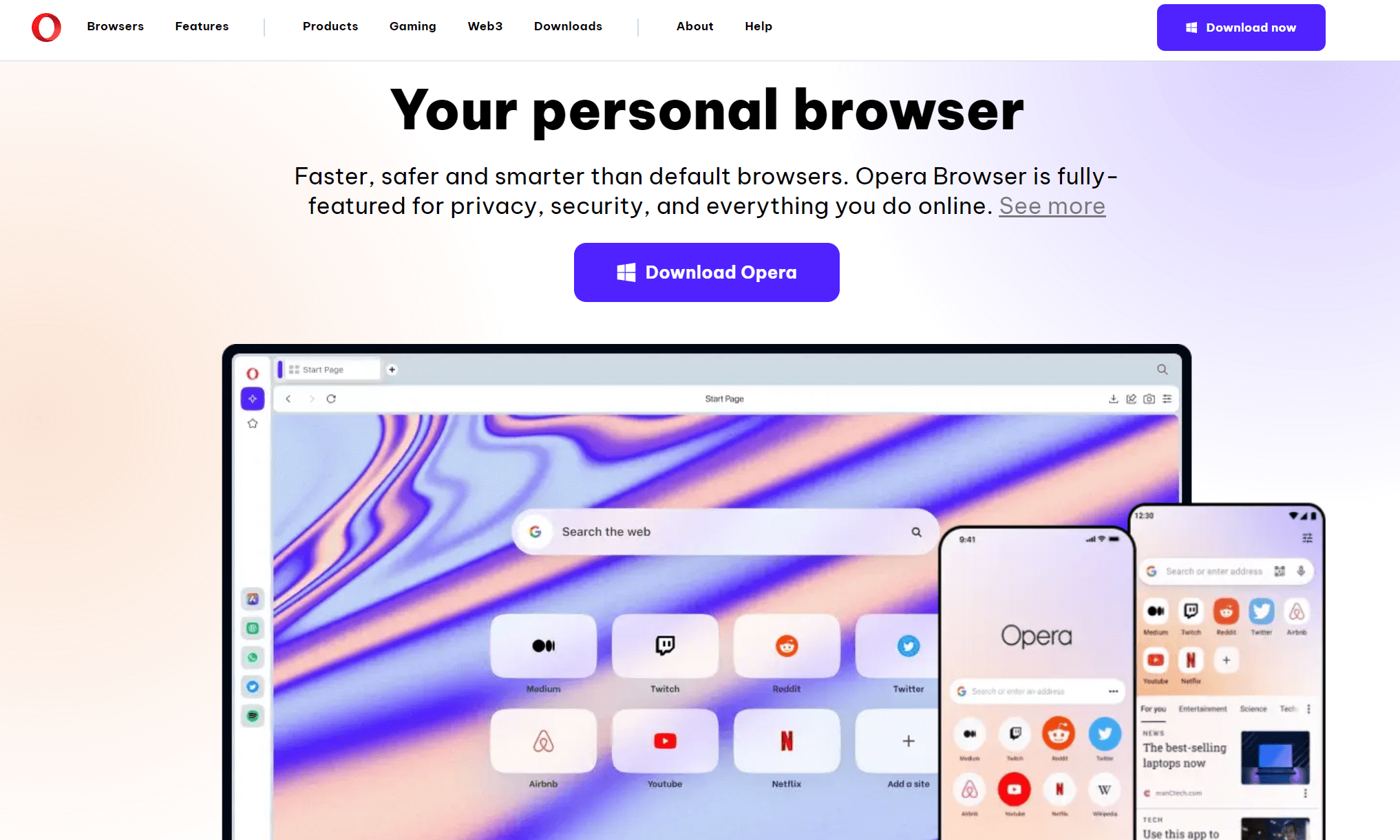
It’s hard to believe the Opera browser has been developing for over 25 years. To say that makes me feel old is an understatement. Given how quickly web browsers like Netscape Navigator and Flock came and went, it’s impressive that Opera has stayed the course.
The Opera browser is gaining ground in European, African and Asian markets. According to Opera, it was developed by an international team of developers, researchers, coders and marketers who want to provide the best online experience possible. In this review, I’ll see if their hard work has paid off and if you should point your current browser to Opera’s download page.
What Is Opera Browser?
The Opera browser is a Chromium-based web browser designed to take on the likes of Google Chrome, Mozilla Firefox, Apple Safari and Microsoft Edge. Opera claims that its modern browser is faster, safer, smarter and more fully featured from a security and privacy standpoint than any other browser. I’ll see about that.
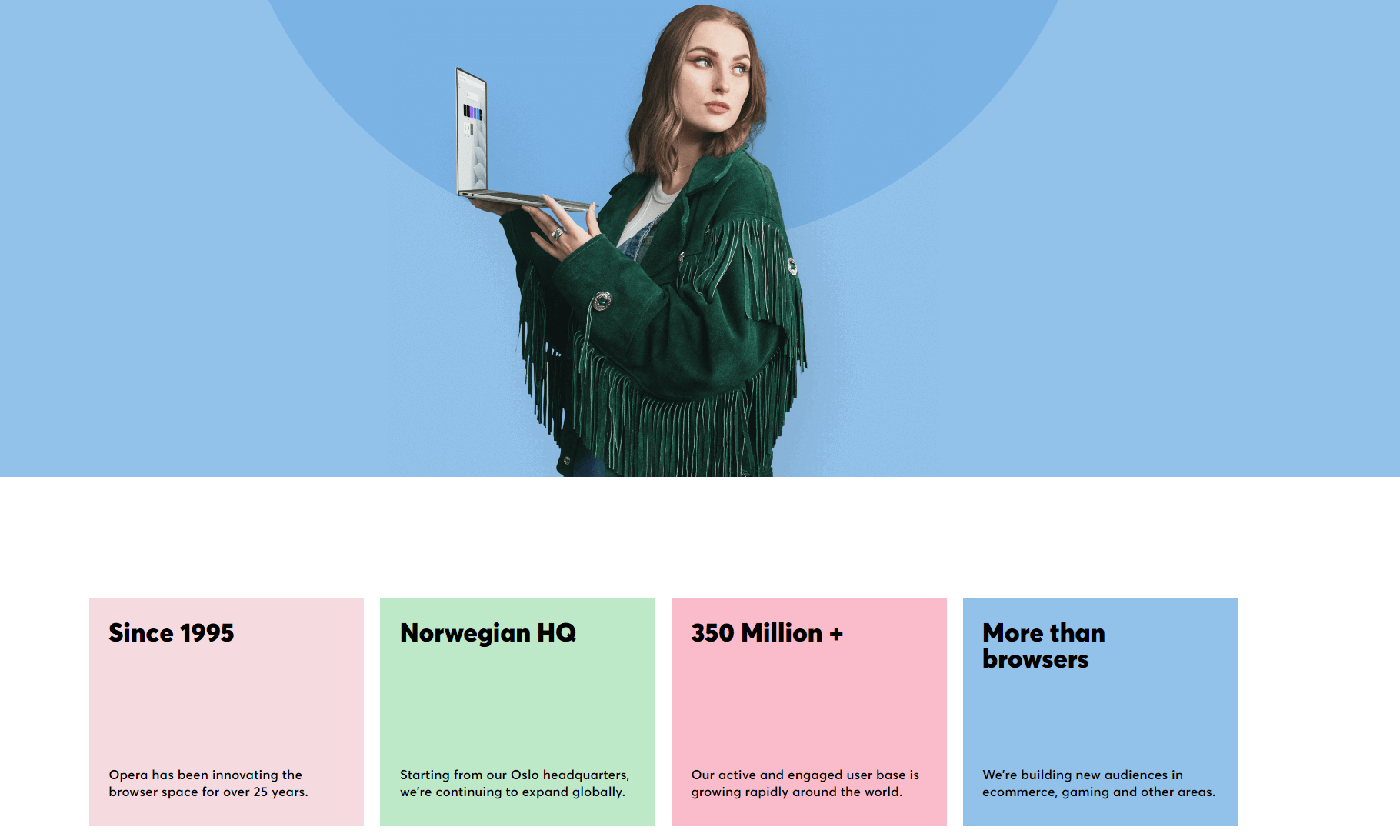
Who Owns Opera?
Opera was founded by Jon Stephenson von Tetzchner and Geir Ivasory in Norway in 1995. There’s a misconception that Opera was purchased by the Chinese government in 2016. In fact, Opera was purchased by a Chinese consortium led by Qihoo 360 for $600 million.
Where Is Opera Located?
Per the company’s Linkedin profile, Opera’s headquarters is in Oslo, Norway. More Opera branches are situated in Linkoping and Goteborg, Sweden, Warsaw and Wroclaw, Poland, and Beijing, China.
Is Opera Browser Safe?
Yes, the Opera browser is safe. While Opera was hacked in 2013 via an old security certificate, no user data was compromised. To my knowledge and research, there have been no attacks on Opera in recent years. I have no qualms about recommending the browser to security-conscious users.
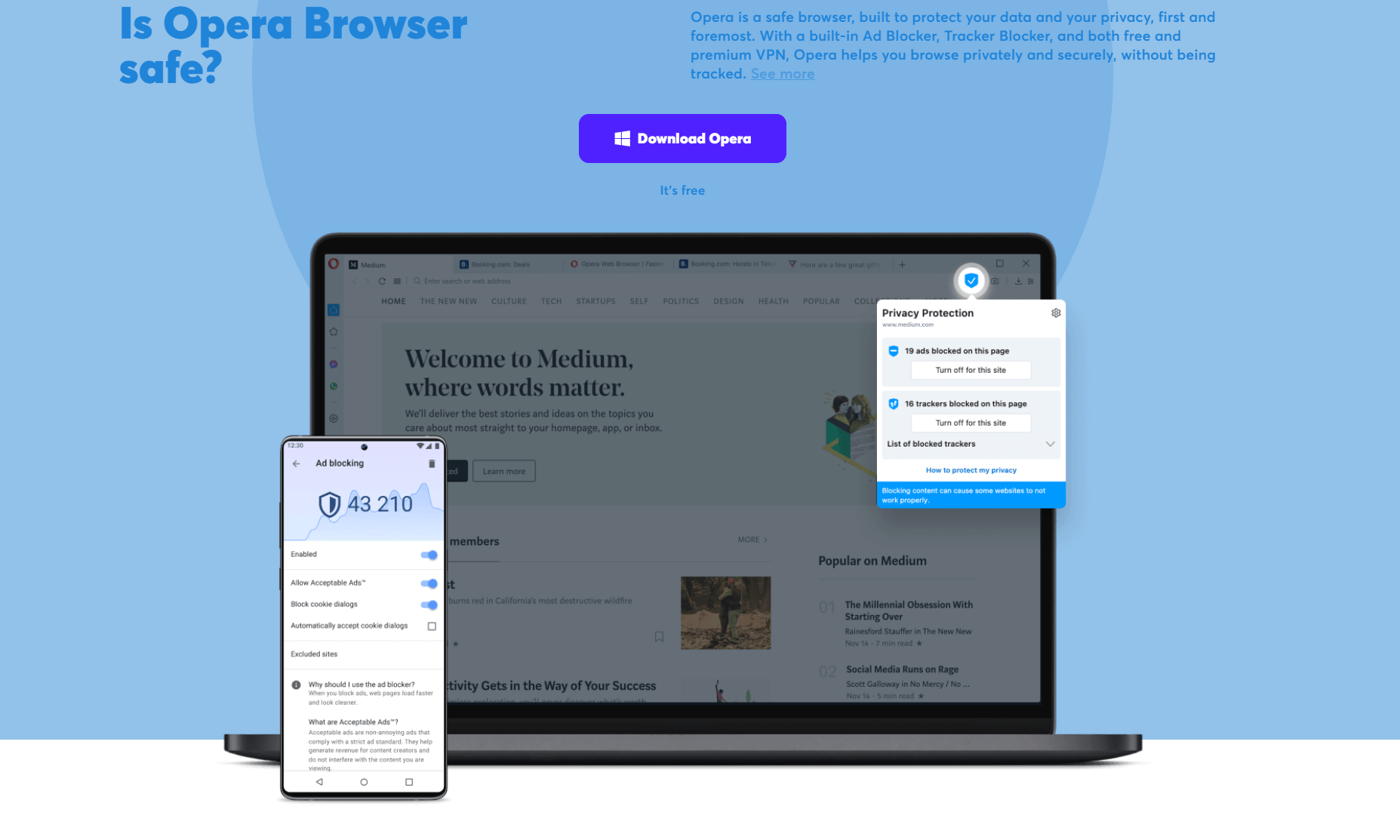
The Opera browser offers robust encryption via the built-in VPN. There are ad-blocking services, a tracker blocker, cryptojacking protection and site permission controls. Opera can be very secure, depending on how you set up the browser and your browsing habits.
Is Opera Safer Than Chrome?
Opera offers similar base security to Google Chrome since both are Chromium-based browsers. However, Opera includes a free built-in VPN and ad blocker, which Chrome doesn’t have by default (in fact, it banned ad blockers in 2024). On the other hand, Chrome generally receives security updates faster and has a larger team dedicated to finding and patching vulnerabilities, though I’d still trust Opera over Chrome.
How Has Opera Changed Over Time?
The Opera browser has changed significantly over the years. Initially, it used a proprietary engine called Presto. In 2013, it switched to Chromium. Since then, Opera has added security features, a multi-threaded compositor to enhance the interface, AI and VPN support, ad blockers, and built-in support for media and social platforms.
Opera Features (95/100)
The Opera browser may be the most robust web browser I have ever used regarding features. You’ll find everything from built-in VPN support to social media and media service integration. Trust me when I say you will find everything you need in a modern browser. Let’s look closer at some basic and advanced features.
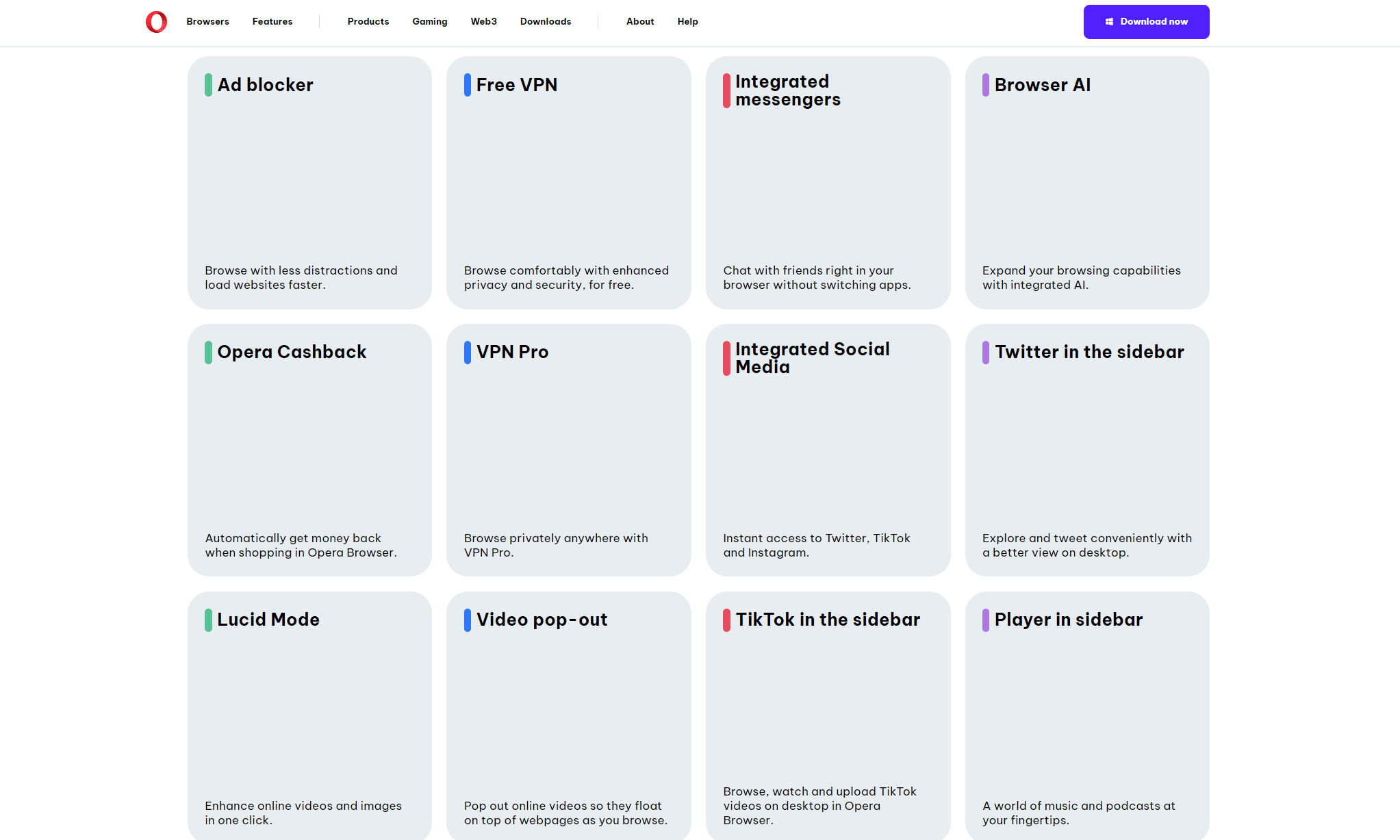
Basic Features
At its heart, the Opera browser is like any other browser. Searching the web is as simple as entering a web address, a question or even an equation. Like other browsers, Opera will give you suggestions and answer your questions without needing to visit a website.
You can share bookmarks, images and notes across the desktop and mobile versions. Google is the default search engine, but you can change it to DuckDuckGo, Yahoo, Amazon, Bing or Wikipedia.
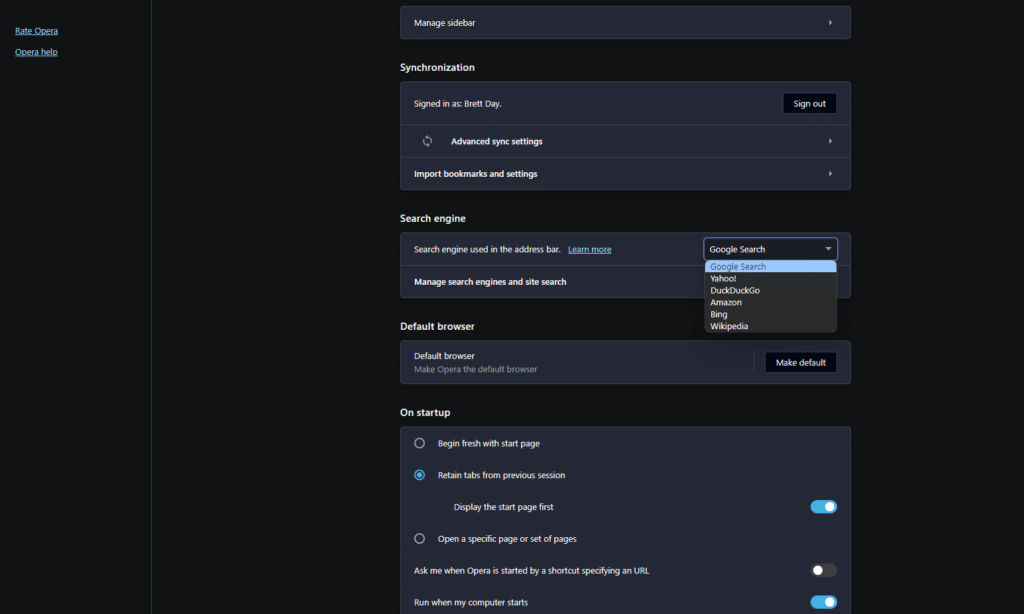
Whether you switch from Mozilla Firefox, Google Chrome or Microsoft Edge, you’ll notice Opera has the same quality-of-life features. You can change themes, fonts and use it as a password manager. Everything works as you would expect.
If you need a browser for work or consuming content that offers fuss-free navigation (which I’ll cover later), you’ll enjoy how slick Opera is. However, it’s not until you start digging into the advanced features that Opera starts to shine.
Advanced Features
It’s Opera’s advanced features that impress me; I never knew what I was missing until I started using it as my daily driver. Here, I’ll cover Opera’s ad blocker, Aria AI and built-in messaging apps and media players.
Opera’s Ad Blocker
One feature most people will appreciate is the built-in ad blocker. It can quickly be enabled and disabled and requires no additional downloads — it’s baked into the browser. When enabled, you can make the tool block every ad or choose to display ads on specific sites.
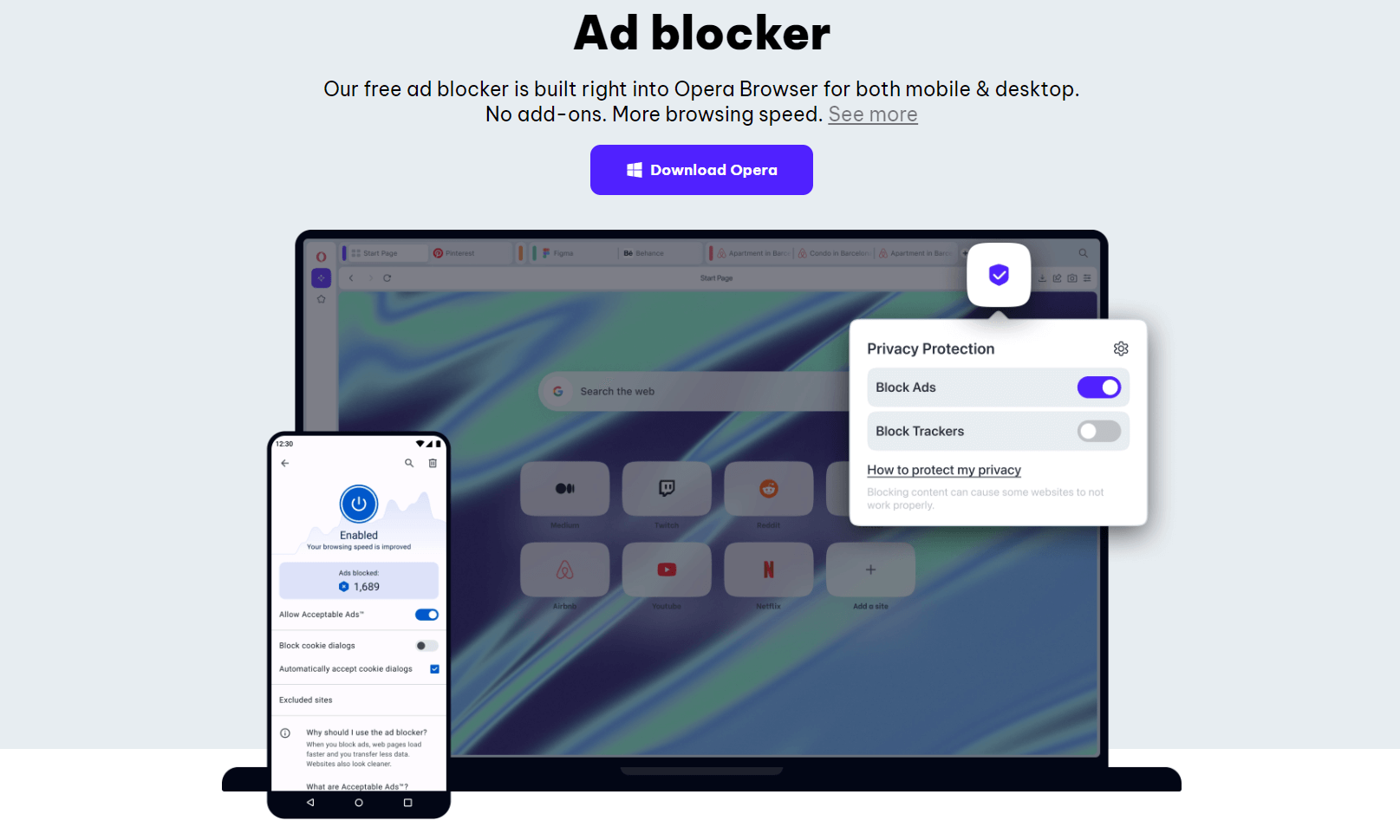
Opera claims the ad blocker can speed up page load times. However, I can’t say I experienced noticeable speed gains while using it. Of course, the big benefit is not being bombarded with ads that take over your screen. Whether you use it or not, it’s a nice tool to have included out of the box.
Social and Media Player Integration
Some of my favorite features of the Opera browser are social media and media integrations. You can quickly connect the browser to Instagram, Facebook Messenger, WhatsApp, Twitter, Telegram, VK and TikTok. Doing so allows you to receive and respond to messages in your browser, view your Instagram and TikTok timelines, and more.
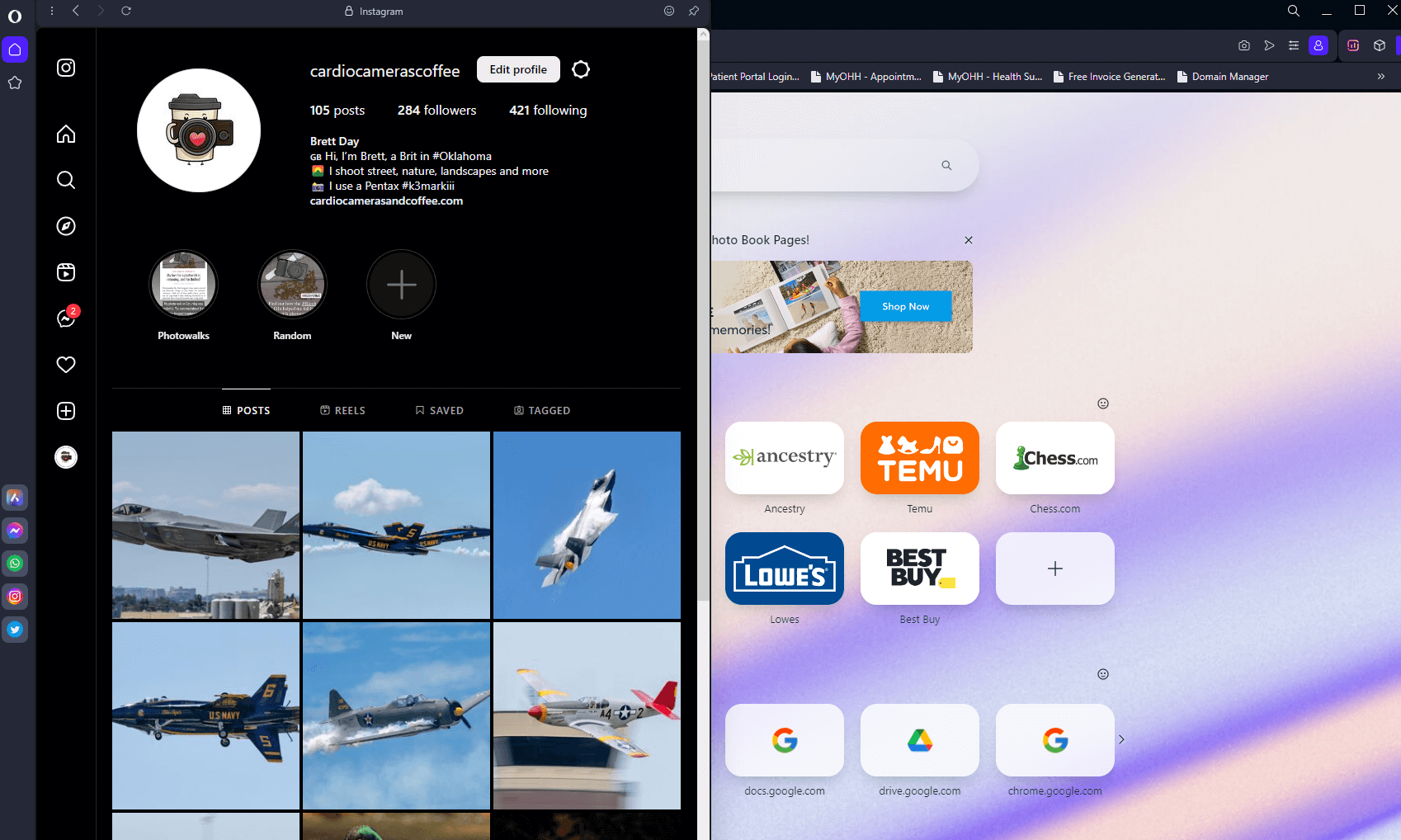
Of course, if you receive notifications all day and are trying to work, they can get distracting. You can silence them if they become too much. I know this feature won’t appeal to everyone, but it’s great that you can use other platforms without downloading separate applications.
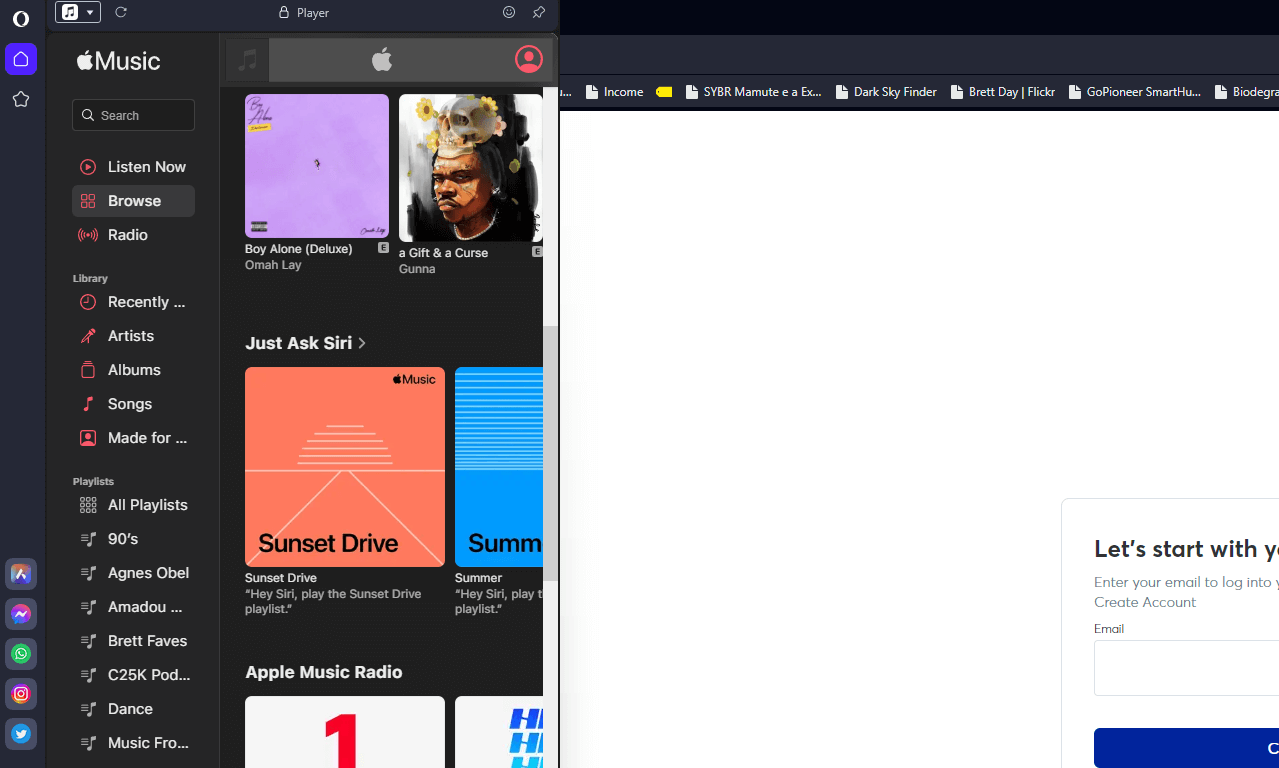
Another win in my book is the browser’s ability to connect to media services. I love listening to music while I work, so being able to link the browser to Apple Music, Spotify, YouTube Music, Deezer, Tidal and SoundCloud is a godsend. You can create and control playlists, listen to cultivated radio stations and more. All the social and media integrations work seamlessly and are some of the best features of the Opera browser.
Aria AI
Unless you’ve been living under a rock, you know AI is taking over the world, and that includes the Opera browser. Now, you do need to create an Opera account to use Aria AI, but I can tell you that it’s worth it. Once set up, you simply activate Aria from the left menu and type.
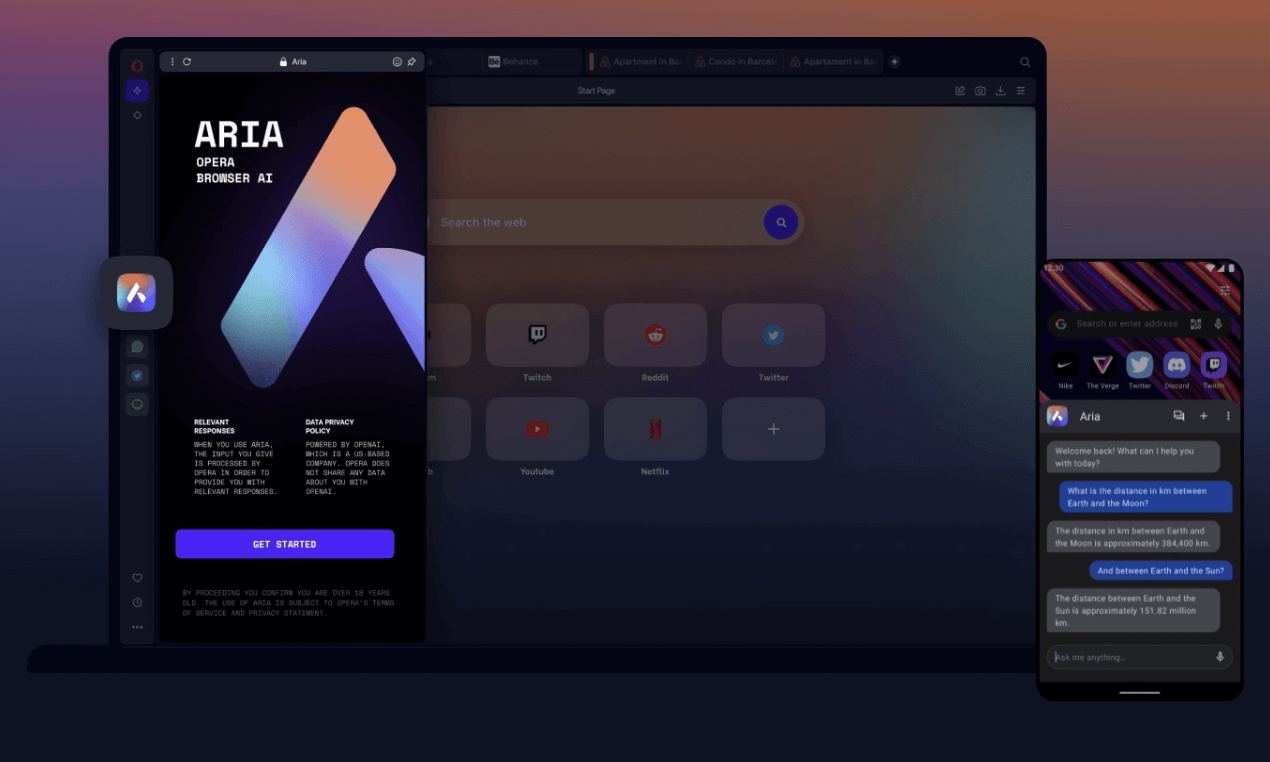
Like other AI chat tools, you can ask Aria questions about anything, and it will scrape the web for information. You can ask simple and complex questions. You can ask Aria to summarize web pages, make recommendations and more.
Aria is always up to date and free to use on the desktop and Android apps. Although Aria can be a little slow to deliver search results, it always manages to serve what you need.
What Is The Opera VPN?
One of the big features of the Opera browser is the built-in virtual private network (VPN). If you’re unsure what a VPN is, read our what is a VPN guide. The highlight here is that VPNs usually require a separate download and membership, but the basic Opera browser VPN is built-in and free.
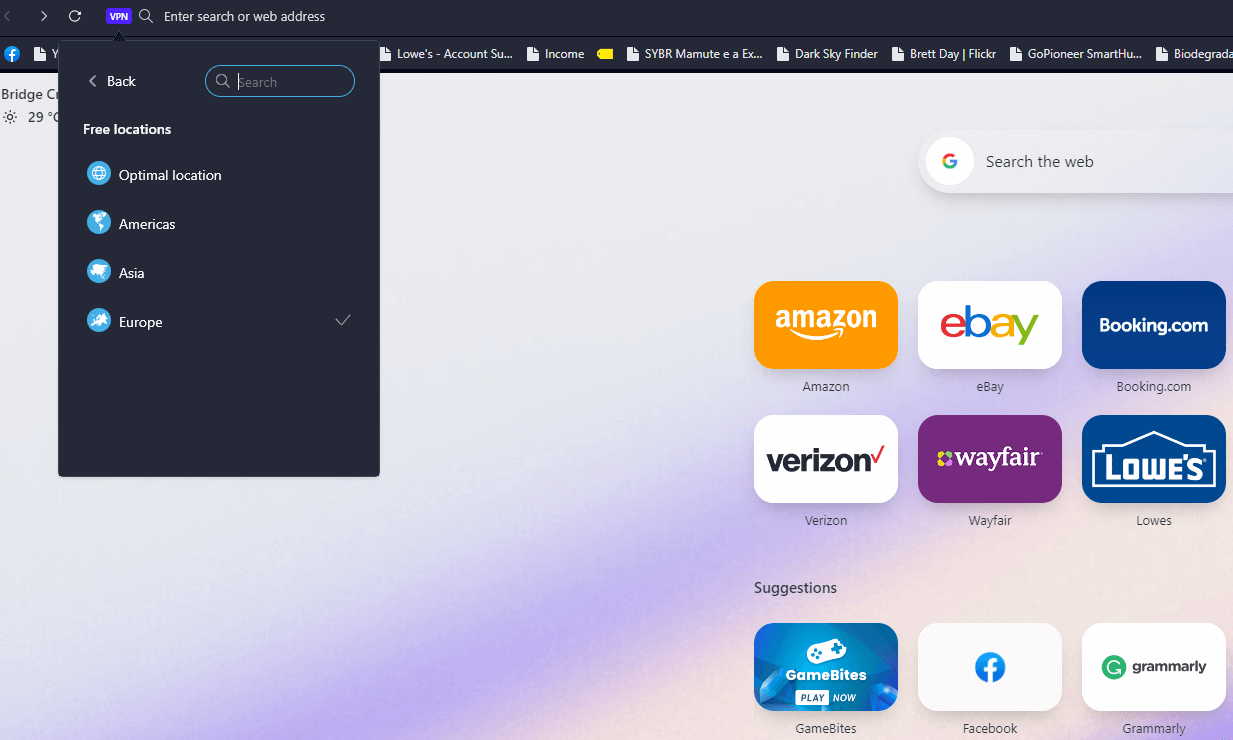
Opera’s VPN is available on all platforms. You can change your location to three regions (Europe, Americas and Asia) or let Opera choose the optimal connection. However, be prepared for a significant performance hit when the VPN is enabled.
My desktop download speed with the VPN off was 636 Mbps. With it on, it dropped to 6.93 Mbps. Upload speeds dropped from 316 Mbps to 6.17 Mbps. It was a similar story on a 5G network with my iPhone.
The VPN speed drops are horrendous: 6.17 Mbps is barely fast enough to serve streaming content from geoblocked streaming services. Still, it’s a nice feature to have. That said, you can use other VPN services.
There is a paid VPN Pro option that connects to faster VPN servers. However, I did not test Opera VPN Pro, and it’s worth noting that VPN Pro is not available on iOS or Chromebook devices.
Apps & Support (90/100)
The Opera browser is available for free on many platforms. Windows, macOS, Linux and Chromebook users can download it. Android and iOS are also supported. However, the software has a few differences across versions.
Desktop Version and Opera Mobile
Opera offers free desktop and mobile applications. Downloading each is as simple as navigating to the Opera download page on your computer or to your mobile app store. The desktop apps for Windows, macOS and Linux are identical. However, Opera for Chromebook does not support Aria AI or media integrations.
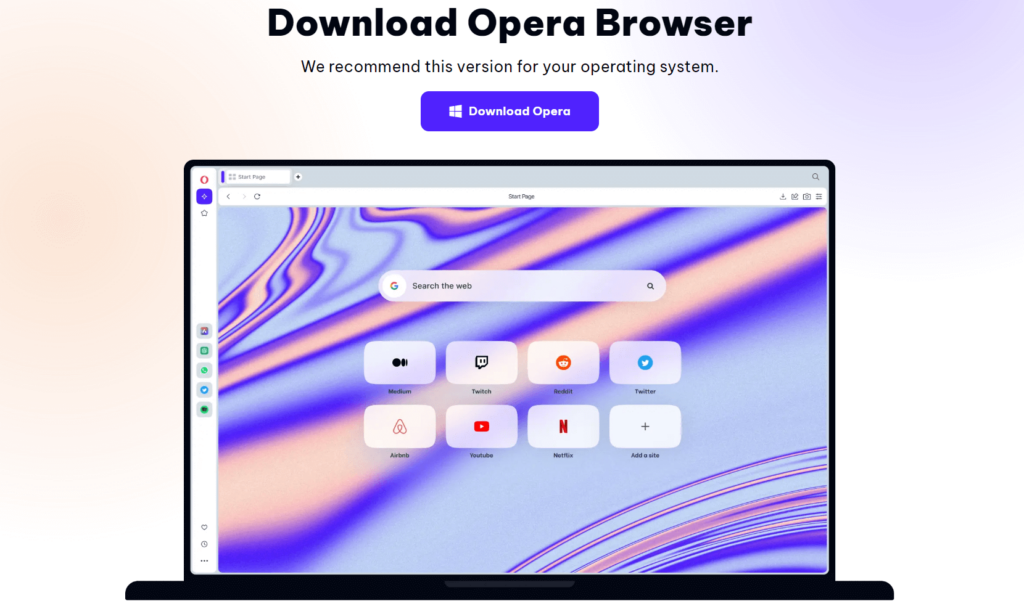
At the time of writing, Android supports Aria AI, but it’s unavailable on iPhone. Both mobile versions support ad blocking, a built-in VPN and a crypto wallet. Before you can use the crypto wallet, you will need to set one up in the Opera browser on your Android or iOS device. Opera users can also use “my flow” to share images, links and notes between desktop and mobile devices.
Opera GX Review
Opera GX is a gaming-focused variant of the Opera web browser, launched in 2019. Its standout feature is the GX Control panel, which allows users to limit the browser’s CPU, RAM and network usage to prevent it from interfering with game performance. The browser comes with built-in features tailored for gamers, including direct integration with Twitch, Discord and various gaming deals aggregators.
Users can customize the browser with gaming-inspired themes, sound effects and RGB lighting integration. While these gaming-specific features are appealing, some downsides include higher resource usage compared to minimal browsers when all features are enabled, occasional compatibility issues with certain websites, and the fact that some features like the RAM limiter don’t always work as effectively as advertised.
The browser is also built on Chromium, meaning it inherits some of Google Chrome’s traits including relatively high base memory usage, though it shares this flaw with the regular Opera browser.
Other Opera Browsers
There are other versions of Opera that we will quickly discuss here. While Opera GX is designed for gamers and streamers, Opera Mini is made for data-conscious mobile users and Opera Touch is meant for one-handed operation on mobile devices.
What Devices Work With Opera?
Opera works on the following platforms:
- Desktop: Windows, macOS, Linux, Chromebook
- Mobile: iOS, Android
Opera Extensions
Since the Opera browser is Chromium-based, you can use Opera extensions as well as Google Chrome extensions natively. Simply go to the Chrome extension store and download what you need. I tried this with several Chrome extensions, and they worked flawlessly. Color me impressed!
Speed & Performance (95/100)
Web browser performance has come a long way over the last few years. All browsers are quite speedy these days. However, I conducted tests and the results show there’s still variance between the leading browser options. As a note, I was not using a VPN or other tools that could interfere with speed during these tests. The tests were also performed in succession.
| Browser: | Latency | Download | Upload |
|---|---|---|---|
| Opera | 14ms | 640.9 Mbps | 337.3 Mbps |
| Chrome | 11ms | 610.3 Mbps | 359.5 Mbps |
| Firefox | 11ms | 623.3 Mbps | 231.5 Mbps |
Using Google’s speed test, I tested Opera, Chrome and Firefox. I was surprised to see that Opera (640.9 Mbps) trounced Firefox (second place with 623.3 Mbps) and Chrome (last place with 610.3 Mbps) in download speeds.
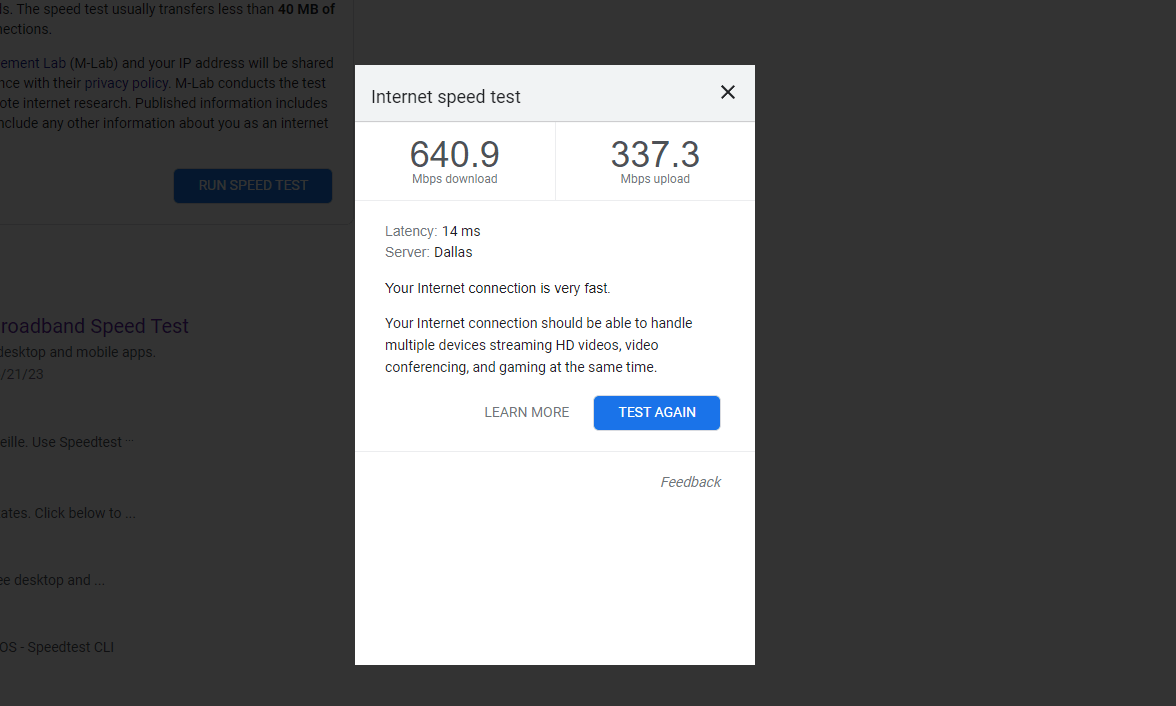
Chrome took first in uploads with a top speed of 359.5 Mbps. Opera was a close second with an upload speed of 333.7 Mbps. Firefox was on its knees begging for mercy, with speeds that reached just 231.5 Mbps. Chrome and Firefox hit respectable latency speeds of 11 milliseconds, but Opera was last at 14ms.
Browser Benchmarks
After the speed tests, I ran Opera, Firefox and Chrome through the three browser benchmarking tests at browserbench.org. Each test stresses a browser’s ability to handle complex tasks and page renderings. Higher scores are better.
| Browser: | JetStream 2 Score | MotionMark Score | Speedometer Score |
|---|---|---|---|
| Opera | 289.883 | 2,321.94 | 301 |
| Chrome | 280.598 | 1,778.29 | 297 |
| Firefox | 175.132 | 1,364.92 | 259 |
The first test I ran was JetStream 2, a test that measures how quickly a browser can run code. Opera beat Chrome by just over nine points (289.883 vs 280.598) and utterly destroyed Firefox (175.132 points).
MotionMark, a test to see how efficient a browser is at rendering animations, was the second test. Again, the Opera browser placed above Chrome (2,321.94 points for Opera and 1,778.29 points for Chrome). Firefox ran away with its tail between its legs with a score of 1,364.92.
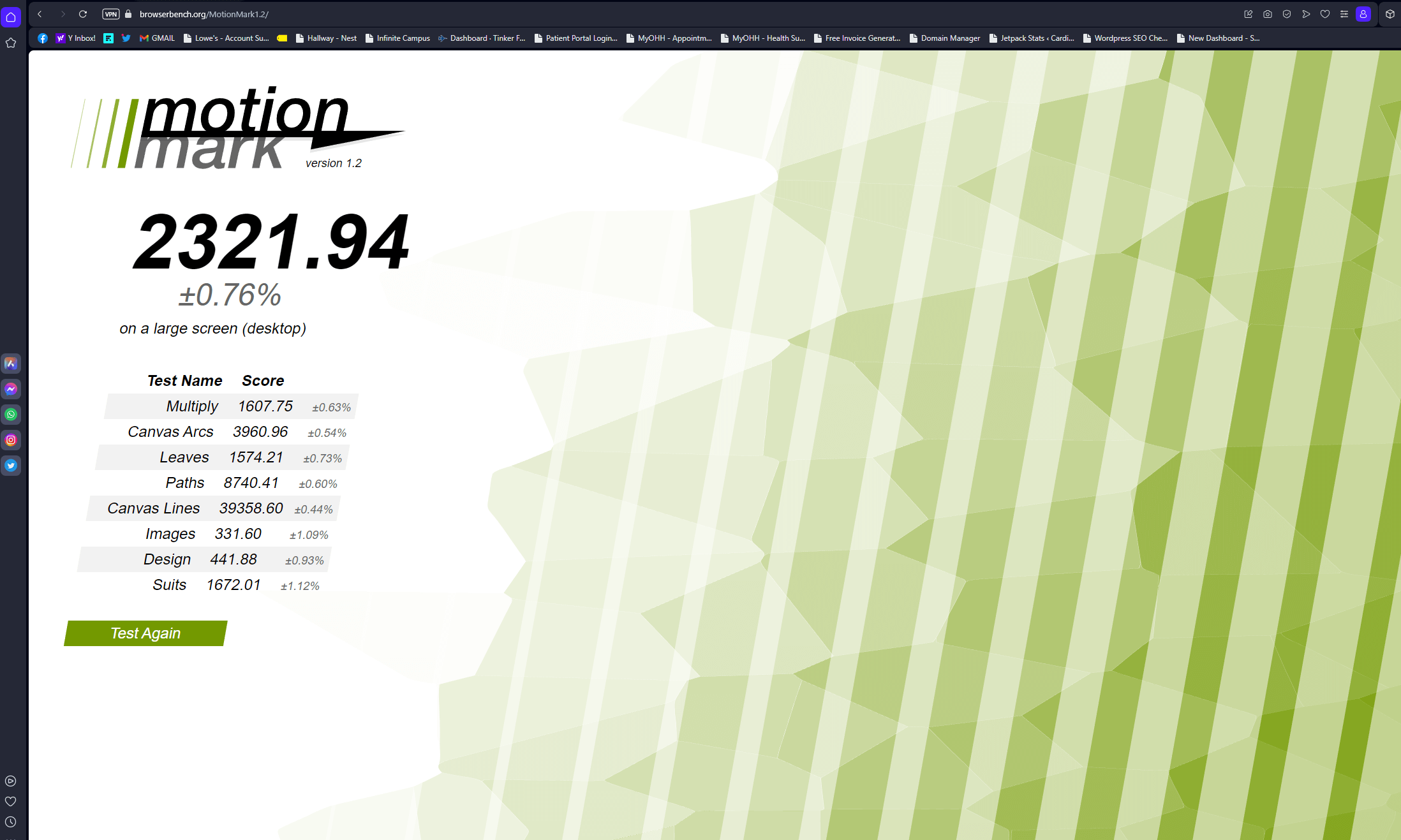
Last was the Speedometer test, which measures the response times of web applications. Opera took the crown with 301 points. Chrome was a close second with 297 points and Firefox continued its cries for mercy with a score of 259. These tests give us a visual of how these three web browsers perform. However, many won’t feel much difference between Opera and Chrome.
Opera Browser Security (90/100)
After spending significant time with Opera, I can say it’s a secure browser. Thanks to the built-in VPN, ad and tracker blockers, forced HTTPS support and easy-to-use security settings, you can lay your security concerns to rest.
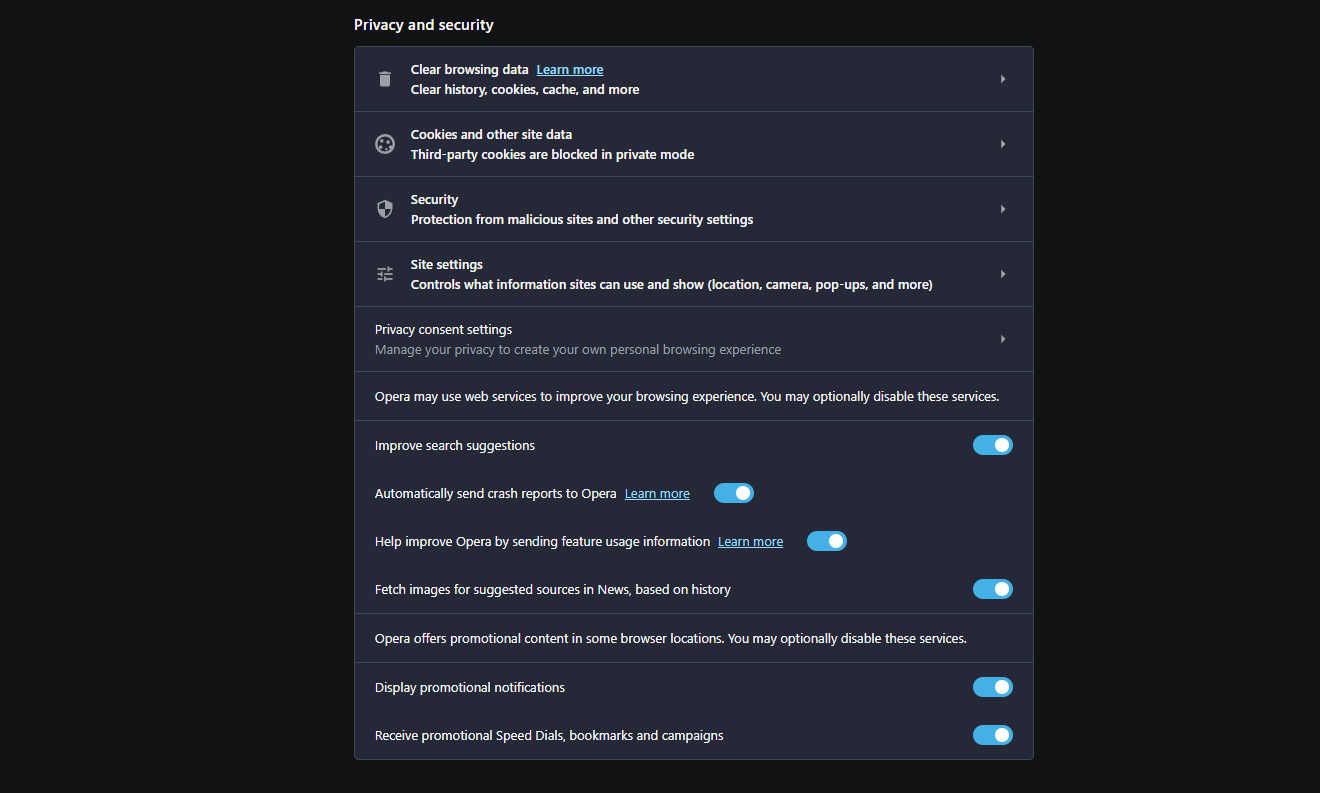
Dive into the privacy and security menu, and you’ll find plenty of options. You can easily set web page permissions and control what pages can access (location, camera, microphone and pop-ups). You can also control cookies and background syncing. Opera has more than enough tools to make you feel safe while using it.
How Secure Is the Opera Browser?
I have no problem recommending Opera to those who value their online safety. Within a few minutes of using it, I was able to set up the security features that make me feel secure online.
The Opera browser source code is on Github, which means the community can quickly find security vulnerabilities. This alone makes it far more secure choice than Tempest, which — as you’ll see in my colleague’s Tempest Browser Review — is still yet to become open-source.
Additionally, Opera rolls out frequent updates to help combat emerging threats. You’ll be fine if you’re not visiting shady sites or clicking dodgy links.
Privacy & Logs (80/100)
It’s all well and good to have top security measures in place, but the privacy settings and privacy policy must be up to snuff, too. Opera’s privacy features are robust, so your concerns shouldn’t be too high. Still, the privacy policy leaves a little to be desired.
Regarding privacy settings, you’ll find it easy to erase search histories, cookies, cached images and files. You can block cookies while in private browsing mode or in general.
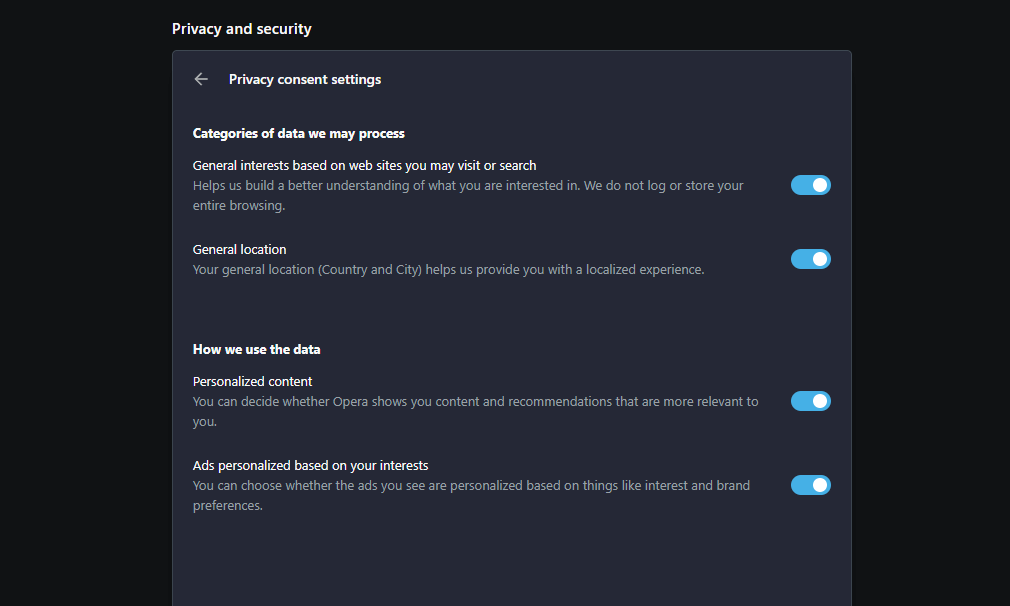
Setting “do not track” options and telling Opera to delete all cookies upon quitting is also straightforward. I’m pleased to say that you can opt out of promotional notifications. Also, thanks to the VPN (and other tools), you can search the web and not leave much of a trace.
Like many other browsers, Opera will collect personal information (location and device data, for example). Unfortunately, Opera does share data with third parties for targeted ads, which is a shame. Opera follows the General Data Protection Regulation (GDPR) as a guideline, so you can request personal data deletion via an online web form.
Customer Support & Service (60/100)
I found the Opera browser very user-friendly. Still, if you hit a bump on the internet highway, help isn’t too far away. Opera offers plenty of tutorials and guides that can be accessed from within the browser. There’s also a comprehensive knowledgebase and FAQs that can help get you out of a bind.
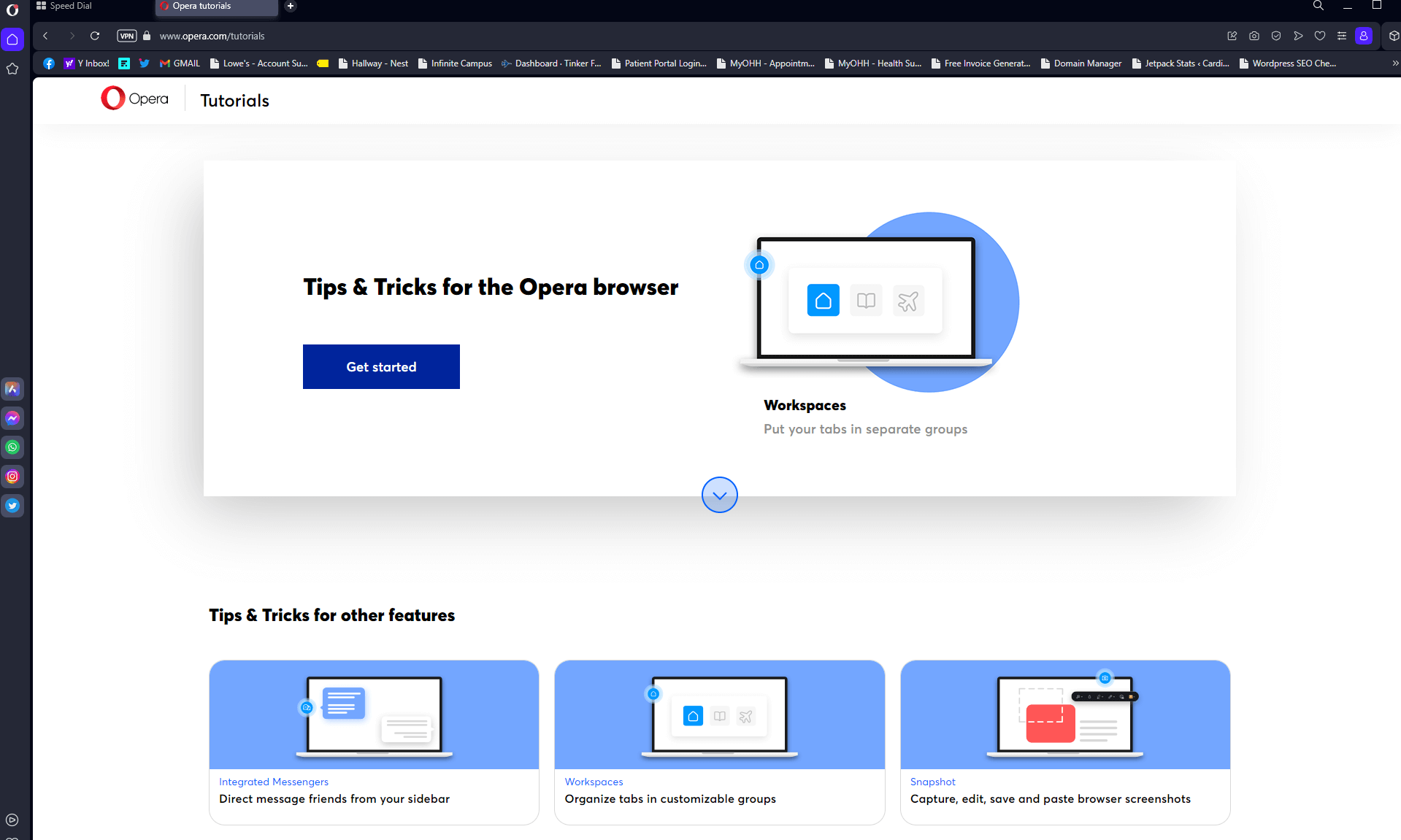
Should you not find what you’re looking for in the training materials, you can turn to the lively Opera user forums for help. It’s also easy to report bugs if you find them. Unfortunately, there’s no live help or ticket-based help system. Still, don’t worry about switching browsers. Overall, Opera provides good support.
How to Contact Opera
Unfortunately, there are no customer support lines to call. Only one physical address is listed for the offices in Norway, and there’s only an email address for the Beijing office. I could not find a general help email address. You can reach out to Opera via its social media platforms, but this is less than ideal. However, I received a response via Twitter within 24 hours.
Ease of Use (95/100)
Everything about the Opera browser is easy. The installation and setup process is straightforward. After installing, you go through a series of screens that help you configure the browser. You can turn the ad blocker on, import bookmarks and add social media accounts. The process is painless and takes just a few minutes.
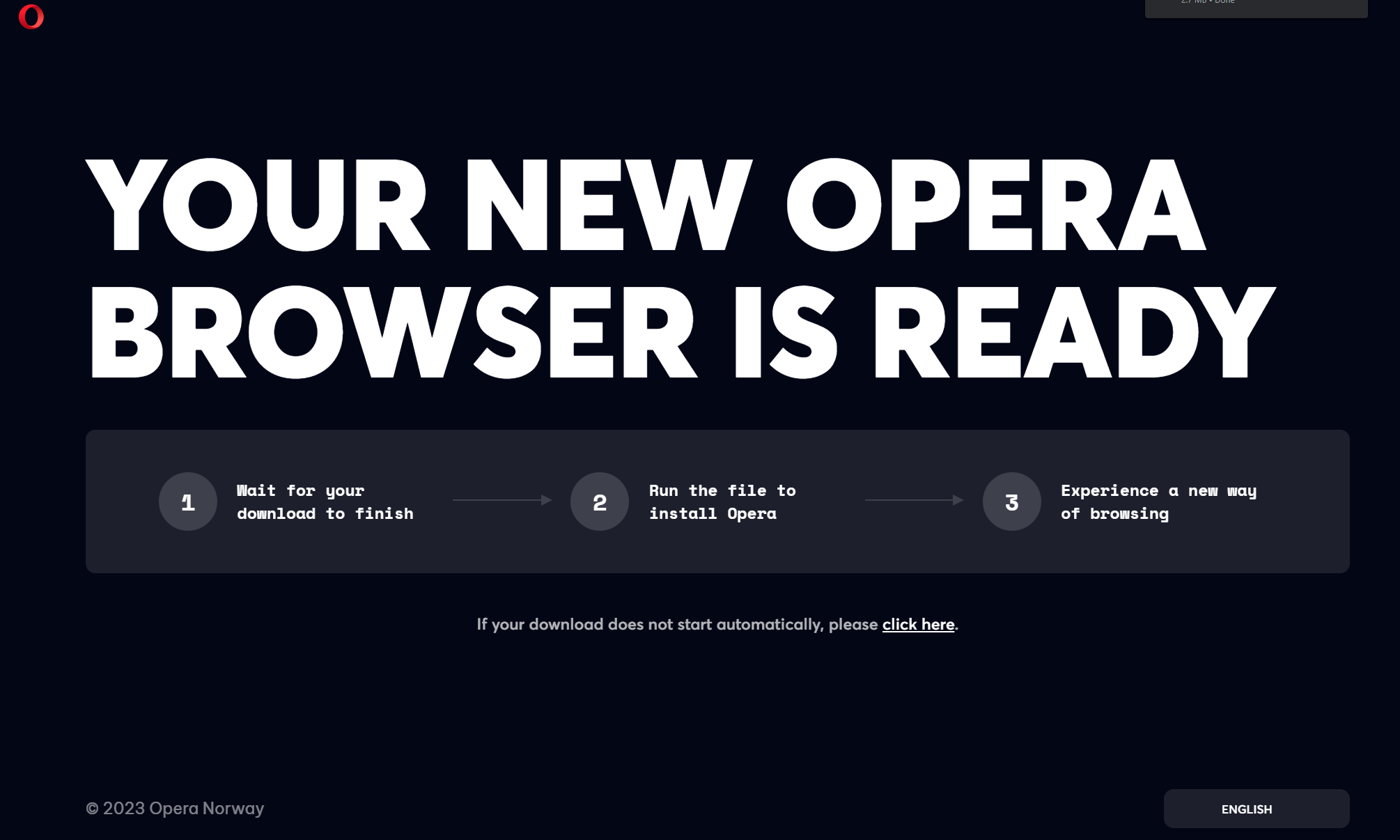
I was delighted to be greeted by an uncluttered interface. Across the top, you’ll find the address bar, navigation controls and quick-action buttons. You’ll also find an Opera account menu and access to the built-in VPN. An action bar on the left provides access to Aria AI, social and media integrations, and other links.
The initial page you’ll see is Opera’s “speed dial” page, which provides quick links to your most visited websites, weather information, news and suggested websites. Annoyingly, it also has ads. Still, it’s a nice-looking landing page.
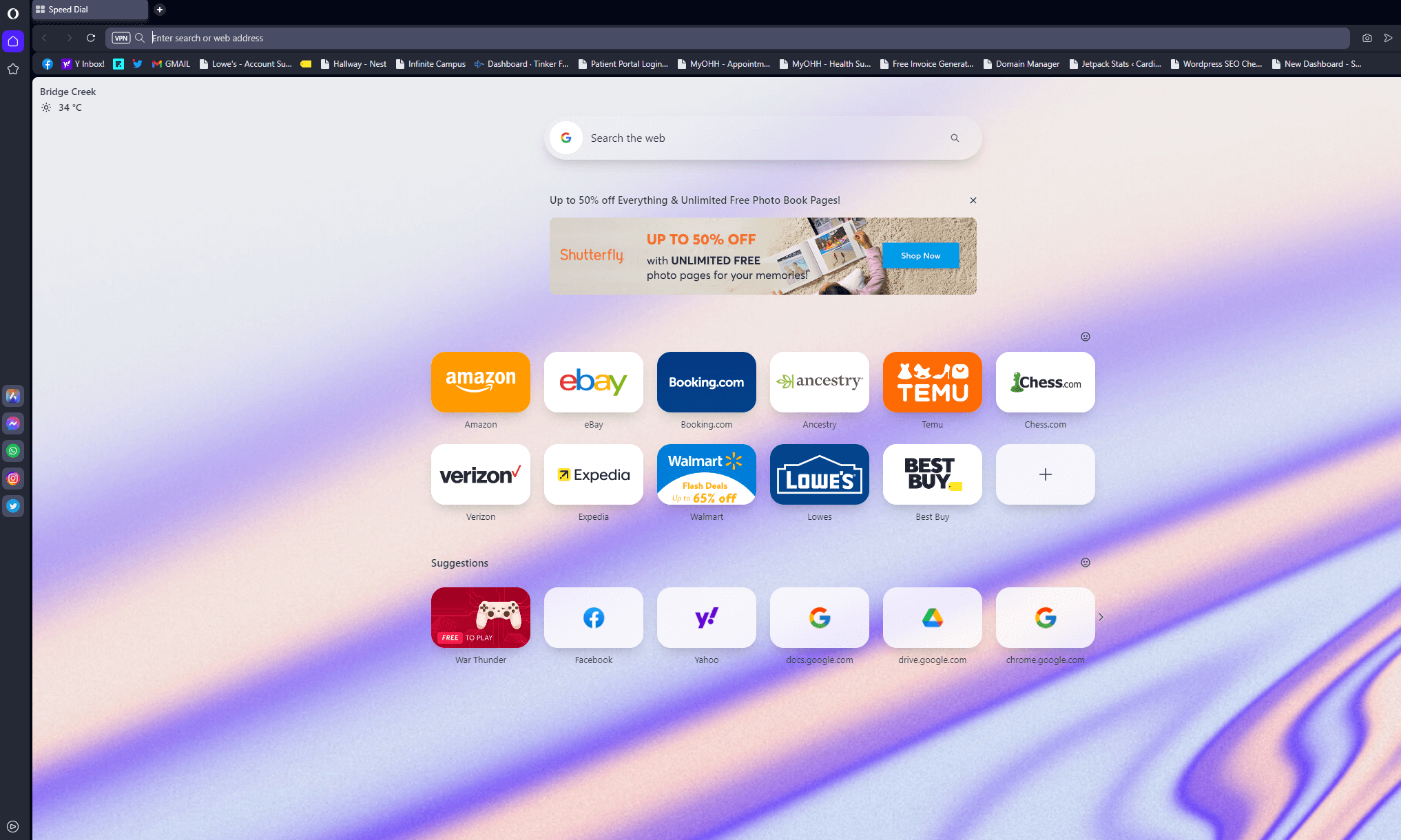
Opera has even incorporated mouse gestures, which work wonderfully with trackpads and desktop mice. For example, you can use mouse gestures to click an empty space and swipe left to go back a page, swipe right to go forward, and move the mouse up and down to reload. They can be tricky to remember, but they can help speed up browsing once you’ve got them.
I cannot stress enough how complete the user interface feels. The menus are easy to navigate, the fonts are easy to read and the images used for the icons make sense. Before you know it, you’ll be zooming around the Opera browser like you’ve been using it for an age.
Bottom Line: Do I Recommend Opera Browser?
I was surprised by the Opera browser. I used Google Chrome for years and never saw much of a reason to switch. However, after using Opera, I highly recommend it. The browser is easy to use and looks great. The built-in media, social, ad blocking and VPN tools are powerful. Importing data from your old browser is also a piece of cake.
If you’re tired of Edge, Chrome or Firefox and want a different default browser, give Opera a closer look. I think you’ll be surprised at just how far it has come over the last few years. And by the looks of it, it’s only going to get better.
Have you used Opera before? If so, what’s your favorite feature? Let us know in the comments, and thanks for reading our Opera review.
Opera Alternatives
If you’re searching for a top Chromium-based browser outside of Opera, Google Chrome is your best bet. There are privacy concerns with Chrome, just as there are with Opera, but it can become mighty powerful thanks to Chrome extensions. Firefox and Edge are also capable browsers enjoyed by many and should not be easily dismissed.
FAQ: Opera Web Browser Review
Is Opera Browser Owned by China?
No, the Opera browser is not owned by China. However, it is owned by a Chinese consortium led by the Chinese company Qihoo 360, an internet security firm.Is Opera Browser Trustworthy?
Yes, the Opera browser can be used without concern. There is no proof that Opera shares data with the Chinese government. I, for one, trust it and have made Opera my daily driver.Is Opera Browser Better Than Chrome?
The Opera browser has more features than Chrome, but everyone has different needs. If you’re not heavily reliant on Google, are new to browsing the web or like the idea of having social aspects built into your browser, you’ll like Opera.What Is the Downside of Opera Browser?
There are many extras, options and browser themes, so I can see Opera being a little overwhelming for those choosing their first browser.
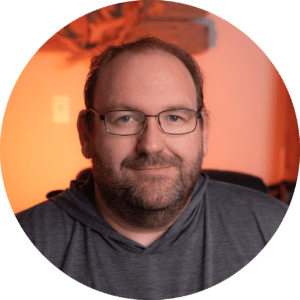
There seems to be some misunderstanding on who “owns” Opera. In China, companies are controlled and owned by the state. Technically, there is no such thing as a “private” company under Communist dictatorships.