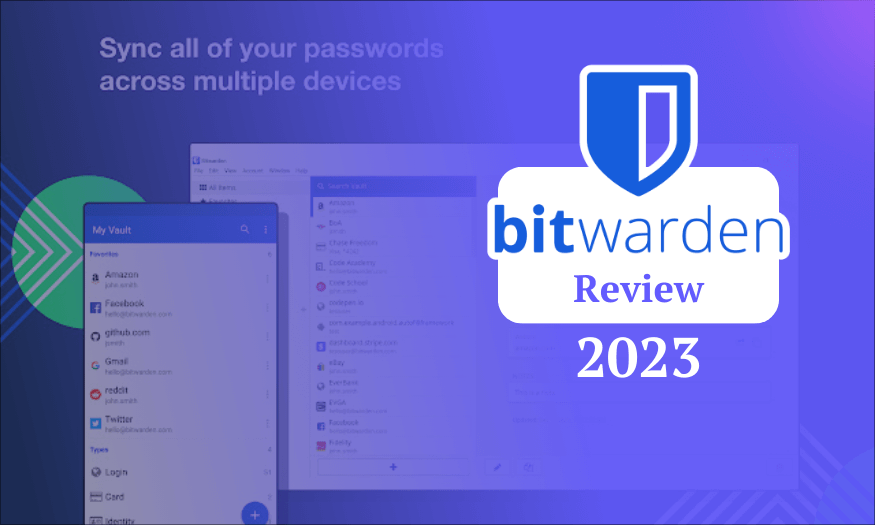
Bitwarden Review 2025
- Table of Contents
- Bitwarden Review Overview
- Bitwarden: Latest News & Updates
- Bitwarden Background & History
- Bitwarden Features (80/100)
- Bitwarden Cost: Plans & Value for Money (90/100)
- Apps & Support (90/100)
- Bitwarden Security: Encryption & Protocols (90/100)
- Privacy (90/100)
- Customer Support & Service (70/100)
- Ease of Use (75/100)
- Bottom Line: Do I Recommend Bitwarden?
- Bitwarden Alternatives
- FAQ
Bitwarden is a secure password manager. However, it’s not easy on the eyes, with a steep learning curve and some less-than-stellar tools. Fortunately, its main job — managing passwords — is handled well, and Bitwarden offers a wonderful free plan and wallet-friendly paid plans.
The number of cyberattacks and service breaches is on the rise. You can never be too careful when protecting yourself online. I recommend everyone use one of the best password managers to protect their accounts and personal data, but password managers are not created equally. In my Bitwarden review, I’ll let you know if it’s a password manager you can trust.
By the end of this Bitwarden review, you’ll have learned about the company behind Bitwarden, its features and tools, and how well they work. You’ll find out how much the service costs and what security protocols it uses. I’ll even cover the privacy policy and customer service and show you how to install and set up Bitwarden.
Bitwarden Review Overview
In the following sections, you’ll learn about Bitwarden and what it can and cannot do. I’ll also cover pricing, security, customer support and more.
Bitwarden Specs
- Website: bitwarden.com
- Our rating: 80/100
- Pricing: Free, $1 Premium, $3.33 for Families
- Free version: Yes, with all Bitwarden core features and 24/7 email support
- Money-Back Guarantee: 30-days
- Browsers: Chrome, Opera, Vivaldi, Safari, Brave, Edge, Tor, DuckDuckGo for Mac, Firefox
- Simultaneous logins: Unlimited
- Superb free plan
- Inexpensive paid plans
- Zero-knowledge architecture
- Browser, desktop & mobile apps
- Passkey & biometrics support
- Strong encryption & security
- Bland user interface
- Clunky controls
- Some tools are difficult to use
- No live chat or phone support
How Good Is Bitwarden?
Bitwarden is a fine password manager and offers many tools to help users securely store and manage their passwords; however, it’s not without problems. I found the user interface to be clunky and some tools needlessly tricky to use. Still, Bitwarden’s security is robust, and I feel that my data and privacy are protected.
Bitwarden: Latest News & Updates
If you like reading about platform updates and appreciate hints and tips, you may appreciate the Bitwarden blog. The blog receives frequent updates, and the articles are to-the-point and easy to read.
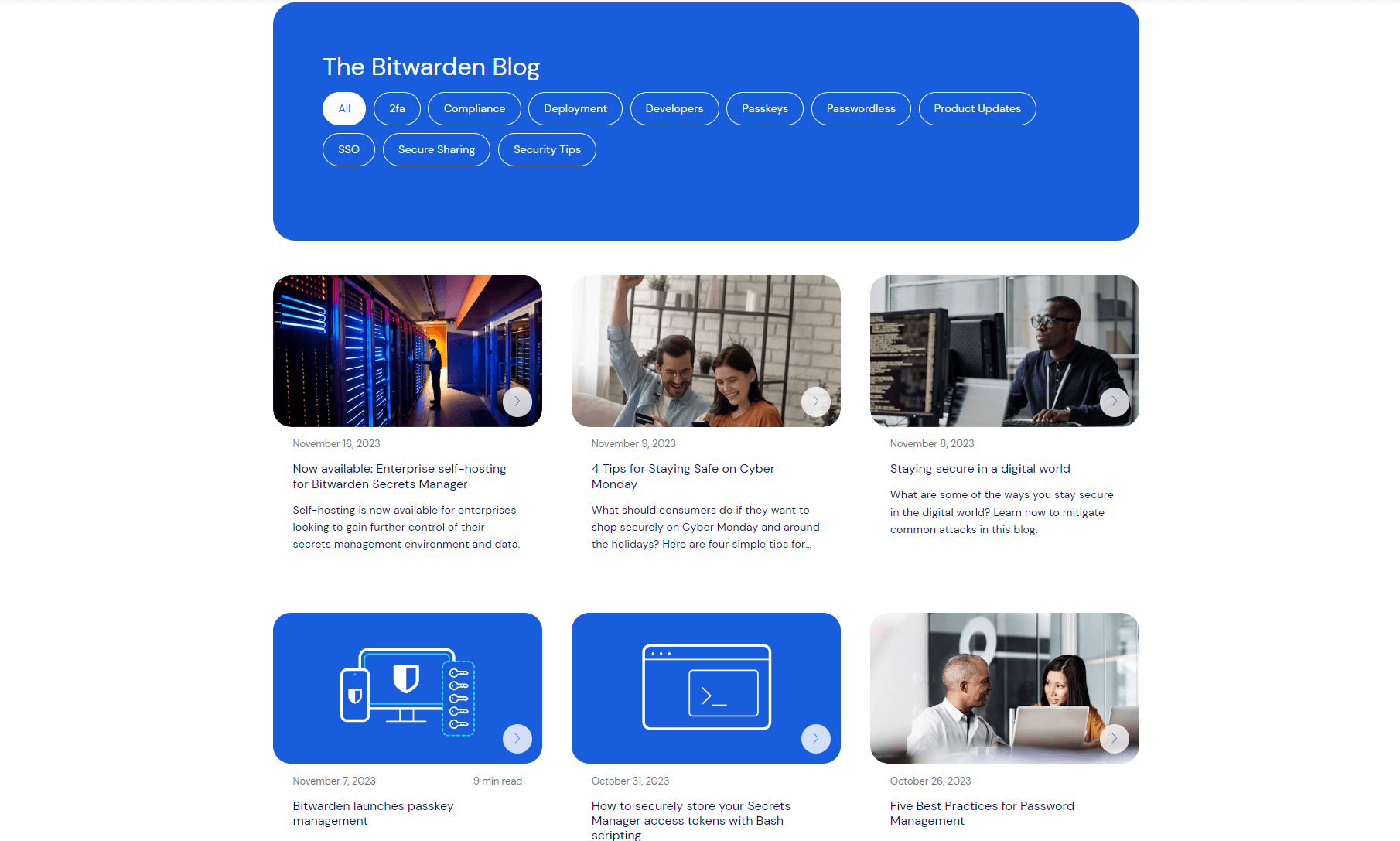
After perusing the blog for a while, I found that Bitwarden has added several new features, including Passkey support through the browser extension. Passkeys work by storing a public key for your account on a services website and a private key on your device. Both keys are required to gain access. Passkeys are a new technology, but it’s nice to see Bitwarden adding support.
Other recent updates include direct data imports from LastPass, a reorganization of settings options in mobile applications, and you can now import data directly from 1Password, NordPass, ProtonPass and other password manager browser extensions and desktop applications. You can head over to Bitwarden’s release notes for more update news.
Bitwarden Background & History
Launched in 2016, Bitwarden is still a new player in the password manager space. In fact, 1Password (check out my 1Password review) has been around a decade longer. Still, Bitwarden has grown into a well-liked password manager. Below, I’ll tell you everything you need to know about Bitwarden, such as who owns it, what Bitwarden is and if the company can be trusted.
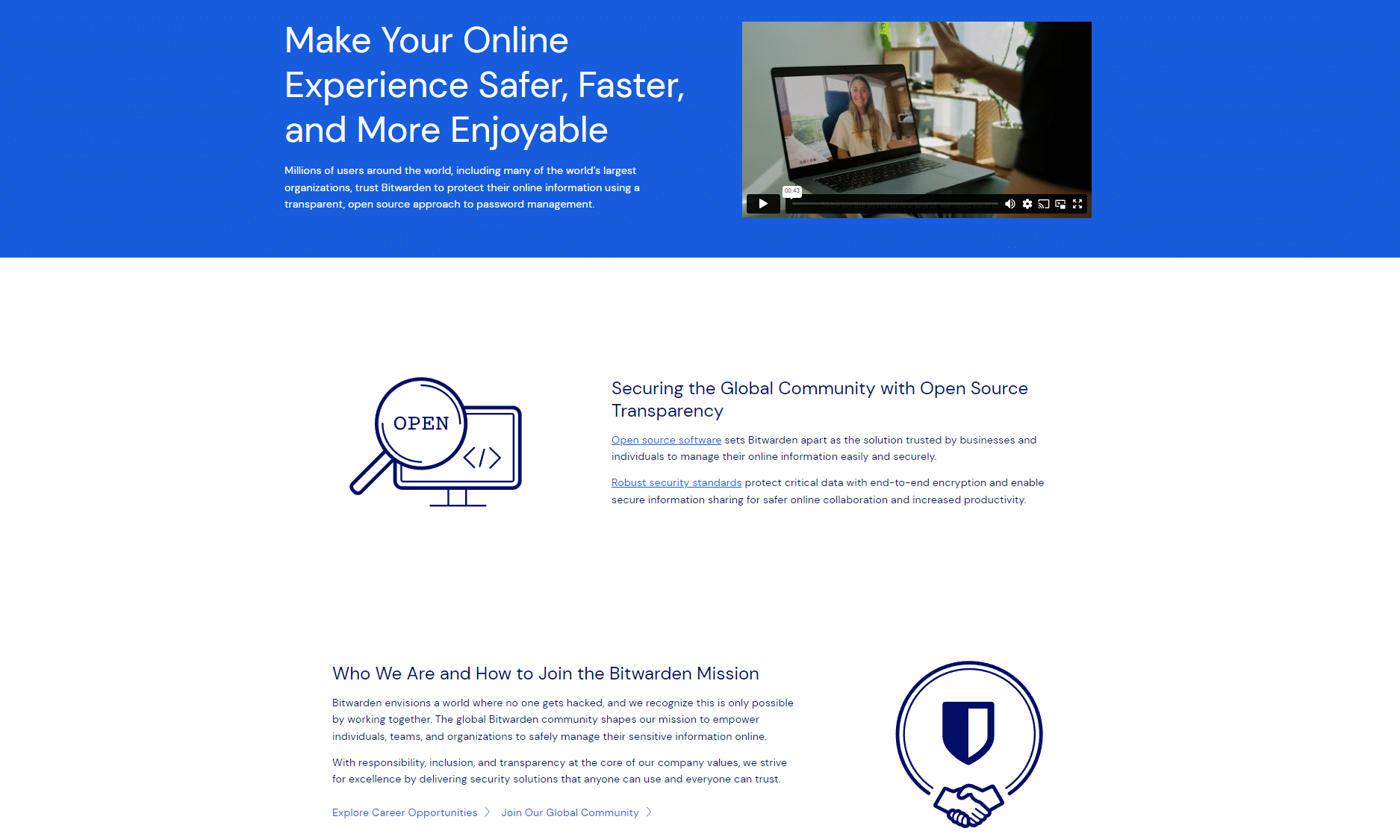
What Is Bitwarden?
Bitwarden is a password management tool that lets users save sensitive information like account login and password information, credit card data, secure notes and personal identifiers, such as social security numbers, passport information and more in encrypted vaults. Bitwarden can notify users of reused and weak passwords, generate passwords, autofill web forms and more.
Who Owns Bitwarden?
Kyle Spearrin is the founder and creator of Bitwarden.
Where Is Bitwarden Based?
Bitwarden is located in Santa Barbara, California, and uses Microsoft Azure servers in the U.S. and Europe.
Is Bitwarden Safe?
Yes, Bitwarden is safe. It has never been compromised, thanks to its security protocols and encryption methods. Bitwarden uses AES-CBC 256-bit encryption, and offers two-factor authentication and biometric support (face ID and fingerprint recognition) for vaults. Its open-source nature means that ethical hackers can access the platform’s code and quickly spot and fix vulnerabilities.
How Has Bitwarden Changed Over Time?
Over the years, Bitwarden has changed from a simple password manager on a few platforms into a tool that works on a wide range of platforms.
Bitwarden Features (80/100)
Bitwarden offers users plenty of features that can help make password management less of a chore. You’ll find the basics or “core features,” as Bitwarden calls them, in every plan. There’s a vault to store your passwords, a password generator, an autofill tool, Passkey and biometric support, folders to help you organize, and desktop and mobile apps.
However, if you want to access Bitwarden’s more advanced features — like dark web monitoring, password health tools, emergency access, encrypted file storage and detailed data breach reports — you’ll need to step into the paid plans. Below, I’ll break down the most important core features before diving into Bitwarden’s advanced tools.
Basic Features
Bitwarden offers users many basic or “core features,” which you’ll find in the free plan and up. Below, I’ll cover the core features and let you know what they can do for you.
- Vaults — Each account has one password vault, which stores unlimited passwords, notes, credit card information and personal identity data.
- Passkeys — A new tool that lets users sign into accounts without a password. Passkeys work by storing a private key on your device and a public key on a website where you have an account. Your account cannot be accessed without both keys.
- Unlimited devices — Every Bitwarden plan supports unlimited devices. Once set up, new passwords and data entered will sync between devices every 30 minutes.
- Multiple applications — Bitwarden offers mobile applications for Android and iOS, and desktop clients for Windows, macOS and Linux. Bitwarden also supports no fewer than nine web browsers through extensions.
- Password generator — You can generate passwords with lower and uppercase letters, numbers and symbols up to 128 characters long. In addition to passwords, Bitwarden can also create passphrases with up to 20 unique words that include uppercase letters and numbers.
- Autofill — While not quite as “auto” as other autofill tools, the Bitwarden tool still helps users fill in online forms. Right-clicking form fields deploys a Bitwarden menu that lets you choose your usernames, passwords, payment and personal data. It’s not pretty, but it works well after some prodding.
- Biometric support — Bitwarden always requires a user’s master password, but users can enable biometrics (finger and face scanning) for extra security. There’s biometric support for iOS (Touch ID and Face ID) and Android (face ID and fingerprints). PCs with Windows Hello and Macs with Touch ID are also supported via desktop applications.
- 24/7 email support — Regardless of the plan you choose, at a minimum you’ll receive 24/7 email support. This might not sound like much, but it gives Bitwarden an edge over Dashlane (here’s my Dashlane review), which just removed all human-based support from the free plan.
- Folders — If you’re like me and love to organize, you’ll appreciate Bitwarden’s folders, which allow you to categorize passwords. You can create folders for social sites, banks, e-commerce sites and whatever you can think of. All passwords and related payment information can reside in each folder, making items easier to find.
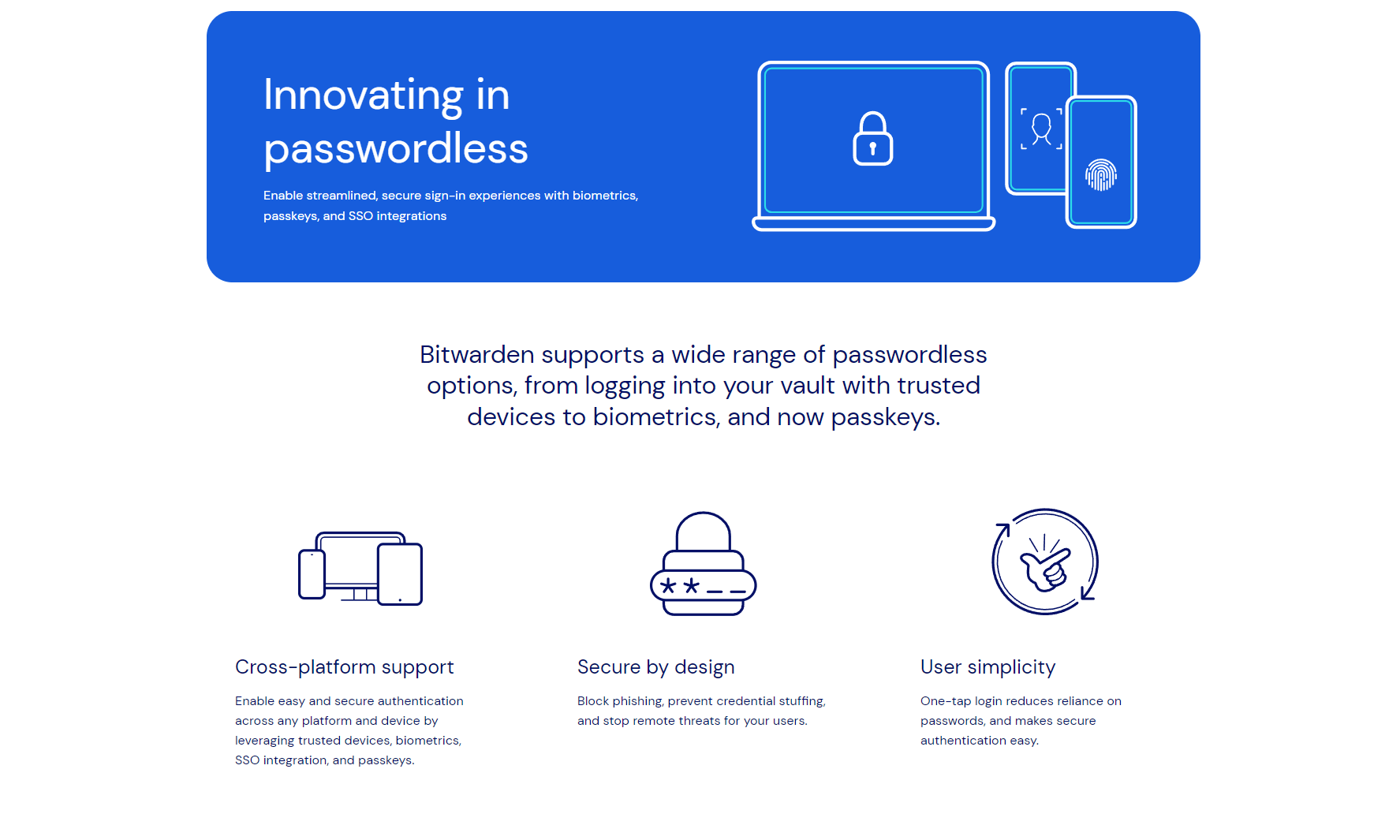
Advanced Features
If you want to access more than the core features Bitwarden offers, you’ll need to be a Premium user at a minimum. For the most part, Bitwarden’s advanced tools rival those found in competing password managers, and the best part is that the prices of Bitwarden’s plans (which I’ll cover below) are more affordable.
- Vault health reports — The vault health reports list reused and weak passwords. The reports can also tell you if any services you use offer two-factor authentication. Unfortunately, this is not included in the free plan.
- Emergency access — Premium members can appoint anyone with a Bitwarden account as a trusted emergency contact. Should anything happen to you, trusted contacts can view data or take over the account by setting a new master password. The trusted member will only be granted access seven days after an emergency access request has been made or when you give permission.
- Bitwarden Authenticator — Instead of using separate authenticator tools, paid members can use Bitwarden’s built-in authentication tool to generate time-based one-time passwords (TOTP) for websites or applications that use two-step logins. You can store TOTPs for websites in vaults and autofill them when logging in.
- Encrypted file storage — A personal favorite feature of mine is encrypted file storage. Paying members get 1GB of storage and can use it to attach files to vault entries or secure notes. This is an excellent feature for those with sensitive documents who wish to encrypt and secure them.
- Data breach reports — While Bitwarden doesn’t offer live dark web monitoring, it does provide data breach reports via Have I Been Pwned. Free users are shown compromised user account names, while paying members are shown all compromised information, including payment data, email addresses, passwords and identifiers from breached accounts.
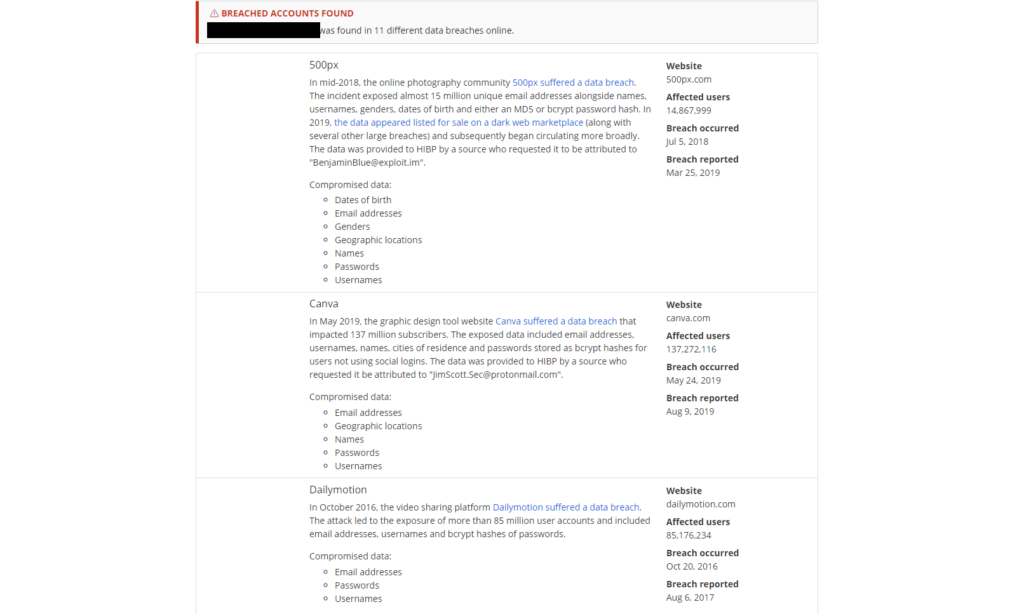
One of Bitwarden’s best features is integration with email forwarding services like SimpleLogin, AnonAddy, Fastmail and more. While I wish an email alias service were included in the subscription price, like with Proton Pass (check out my Proton Pass review), it’s still great to see Bitwarden offer integrations, as not all password managers do.
The way it works is simple: you link Bitwarden to your email masking provider. Then, when you use Bitwarden to create account credentials, your email masker makes an alias address and sends it to Bitwarden. The alias is then used to create the account. Your new service provider will send you emails without knowing your real email address.

If the service you sign up for is breached and personal data leaks on the dark web, hackers will not get your real email address. Check out the list below to see other features in Bitwarden.
Bitwarden Cost: Plans & Value for Money (90/100)
Bitwarden might not look as polished as 1Password, Proton Pass or Dashlane, but if you’re on a budget and don’t want to sacrifice security and tools, you’ll love its pricing. Not only does Bitwarden offer one of the best free password manager experiences (after you learn how to use it), but its paid plans also offer exceptional value for money.
Breaking Down Bitwarden Pricing & Plans
Bitwarden offers five plans: Free, Premium, Families, Team Starter and Enterprise. The Free plan comes with all of Bitwarden’s core tools, which include unlimited password storage, secure notes, device syncing and Passkey support. You’ll also find password sharing with two users, email alias integrations, two-factor authentication, mobile apps and data breach reports.
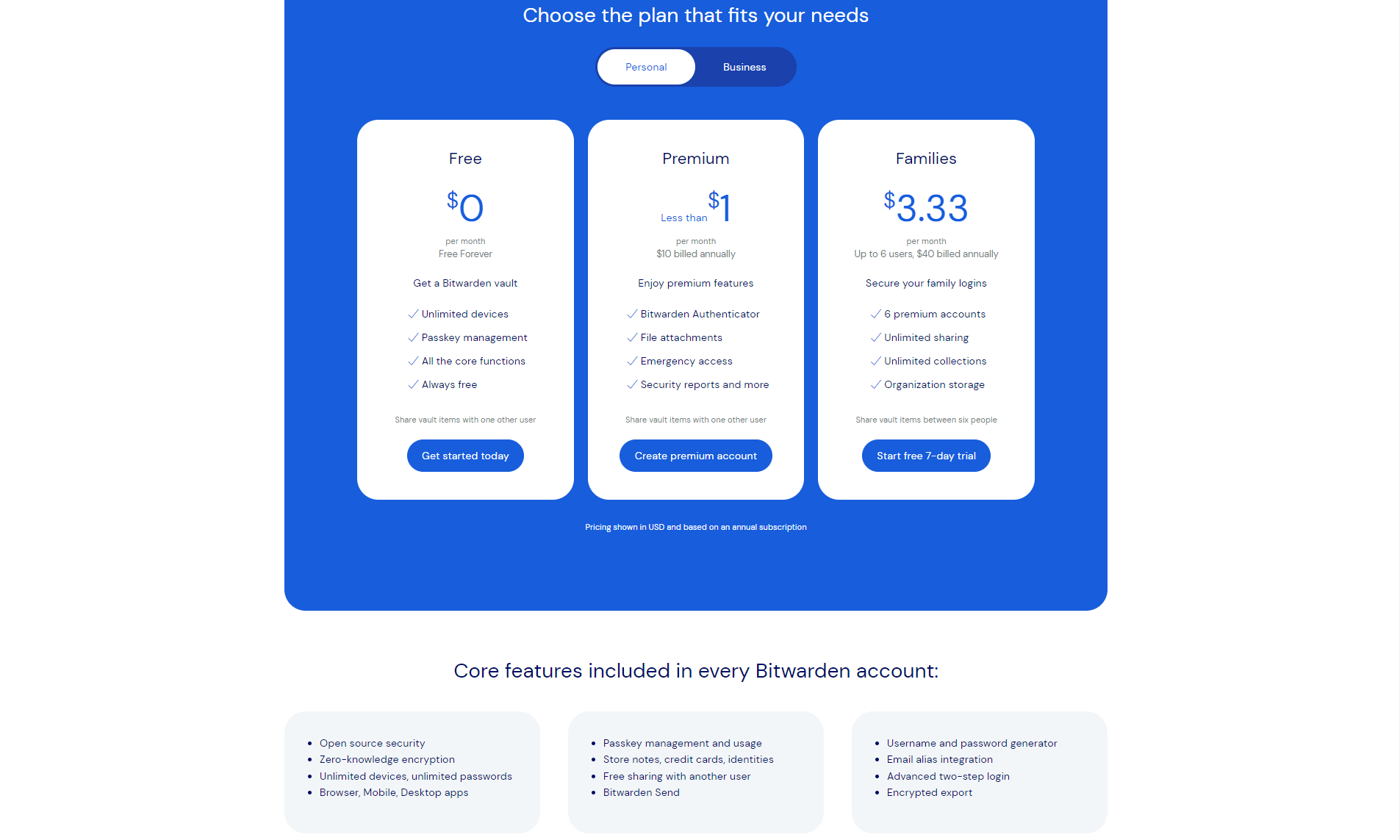
The Premium plan costs $10 per year and includes all core features and adds 1GB of file attachments, emergency access, Bitwarden authenticator, vault health reports and priority support.
The Families plan, which supports up to six users, costs $40 per year. It includes all of the above and adds unlimited sharing, unlimited collections, and 1GB of storage for organizational items.
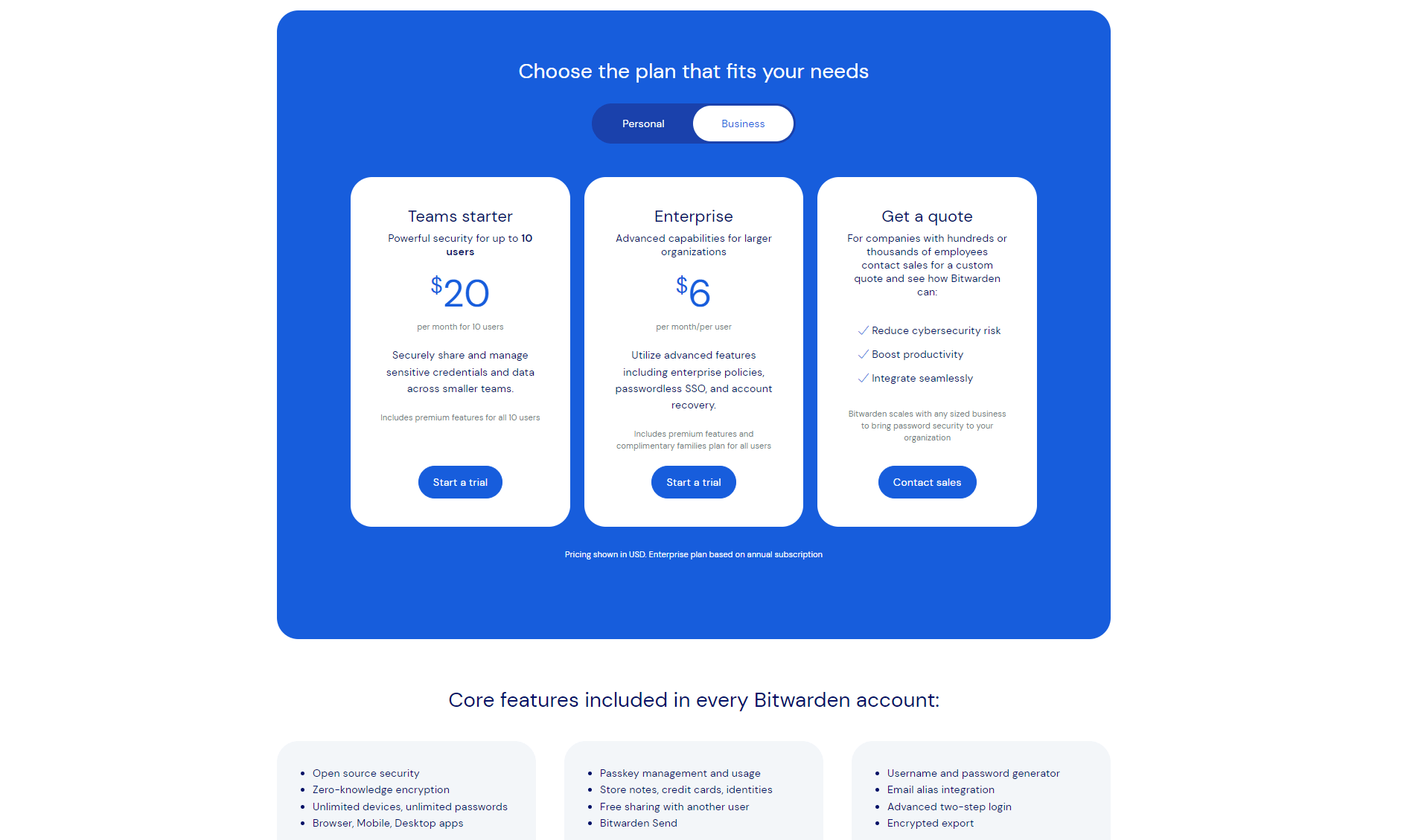
Bitwarden’s Teams Starter plan, which supports up to 10 members and offers the same tools as the paid premium plan, costs $20 per month. You’ll also get extra administration and security features, like event and audit logs, user groups, and enforced two-step logins via Duo.
The Enterprise plan costs $6 per user per month. You’ll find all the features already mentioned. The plan adds Single Sign-On (SSO), which enables users to sign in with company credentials. There are also custom roles, policies that determine how Bitwarden can be used, and policies that make it easier to recover employee accounts.
If you can get along with the brash user interface (which I’ll cover later), you’ll find that Bitwarden is one of the best bang for your buck password managers around.
How to Get Bitwarden for Free
Signing up for a free Bitwarden account is easy.
- Head to the Bitwarden website.
- Click on the “personal” link at the top of the page.
- Click “get started today.”
- Enter your login credentials and master password.
- Click “create account,” and you’ll be ready to go.
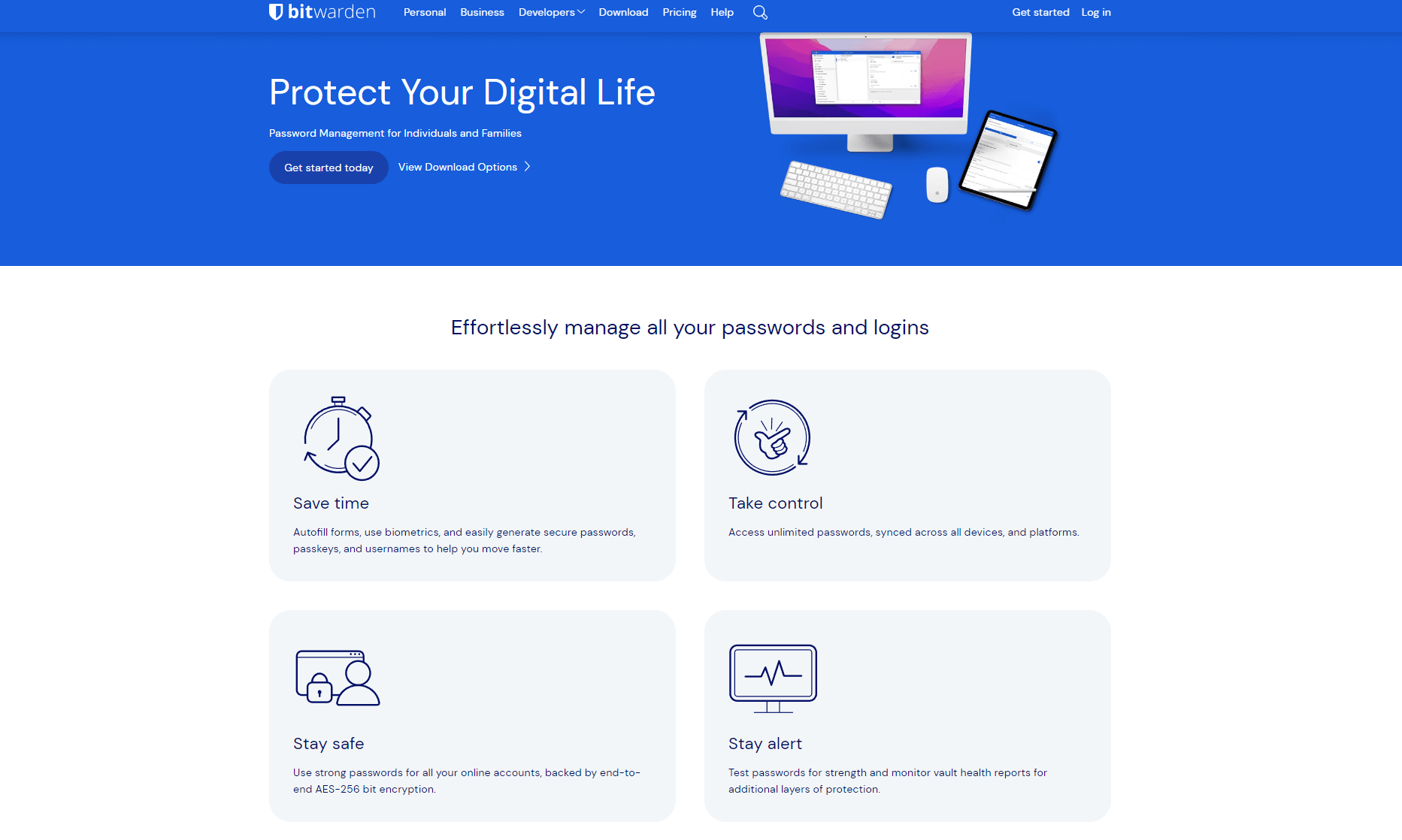
If you want to try the Families plan, you can get a free seven-day trial. If you’re a business or enterprise user, you can get free trials of the Teams Starter and Enterprise plans via the business pricing page. The steps to sign up for the free trials are similar to those above.
Bitwarden Pricing Deals
Unlike other platforms that give discounts when you sign up for an extended time (a year or more instead of paying month-to-month), Bitwarden only lets you pay yearly and offers no discounts.
Apps & Support (90/100)
Bitwarden offers an impressive lineup of applications for operating systems, browsers and mobile devices. There are native Bitwarden apps for Windows, macOS and Linux. There’s a web-based application, a command-line feature, which is great for enterprise users who want to administer password manager policies at scale, and applications for Android and iOS devices.
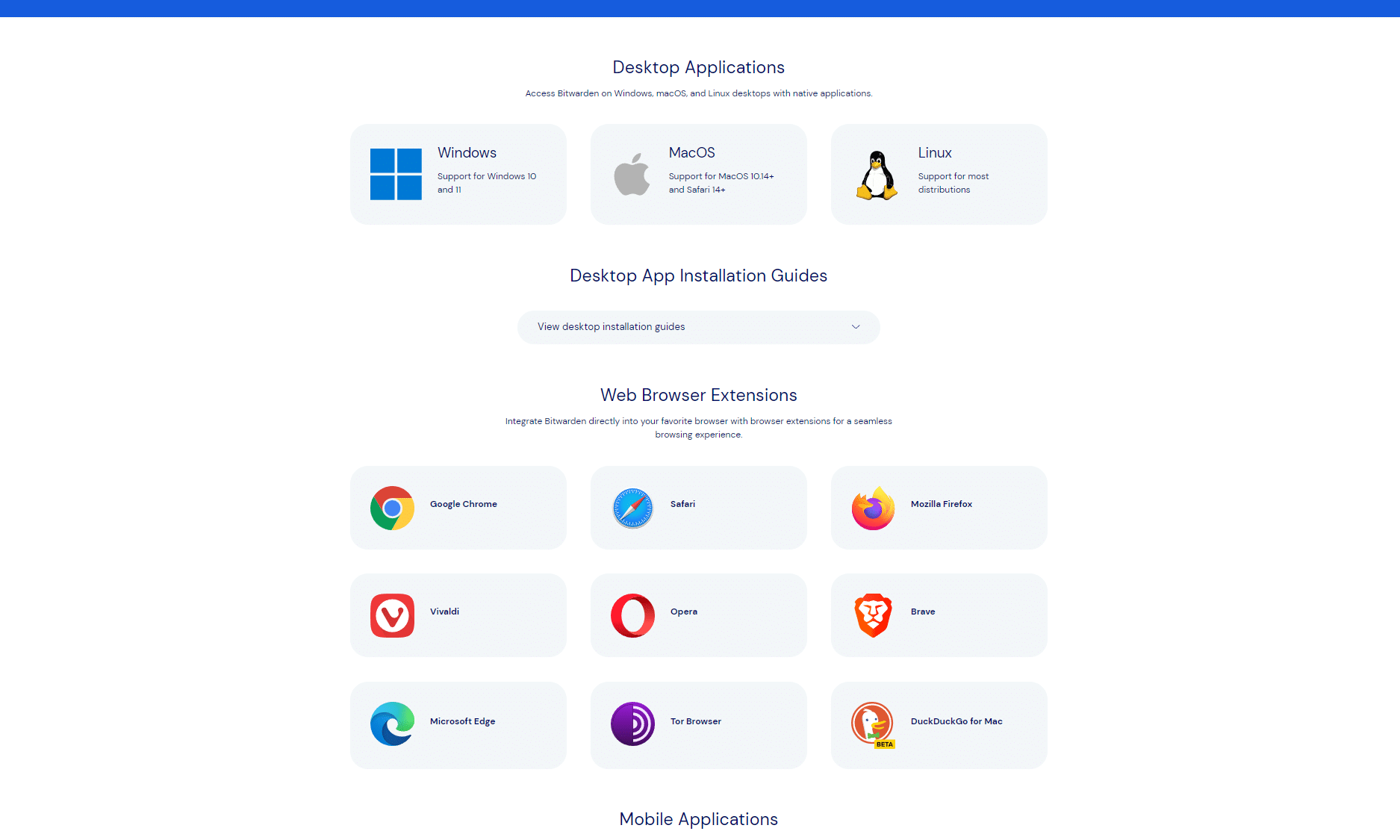
There are also nine browser extensions for Bitwarden users: Chrome, Firefox, Safari, Opera, Vivaldi, Brave, Edge and Tor. There’s also a beta for DuckDuckGo on Mac. The Chrome extension is compatible with any Chromium browser, like Epic Browser.
It’s also worth noting that users can self-host Bitwarden on servers they own. However, you do this at your own risk. Bitwarden will only be as secure as the server and network it resides on. You’ll also need to acquire individual or organization licenses to unlock all of Bitwarden’s features.
Bitwarden beats the impressive support offered by 1Password. No matter what devices or operating systems you use, you should have no problems getting Bitwarden working on your device.
What Devices Work With Bitwarden?
Bitwarden works on the following platforms:
- Desktop: Windows, macOS, Linux
- Mobile: iOS, Android
- Browser extensions: Chrome, Safari, Firefox, Vivaldi, Opera, Brave, Edge, Tor Browser, DuckDuckGo beta for Mac.
Bitwarden Security: Encryption & Protocols (90/100)
To date, Bitwarden has not had any data breaches. The platform uses AES-CBC 256-bit encryption methods to keep your data safe. It offers plenty of security tools on the user side, including two-factor authentication (2FA), biometrics and single sign-on options for Enterprise plan members.
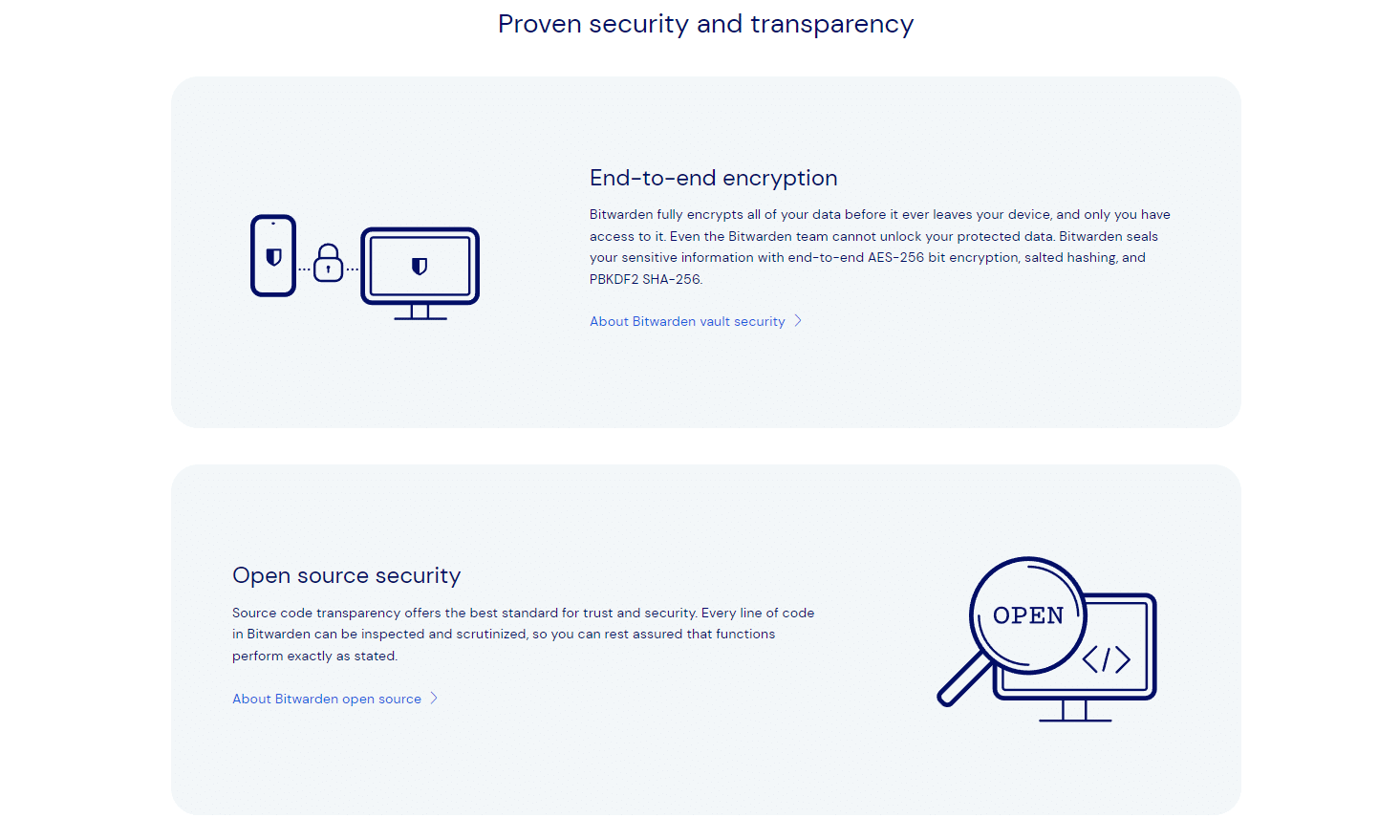
Bitwarden is transparent regarding security. It proudly shares third-party security audits by companies like Cure53, which stated that “no critical vulnerabilities were identified,” and Insight Risk Reporting, which said “no exploitable vulnerabilities were discovered.”
There have been many more independent audits by other firms who have given the platform glowing reports in many different areas, including dedicated source code audits, cryptographic analysis, and security and penetration assessments.
How Secure Is Bitwarden?
Bitwarden is very secure, and I trust the platform with my data. On top of the AES-CBC 256-bit encryption, Bitwarden uses zero-knowledge architecture, which makes it so that nobody can decrypt your secure data without your master password. The master password is salted and hashed locally via PBKDF2 SHA-256 and is not stored on any Bitwarden servers.
Bitwarden is open-source, which means vulnerabilities can be identified and fixed quickly. There’s also a Bitwarden bug bounty program via HackerOne, which rewards ethical hackers for finding flaws. Bitwarden has also implemented biometrics, which lets you secure accounts with facial recognition and fingerprint scanning.
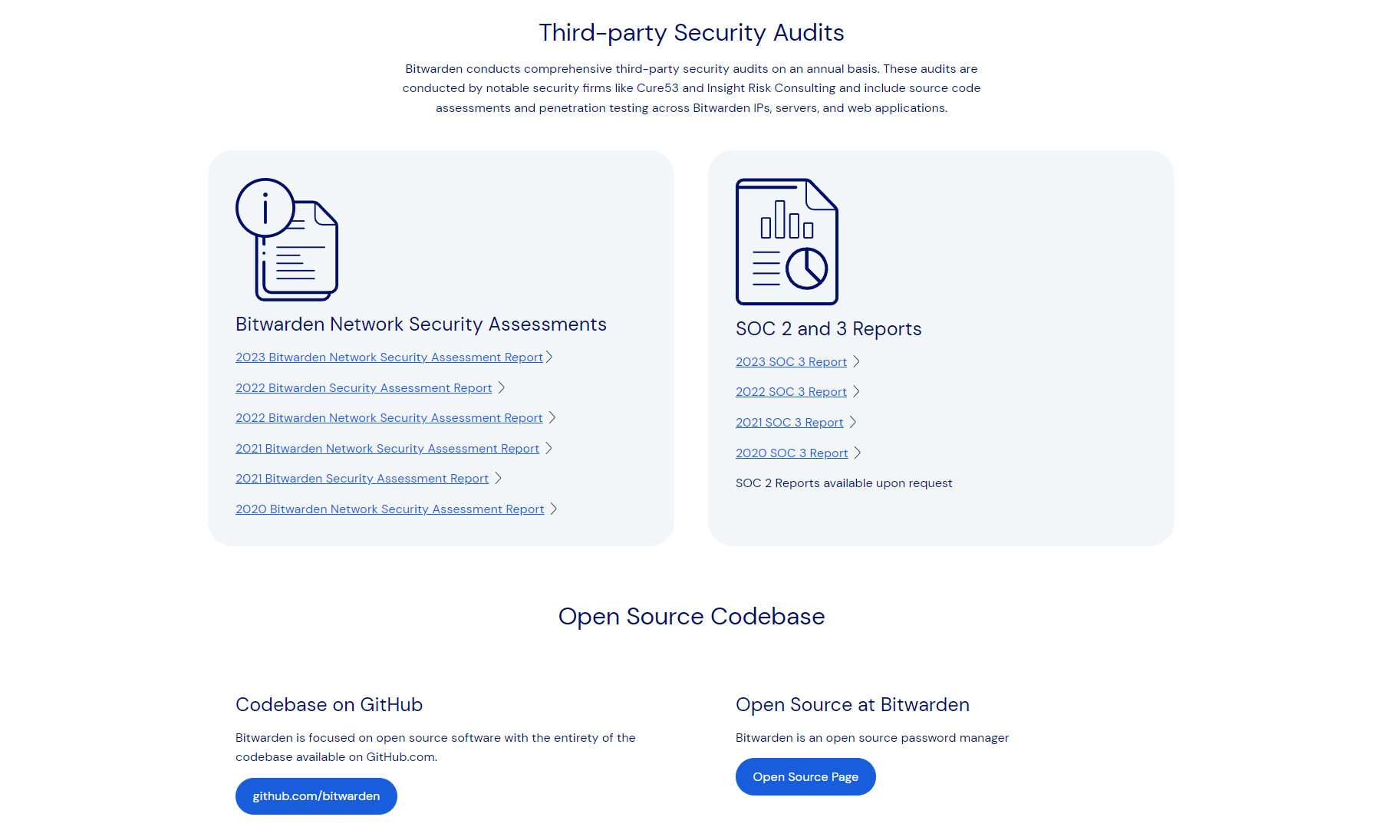
Bitwarden also assigns fingerprint phrases (a string of five random English words), which help identify you and other Bitwarden users when sharing passwords or other data. Once fingerprint phrases have been identified, Bitwarden ensures end-to-end encryption.
Privacy (90/100)
The Bitwarden privacy policy makes it clear that the company does not sell user data. Bitwarden collects and shares data with third parties, but only to help sustain the platform via marketing and to aid with integrations, payments and other day-to-day operations such as platform stability.
Upon request, Bitwarden will also share personal data with law enforcement agencies. Still, the zero-knowledge architecture stops Bitwarden from being able to access and share any secure data in your vault, so you never have to worry about passwords, credit card information or other sensitive data being accessed.
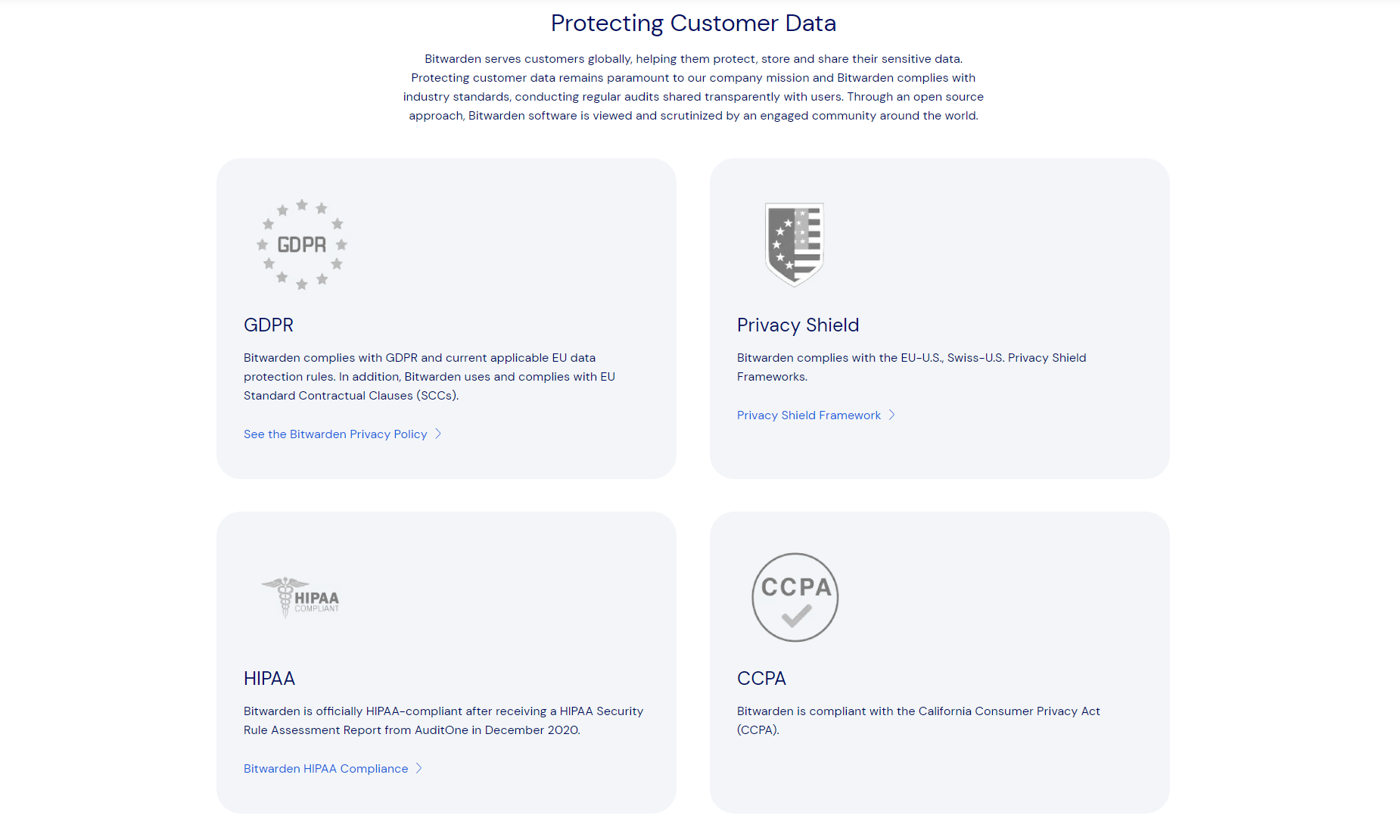
Data collected includes email addresses, phone numbers, physical and IP addresses, device information and biographical information. This information, or “administrative data” as Bitwarden calls it, is used only by Bitwarden to operate the site, administer your account for research and development and fulfill legal obligations if necessary.
There are no red flags regarding Bitwarden and privacy. Users can opt out of data collection, and the platform complies with GDPR and CCPA policies. When you cancel your account, your data gets deleted, too.
If you want to stop the collection of some data and help anonymize yourself, I recommend using one of the best VPNs, like ExpressVPN or NordVPN. You could also use a password manager with a built-in VPN, like ExpressVPN Keys.
Does Bitwarden Have Zero-Knowledge Encryption?
Yes, Bitwarden uses zero-knowledge encryption. Only the end user (you) can decrypt the data you’ve stored in Bitwarden vaults. Bitwarden cannot unlock, decrypt or share your secure data with anyone, not even law enforcement agencies.
Customer Support & Service (70/100)
Regarding customer support and service, Bitwarden is a mixed bag. You’ll find an incredibly helpful knowledgebase with articles, images and sometimes videos, which is great if you know what you’re looking for and can search for help yourself. Unfortunately, there’s no phone support or live chat options for those who may need help with a more human touch.
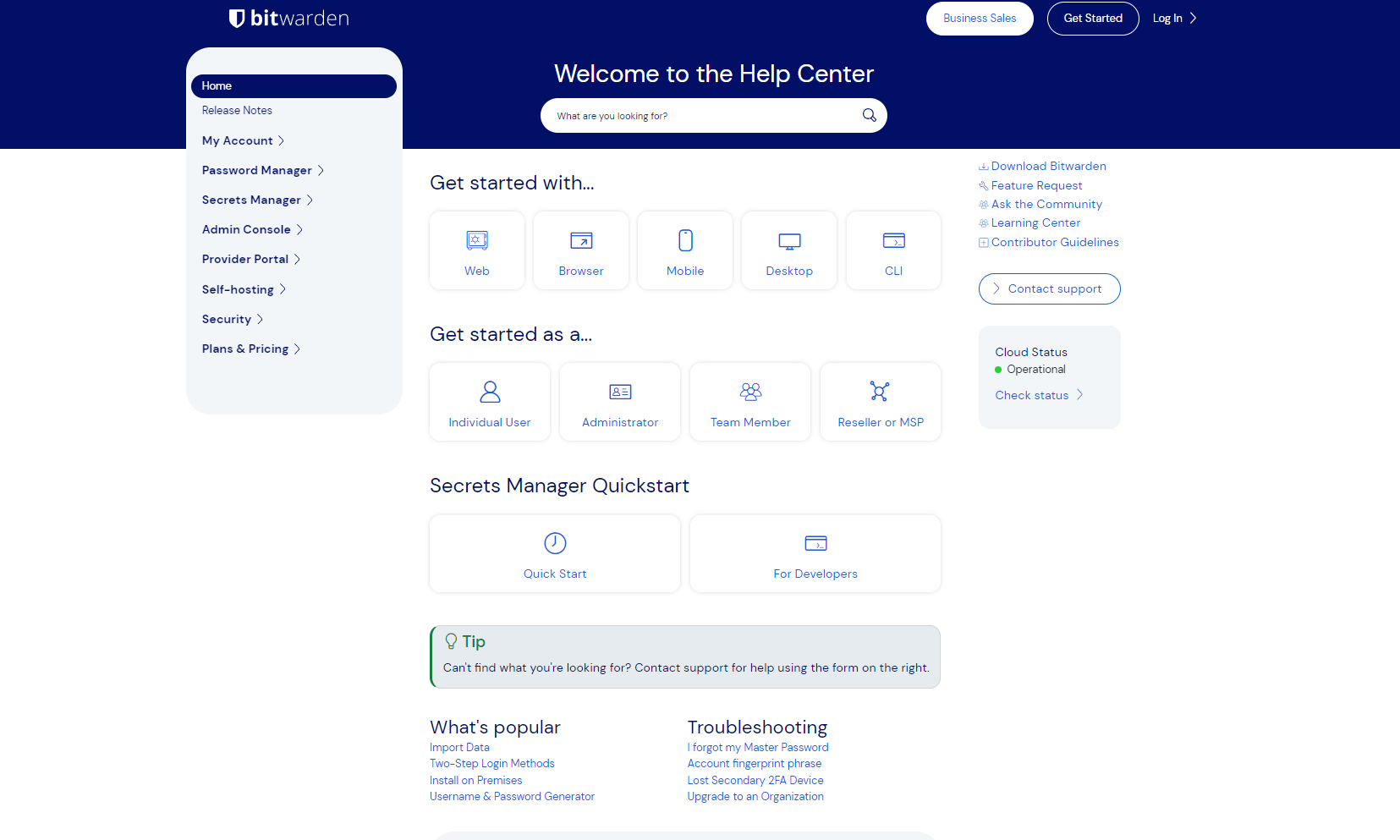
Your options for help from fellow humans include email, a lively forum where you can ask questions and interact with other Bitwarden users and staff, a Bitwarden subreddit, an X account and a GitHub page. I’ve found response times to vary via these support options, but I’ve not had a question ignored and always receive friendly, helpful responses.
How to Contact Bitwarden
You can contact Bitwarden via their social channels and forums. If you visit the contact us page, you’ll find an email form to fill out and send. I have sent several emails and found that response times vary from three hours to nearly eight. All plans have 24/7 email support, but you must be a Premium member or above if you want faster responses.
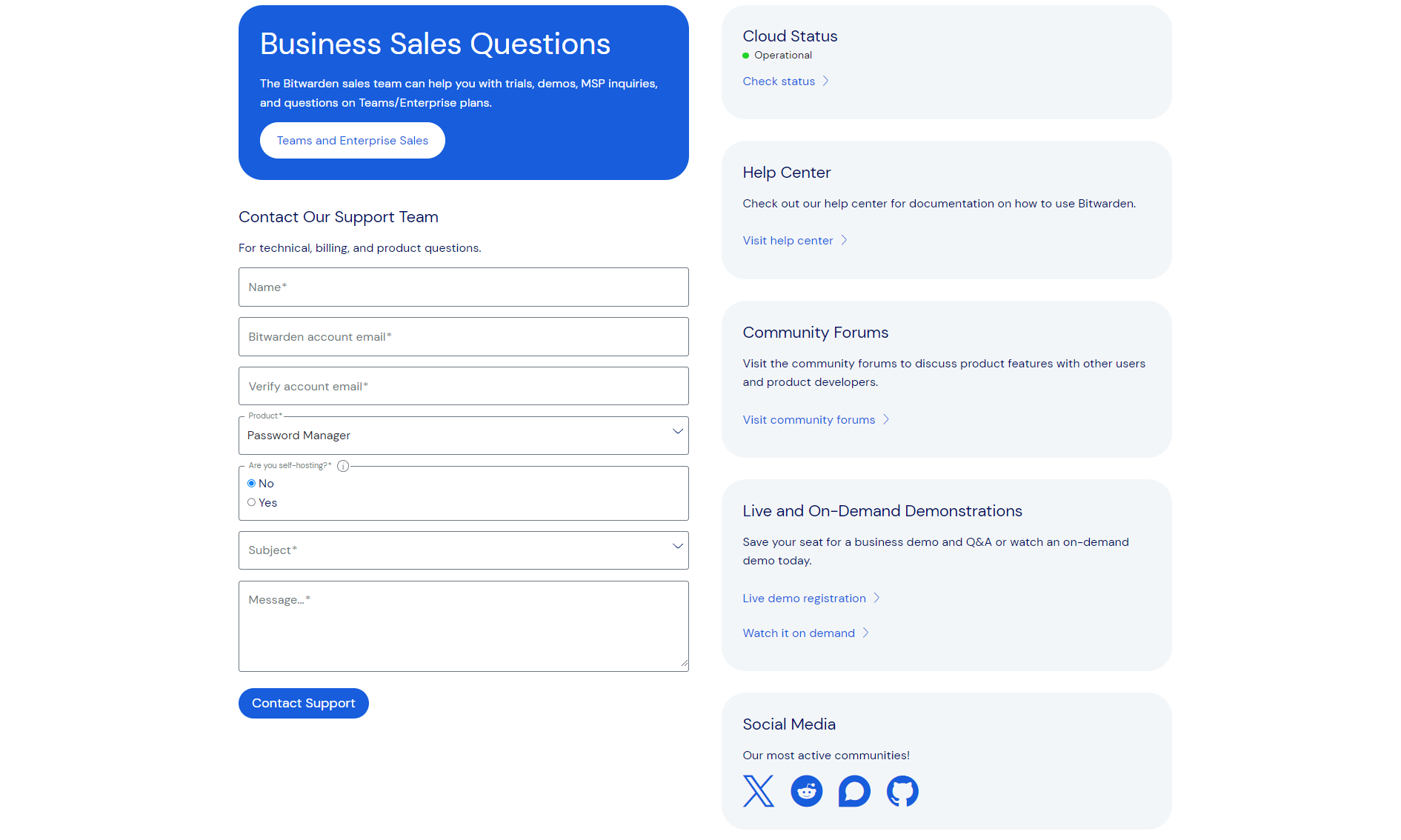
Unfortunately, Bitwarden does not offer phone or live chat support options. Still, it’s better than some password managers that don’t offer customer support to all users (I’m looking at you, Dashlane).
Ease of Use (75/100)
If you want an easy-to-use password manager that looks nice, Bitwarden is not for you. The apps have little color, starkly contrasting with Proton Pass and 1Password, which are bright and colorful. While the main menu is easy to read, and icons dotted around the apps are intuitive, Bitwarden requires a fair bit of poking and prodding to get things working.
When you launch Bitwarden and sign in, you’re thrust into the thick of the platform without any helpful tips or guidance. Those who have been around password managers will figure things out quickly, but if you’re new to password managers, you’ll be overwhelmed and will find yourself heading to the knowledgebase and forums to seek help.
The initial Bitwarden experience is jarring and is a million miles away from the helpful guided setup that 1Password offers. When you launch 1Password for the first time, you’re given a tour and are shown how to import passwords and use the tools and features. Bitwarden needs a quick introductory guide to help users learn where tools are located and how they work.
Managing Passwords
In terms of managing passwords, Bitwarden does a good job. Via forms, you can import passwords from multiple platforms, create and store new passwords, and add notes, payment and personal information. Once your data has been entered, you can organize and delete the entries with a few clicks. However, some of Bitwarden’s tools are less intuitive.
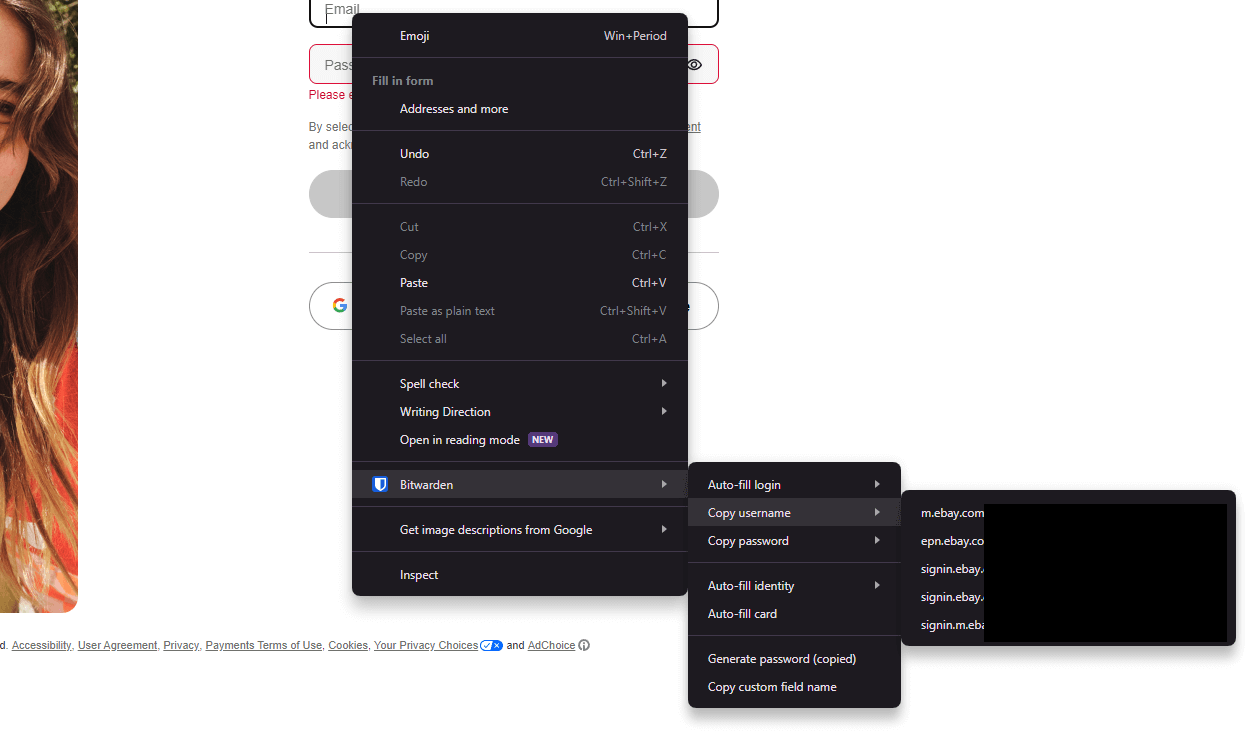
For example, the autofill tool should be called “semi-autofill that works sometimes.” Bitwarden does not automatically fill in forms. You must right-click in a field, select Bitwarden from the menu, and choose the information to fill in (username, password, email, identifiers) for every field. Even then, it often places items incorrectly.
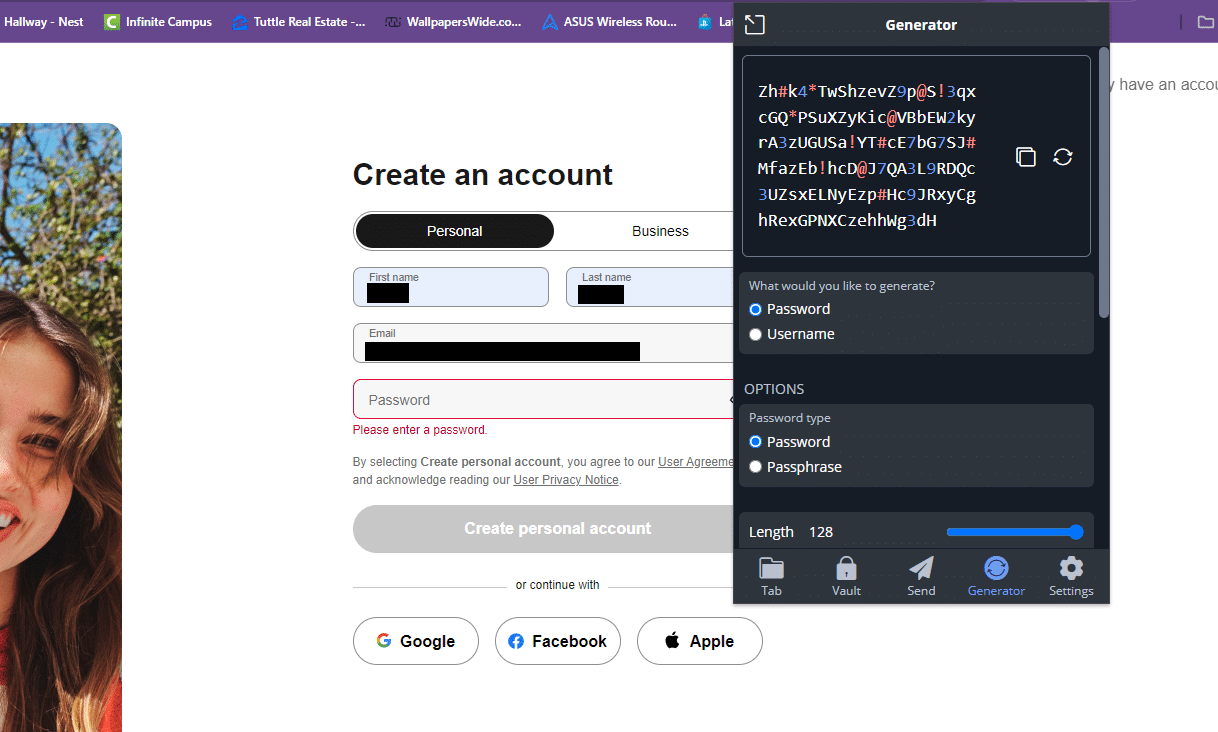
Bitwarden’s password generator is just as clunky. The generator doesn’t open when you click on a password field. You open the browser extension and select “generator.” When the generator opens, you set your parameters and manually copy and paste the password into the field.
Bitwarden’s password generator can automatically save the password entry and place the new account information in a folder, but I wanted more automation. Copying and pasting passwords into online forms might lead to errors and could potentially expose the password if it is pasted into the incorrect field.
App Password Management
It isn’t all bad news, though. All the apps — including the Bitwarden browser extension — provide access to most core functions, including the vault, password generator, the autofill tool, folders, notes, uploaded files, settings and more. You can log into Bitwarden on unlimited devices and sync data across all apps.
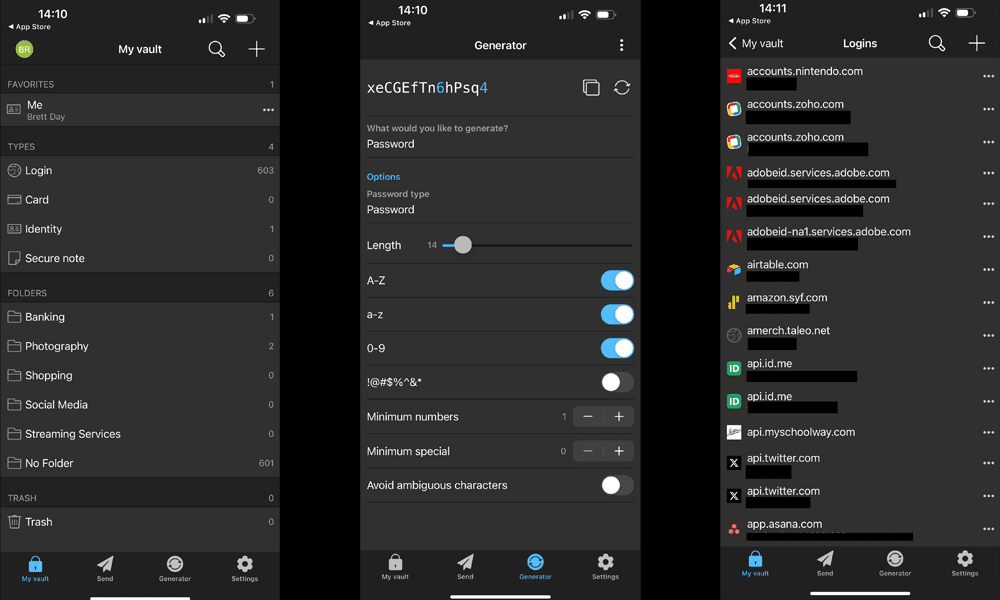
Health Reports & Alerts
The health vault report lists accounts that could use a little shoring up. You can’t update passwords from within Bitwarden, but seeing where you might have vulnerabilities is nice.
Bitwarden can also alert you if any accounts have been shared on the dark web. The email used to create your Bitwarden account is added to the dark web tool; all you need to do is head to the tool and click “check breaches” to see if you have any compromised accounts. You can also scan any other email addresses you use.
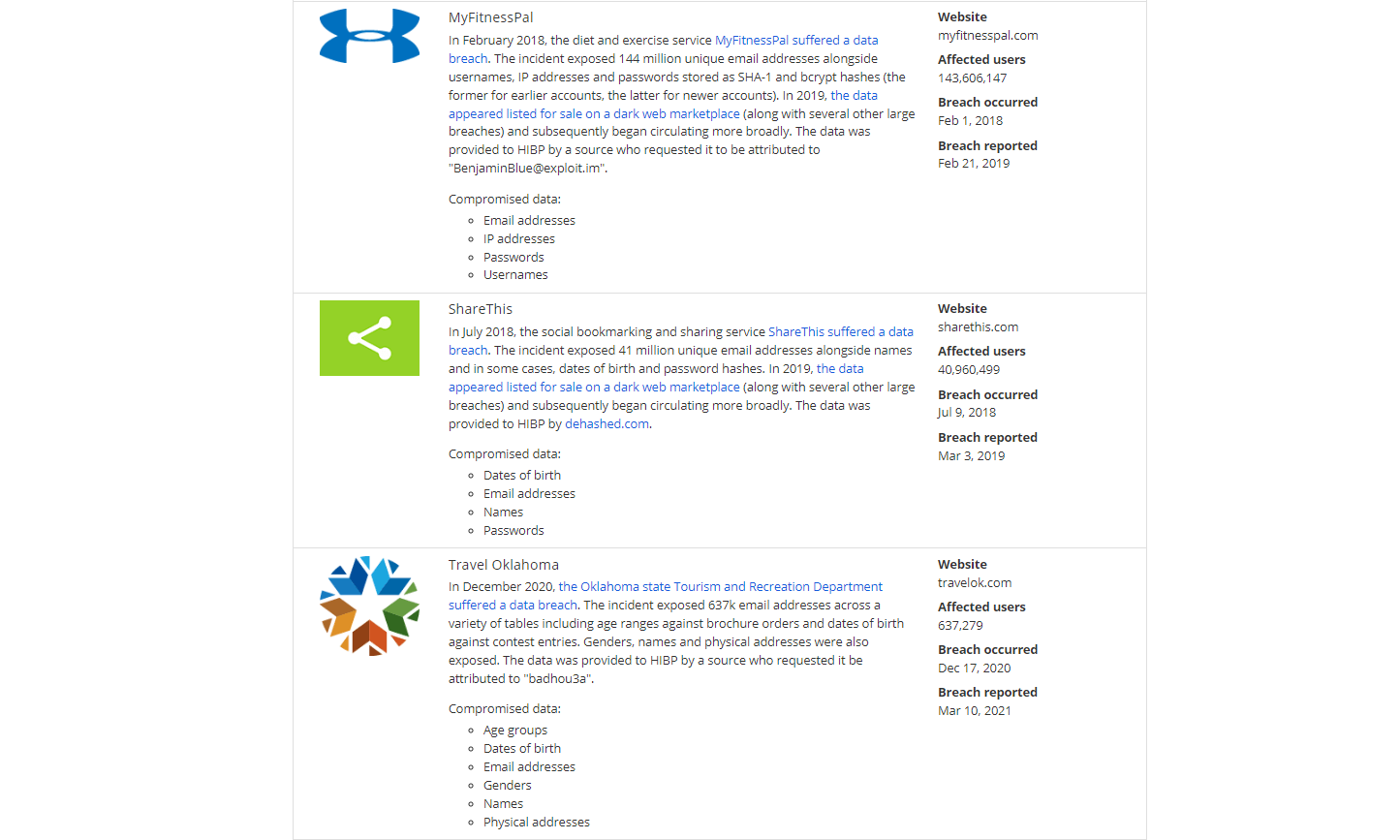
These two tools are not as refined as those in Dashlane or 1Password, and they’re only accessible in the web app, but they get the job done and help show you where issues lie.
Bitwarden is not as polished or easy to use as other password managers. If you spend time with it and use the knowledgebase to learn how tools work, you’ll find it capable. But if you’d rather have a password manager that works quietly in the background, I suggest looking at NordPass (here’s my NordPass review).
How to Set Up Bitwarden
I’ll show you how to sign up for a free account, then install the desktop app in Windows and the extension on Google Chrome.
1. Visit Bitwarden’s Website
Head to bitwarden.com, click on the “personal” tab at the top of the page, and then click the “get started today” link in the banner on the page you’re directed to.
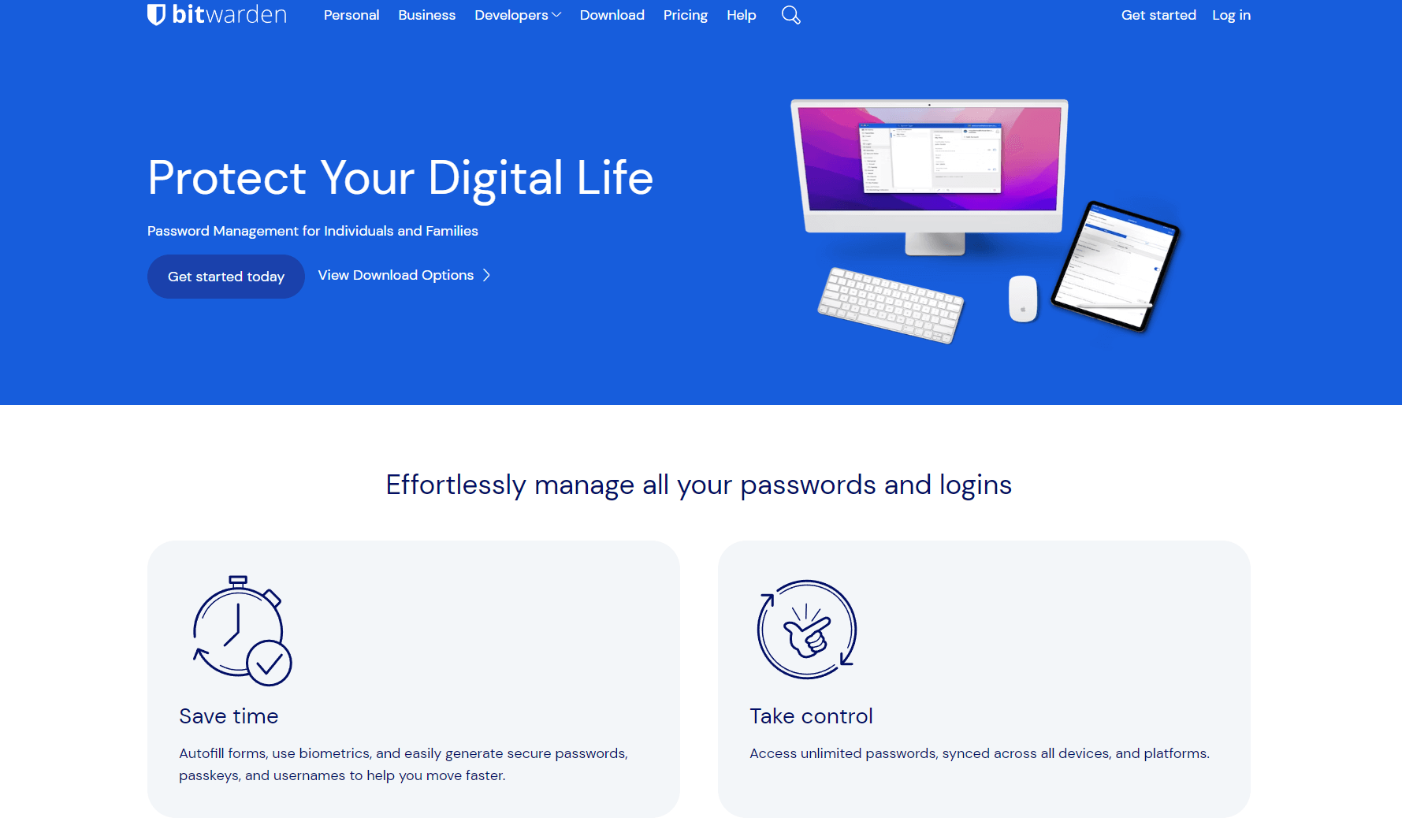
2. Create Your Account
Fill out the form with your email address, name and the master password you want to use. Check the boxes to agree to Bitwarden’s terms of service and to see if your selected password has ever been leaked.
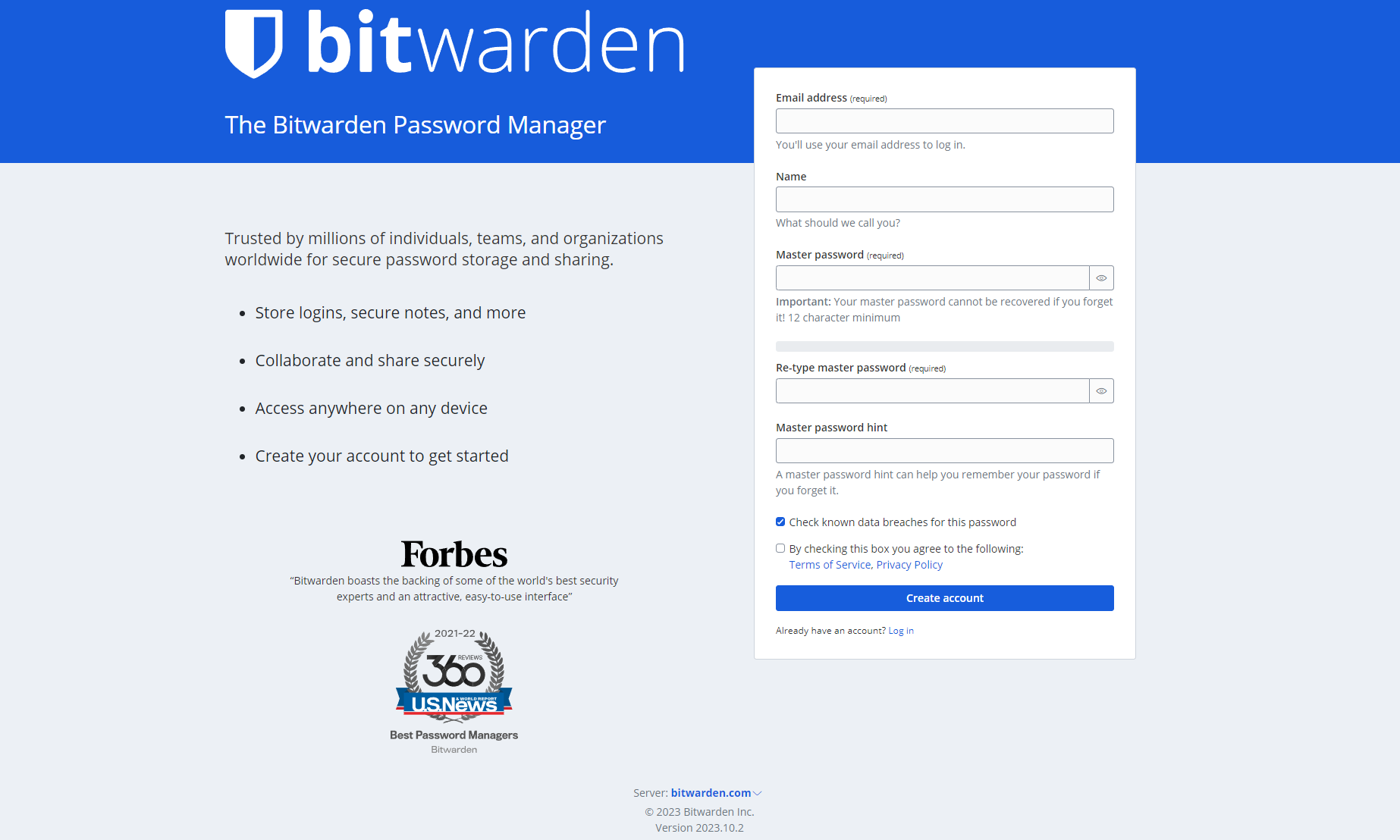
3. Download a Browser Extension
Once you’ve created an account, you’re taken to the Bitwarden web application. Here you’ll find links to download the desktop and browser apps. Click the link for the browser extension you need and install it by following the steps on the screen. All you need to do for Chrome is click “add to Chrome.” Once installed, you can log in with your email address and master password.
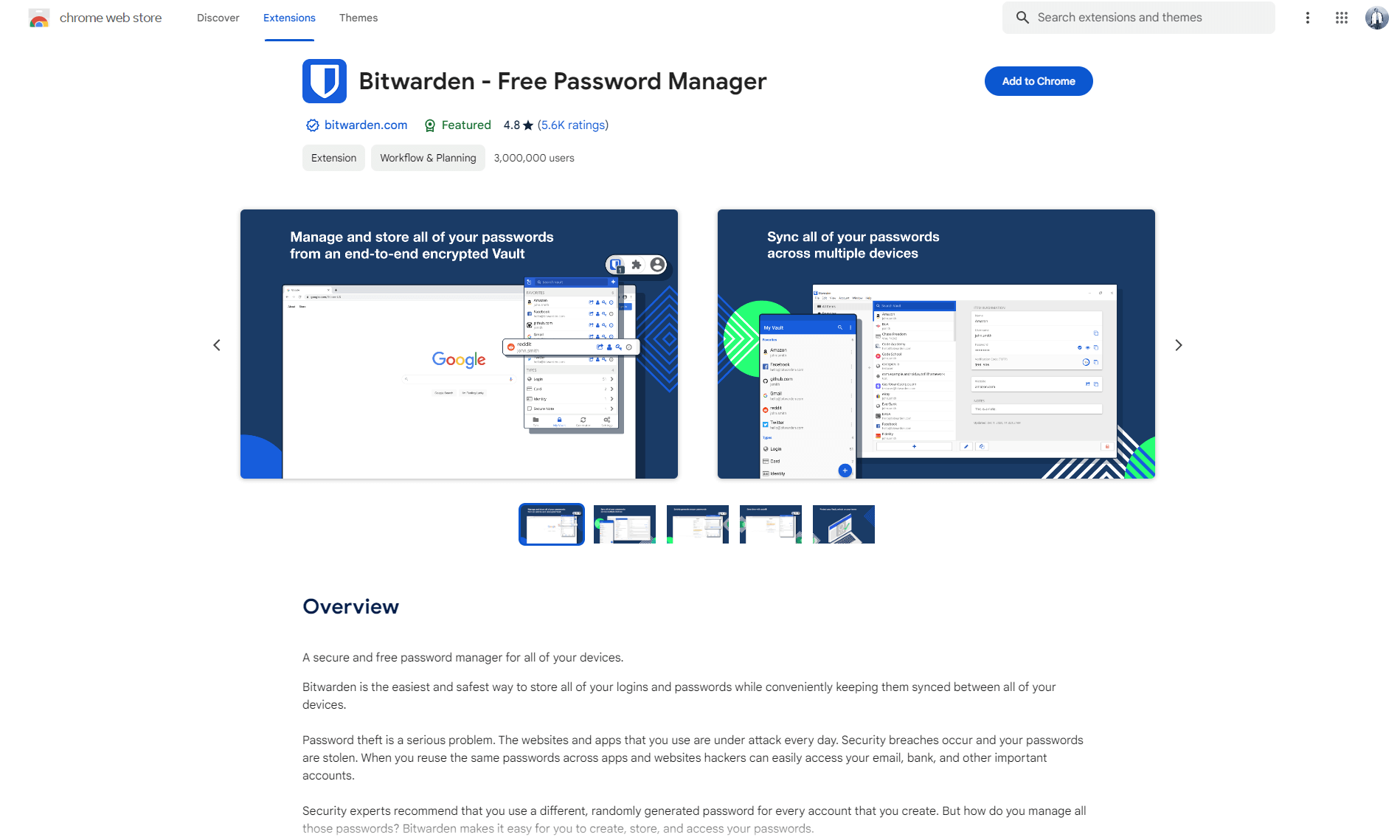
4. Install the Desktop Application
To install the desktop application, simply click on the link for your operating system in the Bitwarden web app. Once you’ve downloaded and installed the desktop app, launch it and log in with your email address and master password.
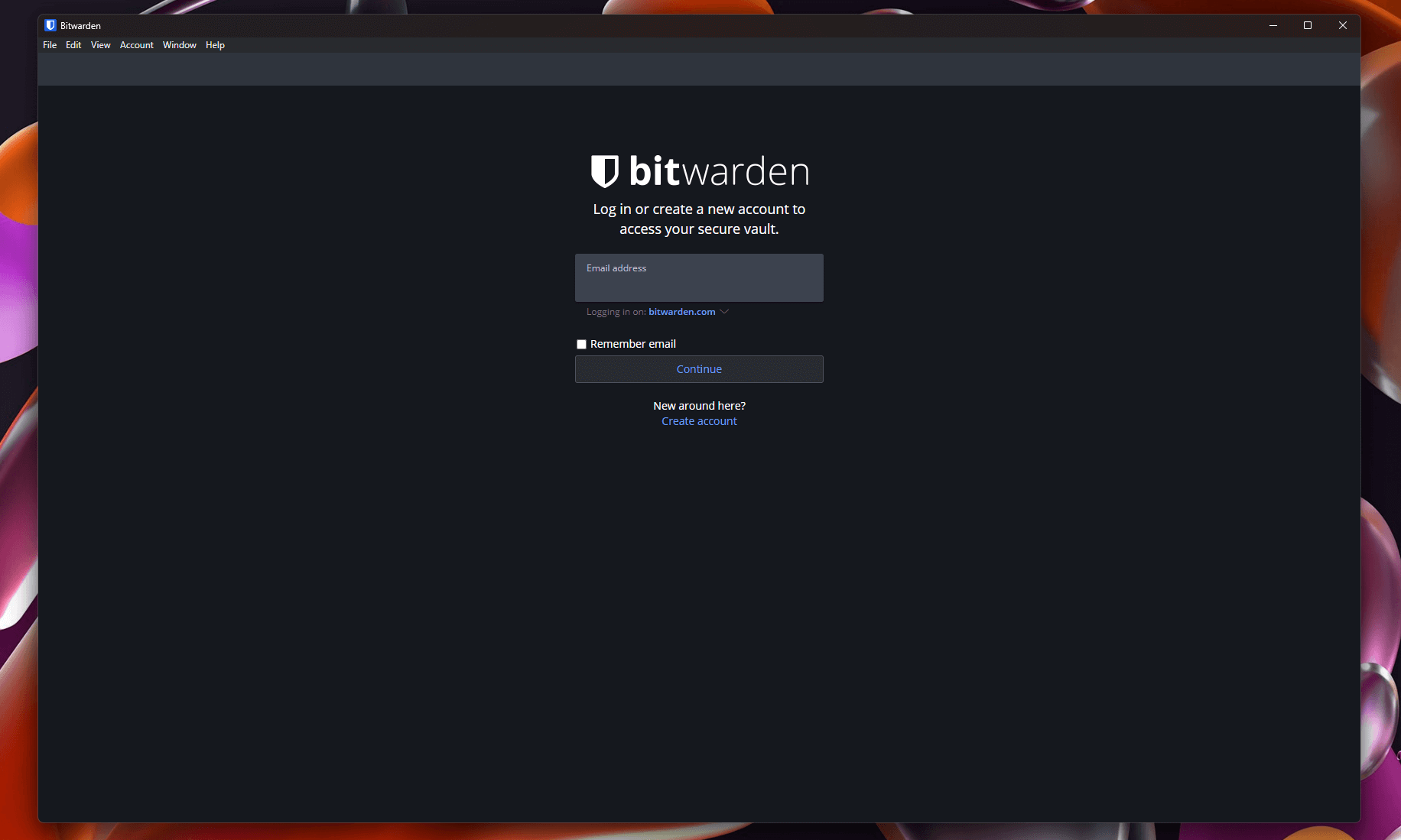
How to Use Bitwarden
Below, I’ll show you how to import passwords, create files and create secure notes. For this guide, I’ll be using the Bitwarden desktop application for Windows.
1. Import Passwords
On the desktop app, click “file” and then “import data.” From the file format menu, choose which application you’ll be importing data from. I’ll select Chrome, which uses CSV files.
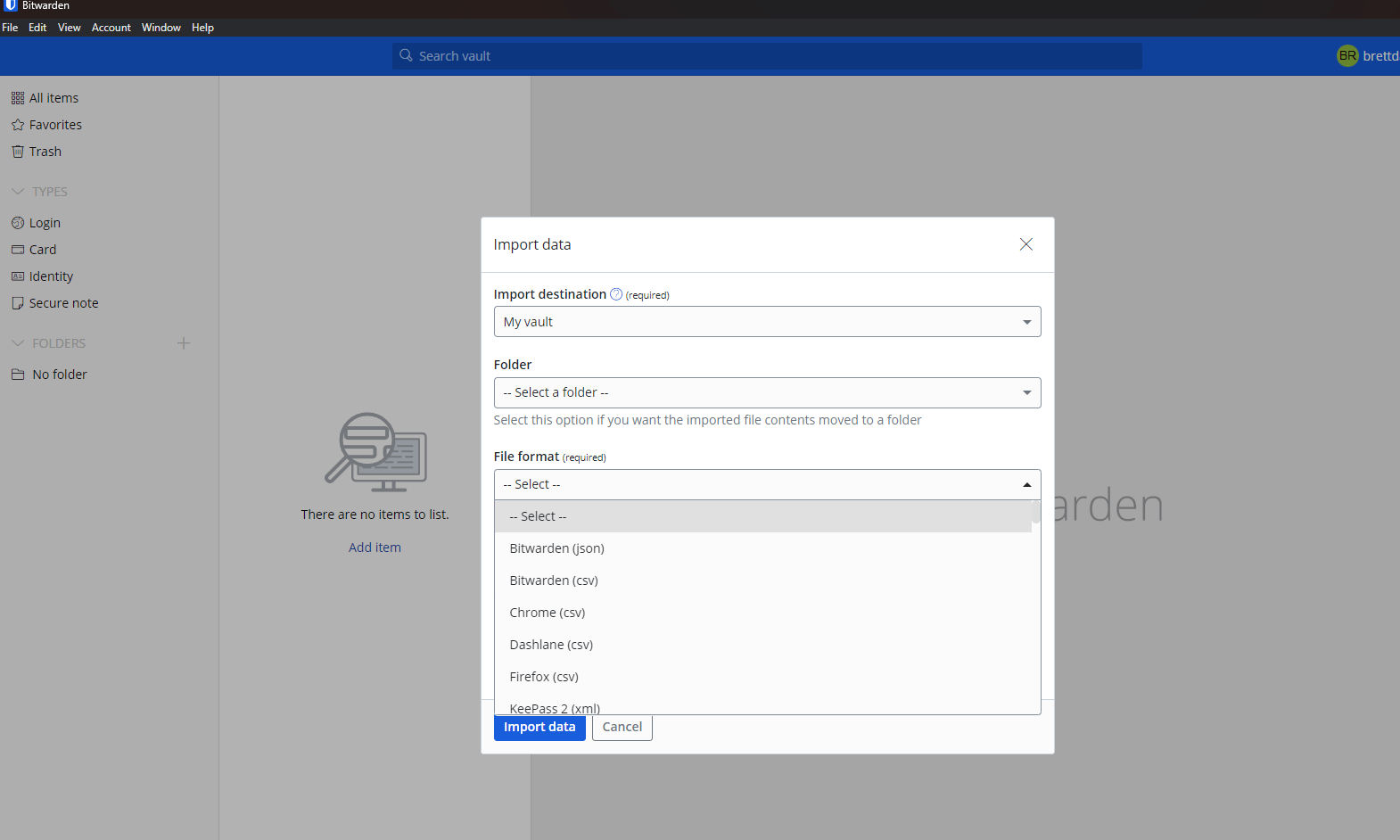
You’ll have to create and download a CSV file from Chrome before going further. In Chrome, go to settings and click “autofill and passwords,” then “Google password manager.” On the left side of the screen, click “settings” and then “export passwords.” A CSV file with your data will be exported to your PC.
Back in the Bitwarden desktop application, click “choose file,” select the file you created and click “import data.” Your passwords and account data from Google will be placed into your Bitwarden vault. Once done, delete the CSV file you created — the last thing you want on your computer is a master list of your accounts and passwords.
2. Create Folders
Accounts are easier to find if you organize data into folders. To create a folder, click the plus sign next to the folder heading in the left navigation panel. In the popup window, type in a name for the folder and click the save icon. You’ll see the folders you create under the folder heading in the menu.
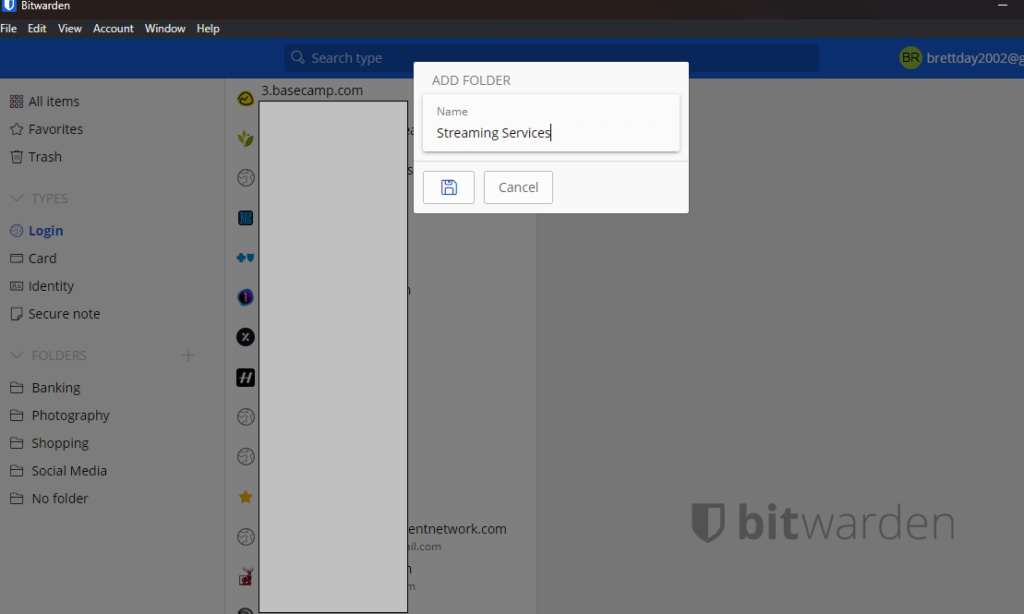
3. Organize Your Data
Find an account in your vault that you want to sort into a folder, then select it and click “edit.” In the right-hand window, you’ll see all of the account information. Click on the dropdown menu called “folders” and choose which folder you want to send the account to. Rinse and repeat until you have organized your passwords.
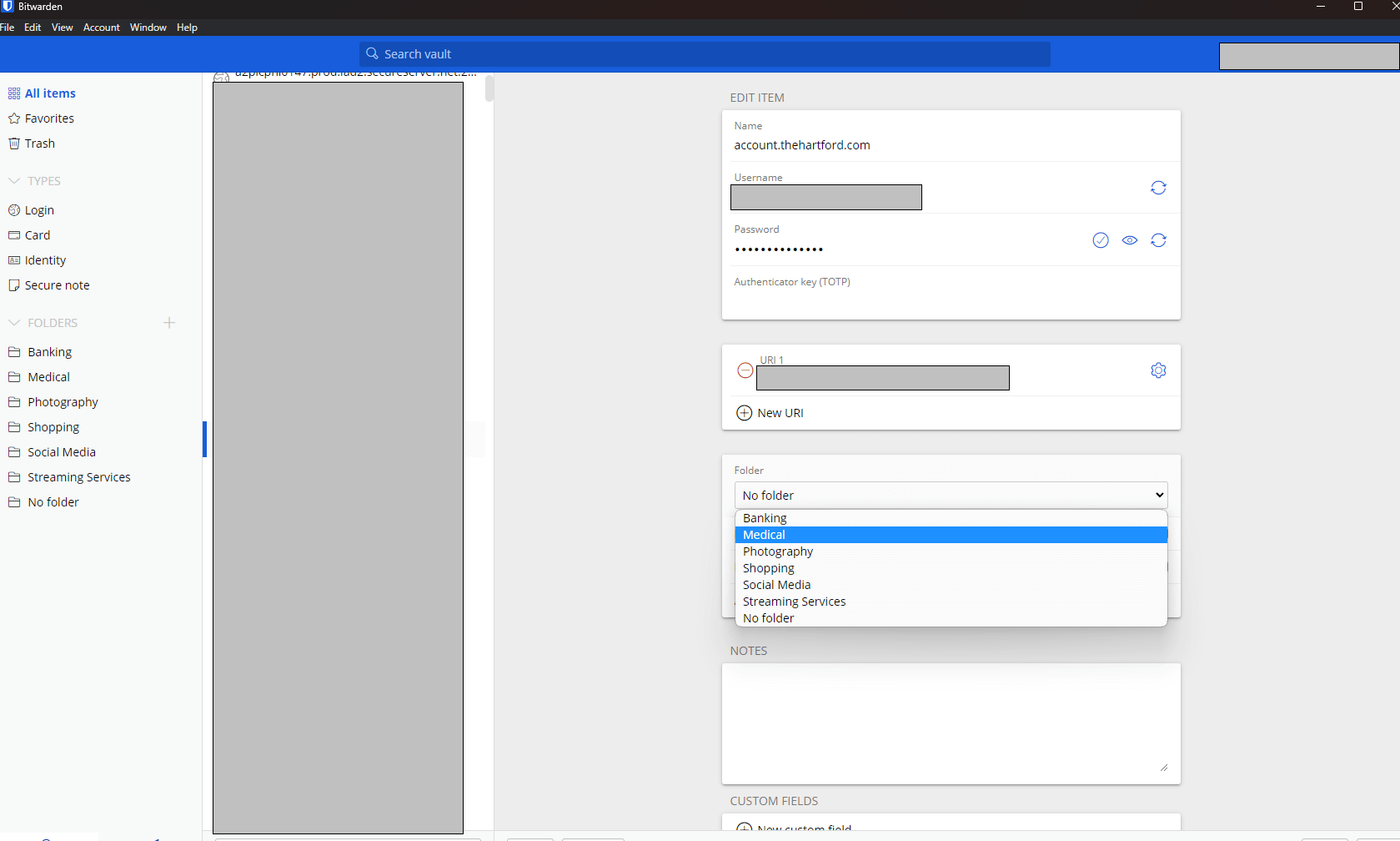
4. Add Payment, Notes and Identity Information
If you want to store credit card information, personal identifiers and secure notes in your Bitwarden vault, click on the type of data (card, identity, secure notes) from the left menu and then click “add item.”
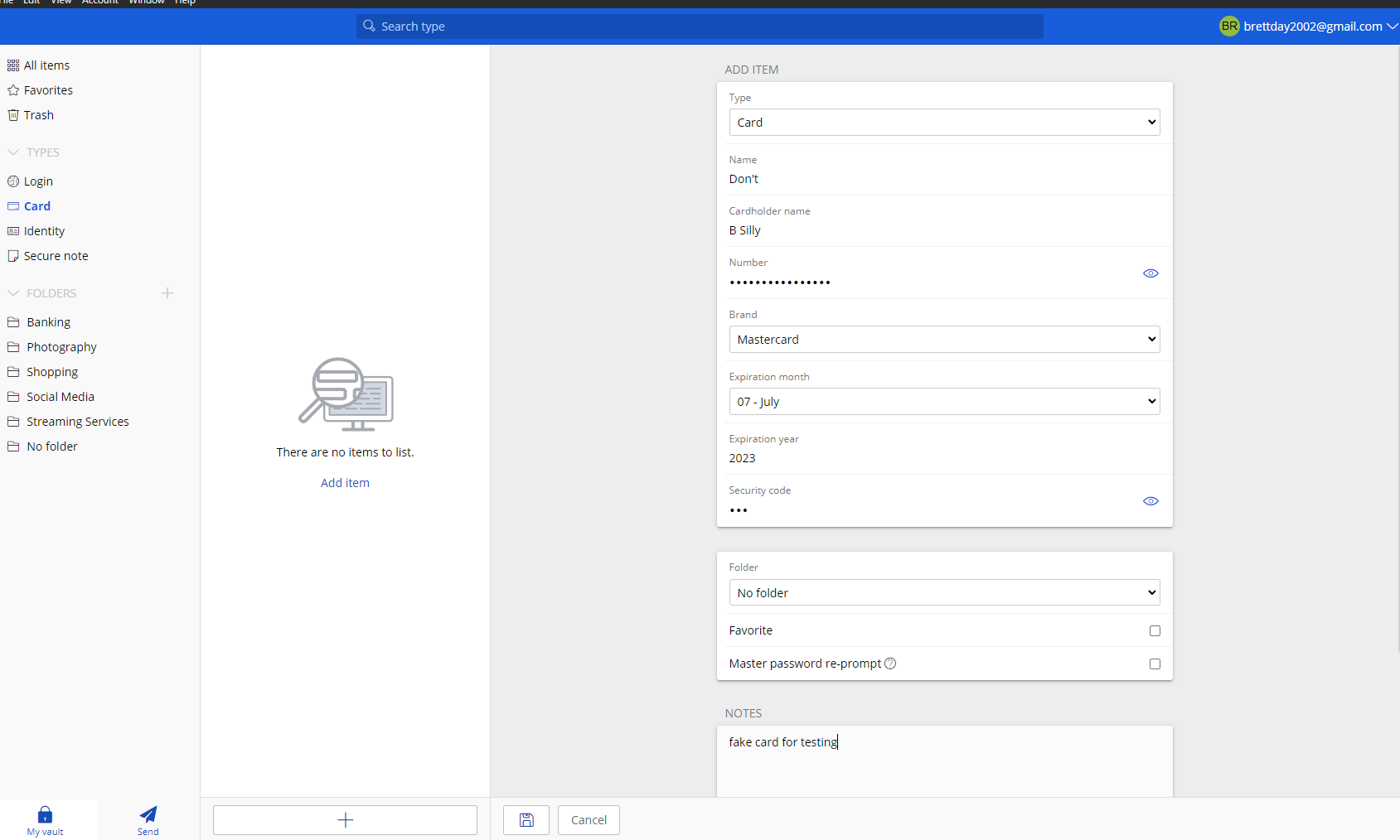
You’ll find an easy-to-fill-out form for each type of entry. Simply enter the requested information and then click the save icon. The autofill tool will use the data you store in these areas when filling out online forms.
Bottom Line: Do I Recommend Bitwarden?
Bitwarden is not the most user-friendly password manager you’ll ever see, but it does offer lots of advanced tools, unlimited device usage and syncing, and unlimited password storage. Bitwarden is one of the best free password managers, thanks to the core features in the free tier, and its paid plans are very affordable. But it does have a learning curve.
Bitwarden won’t hold your hand when you get started, making it frustrating to use at first. Still, if you stick with it and utilize the knowlegdebase, you’ll find that Bitwarden is a capable and secure password manager that will serve you well.
Do you currently use a password manager? Which platform do you use? After reading this Bitwarden password manager review, will you take it for a spin? Let us know in the comments, and as always, thanks for reading.
Bitwarden Alternatives
featuresIf Bitwarden’s learning curve and the bland user interface aren’t doing it for you, I suggest you look at 1Password, ProtonPass, Dashlane or NordPass. These platforms offer the same advanced features as Bitwarden, but they are wrapped in colorful user interfaces that are easy to navigate. Just be prepared to pay a little more for the eye candy and overall user experience.
FAQ
What Are the Downsides of Bitwarden?
Bitwarden is a fantastic password manager, but it is missing features like live dark web monitoring and password health tools, and its user interface is stark compared to competitors like 1Password.Is Bitwarden Actually Secure?
Bitwarden is as secure as they come and has never been breached. Thanks to its open-source nature, developers can see Bitwarden’s code and fix any vulnerabilities swiftly.What Are the Risks of Using Bitwarden?
Like all password managers, the weakest link is often the end user. Poor handling of master passwords could lead to a vault breach, but there’s no weakness on Bitwarden’s end.What’s Better Than Bitwarden?
Bitwarden is a highly capable password manager, but it might not be everyone’s cup of tea. If Bitwarden isn’t for you, I recommend looking at 1Password, Dashlane, Proton Pass or NordPass.
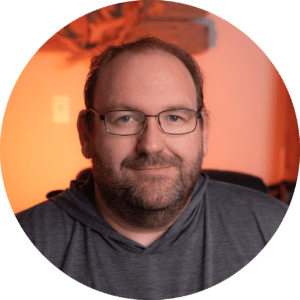

Leave a Reply