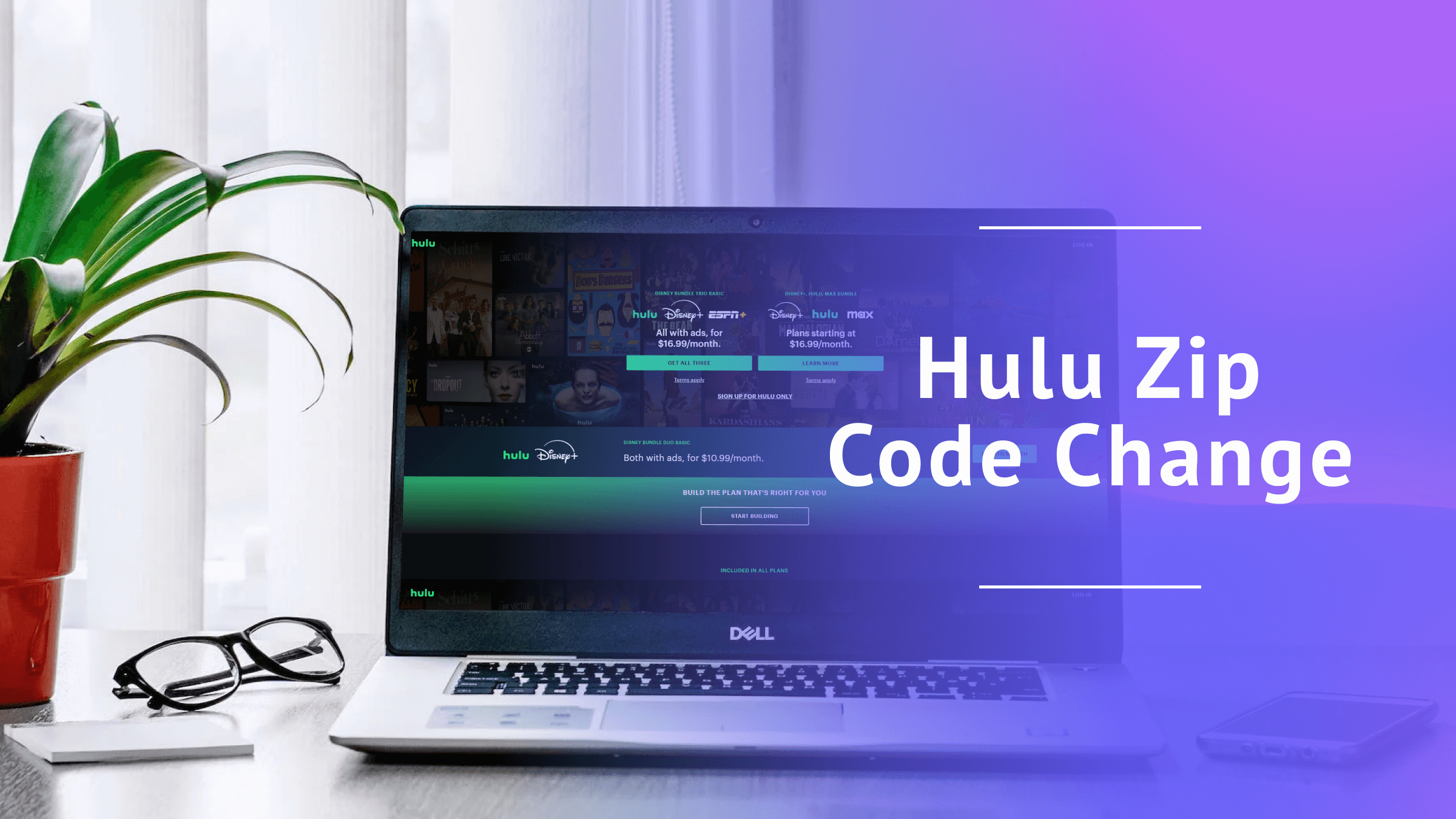
How to Change Your ZIP Code on Hulu: Full 2025 Guide
- Table of Contents
- Step by Step: How to Change Your Home Network and ZIP Code on Hulu
- How to Change Your Hulu Home Location With a VPN
- How to Enable Location Services on Hulu
- ZIP Code Restriction: What Is Hulu Home Location?
- Can I Stream Hulu Outside of My Home Network?
- Hulu ZIP Code Change Not Working: What to Do
- Best VPNs to Change ZIP Code on Hulu
- Conclusion
- FAQ: Hulu Home Location Override
Quick Summary: How to Change Your Hulu Location
A virtual private network (VPN) is the most effective way to change your ZIP code and access restricted content on Hulu + Live TV.
- Subscribe to a VPN.
- Download the VPN app on the device you use to watch Hulu and sign in.
- Choose a U.S. server location in a region that offers your desired channels.
- Open your Hulu + Live TV app and start streaming live shows.
NordVPN is the best VPN for a Hulu ZIP code change, and it comes with a 30-day money-back guarantee.
Knowing how to do a Hulu ZIP code change will let you watch Live TV channels in more locations and unlock over 90 affiliate channels, such as ESPN. Hulu + Live TV doesn’t provide the same content everywhere in the U.S., so your account’s location determines what you can access.
For instance, local TV channels and regional sports networks limit access based on the physical location of your designated “home” internet connection — the same restrictions as old-school cable television. You’re not even allowed to change it manually, as Hulu permits you to change your home network through location services only.
Don’t worry — you can get around the restrictions by changing your ZIP code using one of the best VPNs. Read on to learn how to pull that off.
- Money-Back Guarantee30 DaysWorldwide Server AmountOver 5,400+ servers in 59 countries
Step by Step: How to Change Your Home Network and ZIP Code on Hulu
You can change your home network and ZIP code on Hulu directly from your Hulu account using the following steps.
1. Log In to Hulu
Go to hulu.com, click “log in” at the top-right corner, and enter your email address and password.
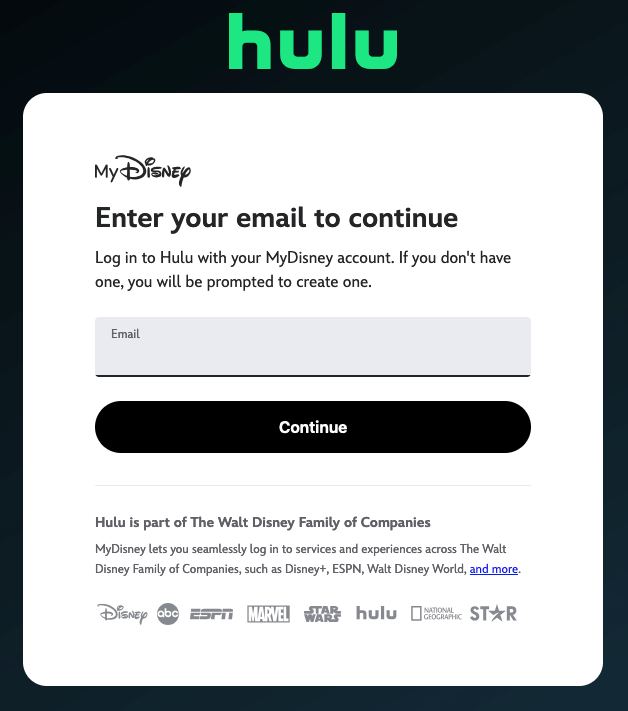
2. Go to Your Account Settings
In the top-right corner, hover over the circle that contains your initial, then click “account” on the menu that appears.
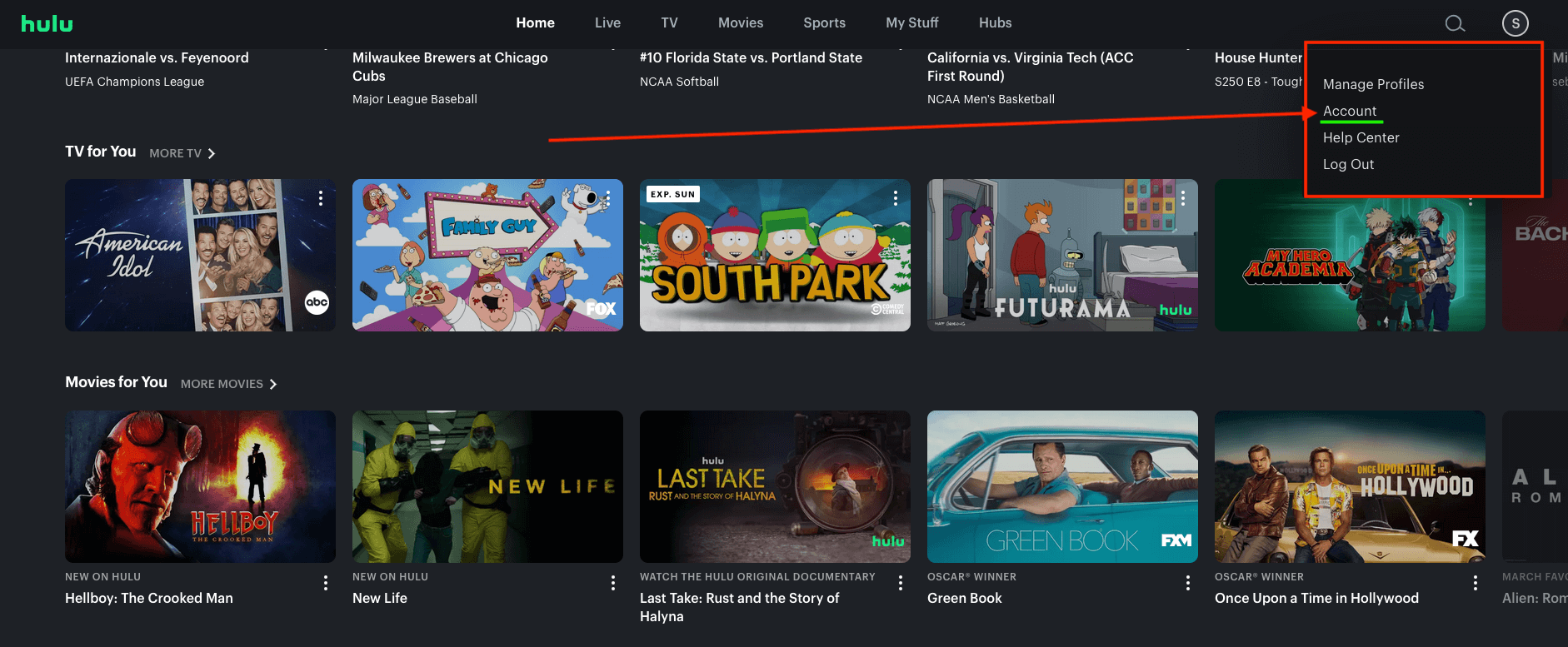
3. Click “Set or Change Home”
Scroll down to the bottom-right corner and find the “privacy and settings” section, which contains several links. Click on “set or change home.”
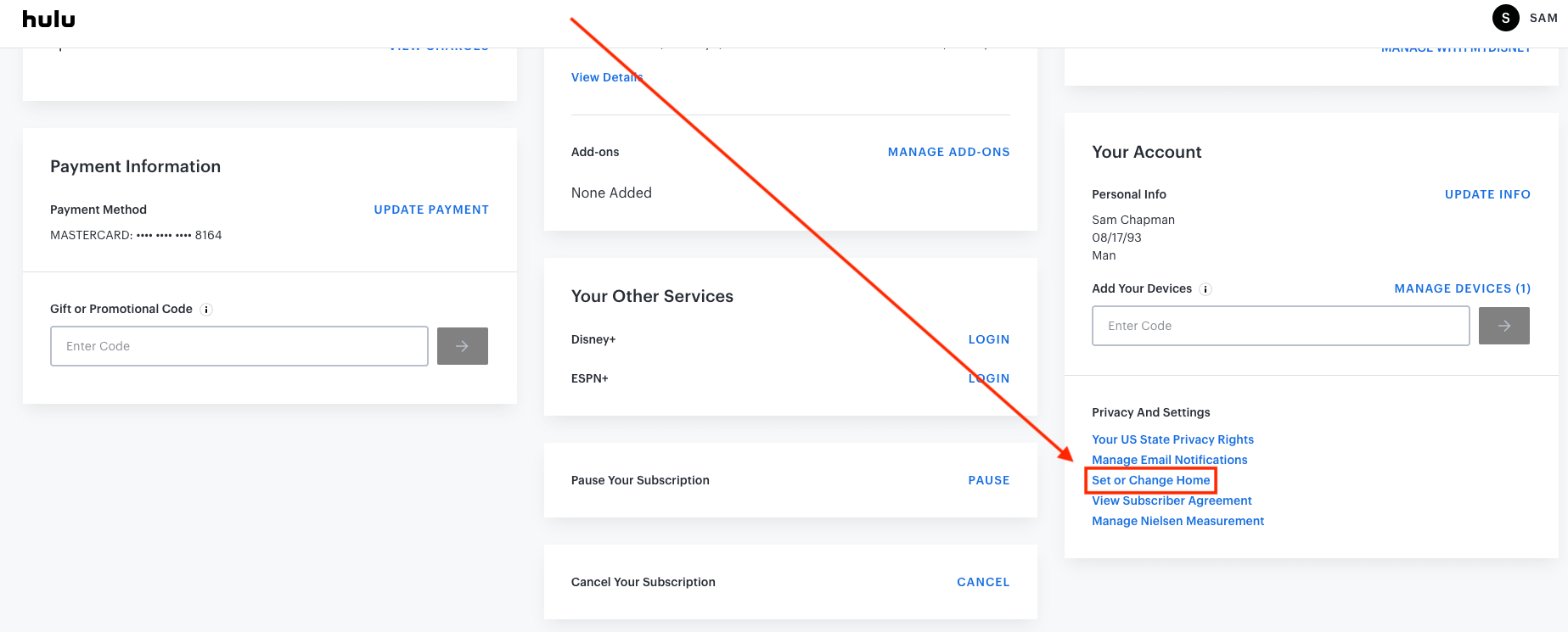
4. Allow Location Services and Confirm
Hulu will use location services to find your home ZIP code — you’ll be prompted to allow location services if you haven’t already. Verify that the displayed ZIP code is correct, then click “confirm.” You can’t change the ZIP code yourself — the only way to do so without going through location services is to use a VPN, as we explain in the next section.
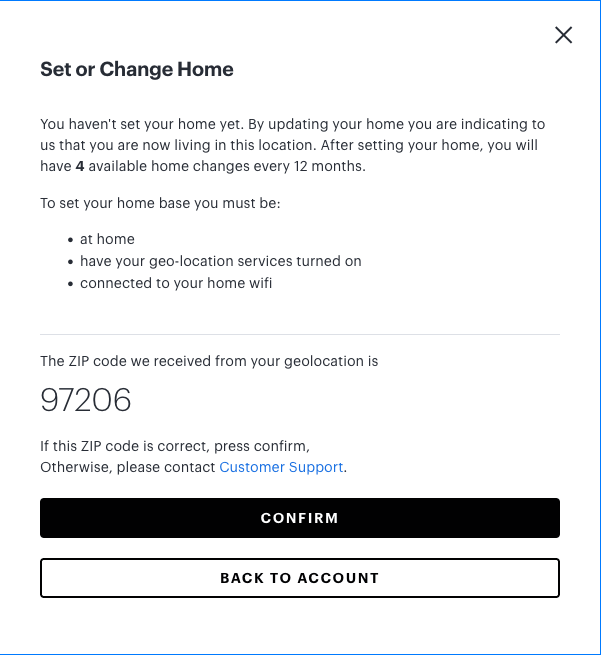
How to Change Your Hulu Home Location With a VPN
With a VPN, you can connect to a virtual IP address for a U.S. location that offers Hulu + Live TV and its affiliate networks. A VPN makes it appear like you’re physically in that location. By choosing different server locations in the U.S., you can even control which local affiliate channels you can watch.
1. Subscribe to a VPN
Subscribe to a VPN service with a wide server network in the U.S. NordVPN is the best Hulu VPN; it’s fast and has more than 2,000 U.S. servers across 18 cities.
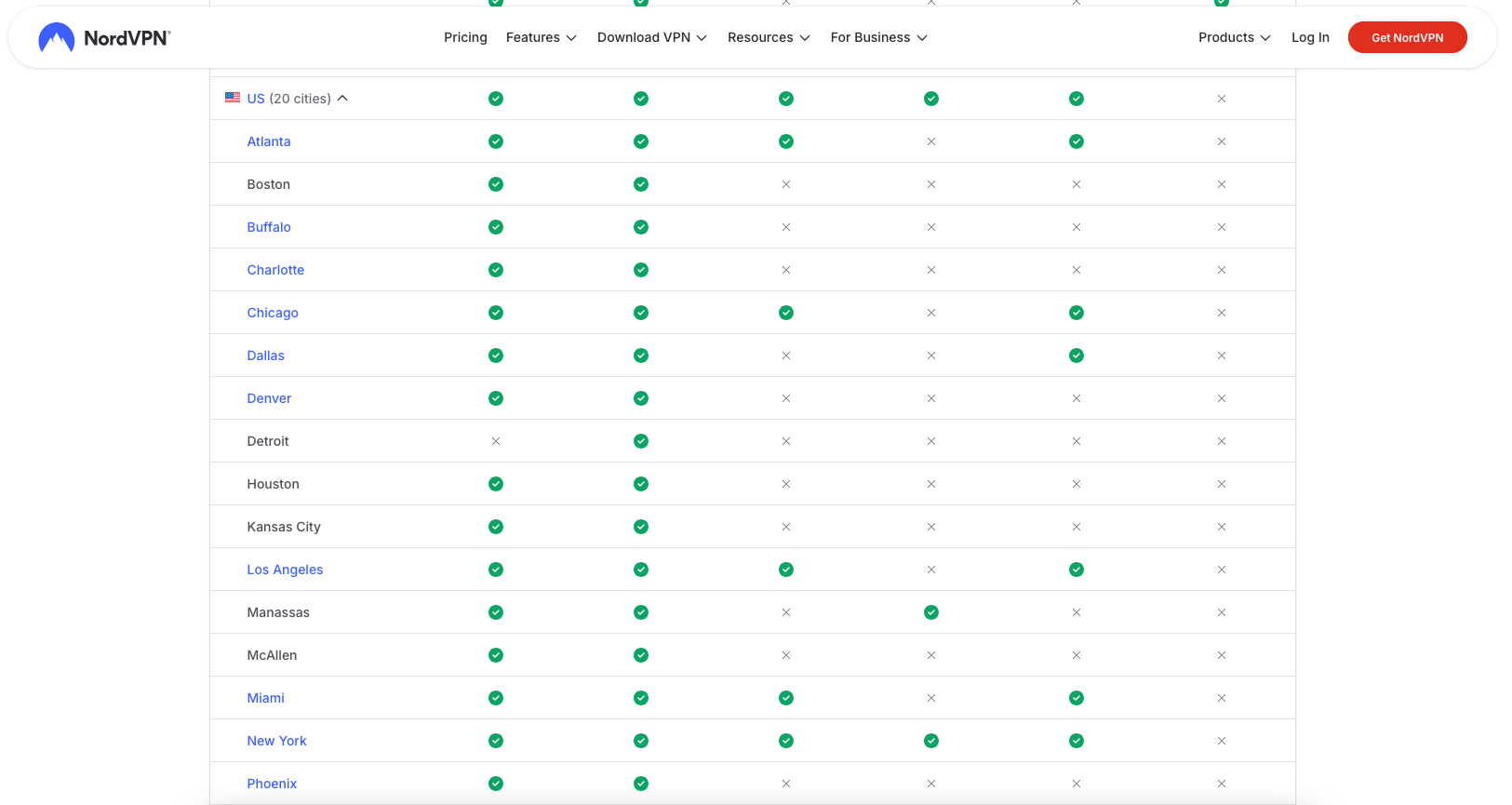
2. Download and Install the VPN
Open the VPN’s website and download the VPN app compatible with your device. Android and iOS users can also install the app directly from the respective app store.
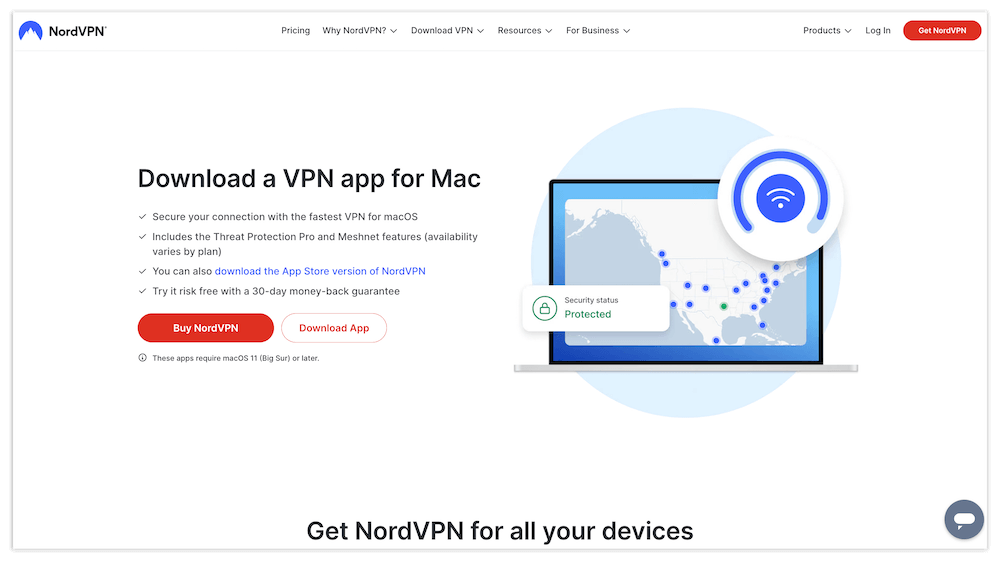
3. Sign In to the VPN
Sign in to the VPN app with the username and password you used to create your account.
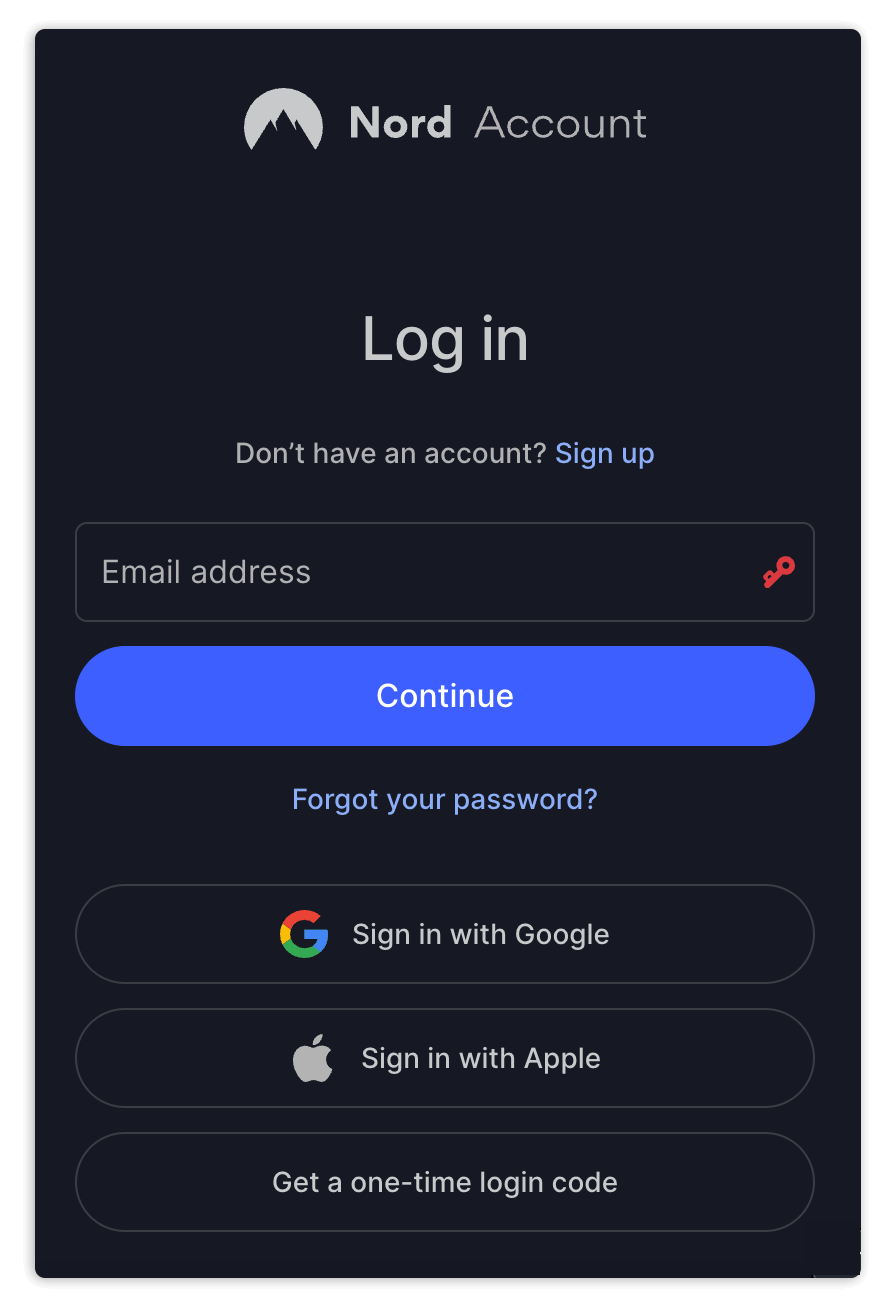
4. Connect to a U.S. Location
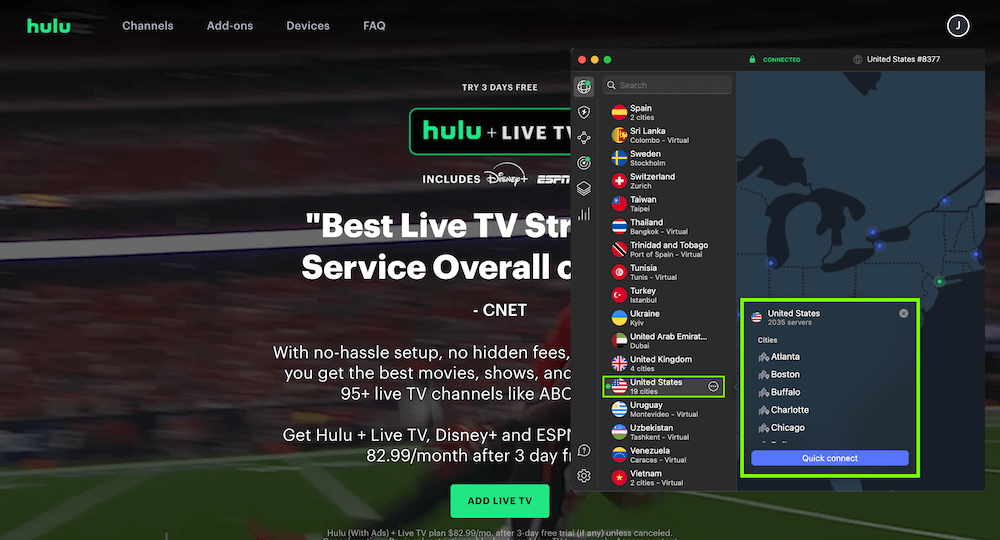
Using the server list, find and connect to a U.S. location that offers Hulu + Live TV content. This will change your location so you can access what you need without receiving error messages. To watch local channels from a different U.S. location, change to a server in the new region.
How to Enable Location Services on Hulu
Hulu prompts you to enable location services to ensure you’re accessing Hulu + Live TV from your designated home network only. If you don’t know how to enable location services, follow these steps.
ZIP Code Restriction: What Is Hulu Home Location?
Your Hulu home location is used to impose geographic restrictions on what live channels you can access. When you subscribe to a Live TV plan, Hulu designates the internet network in your house as your home location. Shared WiFi networks, like the public networks you’ll find at cafes, cannot be set as your home location.
Once the home network is set, you can access Hulu + Live TV only on supported devices connected to that specific home network. If you attempt to access Hulu + Live TV outside this network, such as on a TV in your living room, you’ll get an error message on your screen informing you that you’re not at home.
You can freely watch content on mobile devices as long as they’ve checked in at your home network in the last 30 days. Mobile hotspots can’t be chosen as your home location.
Hulu: It Seems Like You’re Not at Home
You may see the message “It seems like you’re not at home” if you try to access Hulu + Live TV on a device not connected to your home network. This prevents you from accessing Hulu + Live TV, though you can still stream non-live content from basic Hulu.
Hulu allows you to change your home network if you move or switch your internet service provider (ISP). The bad news is that you can change your home network only four times in 12 months, and you can’t have multiple home networks at once (so no account sharing).
How Does Hulu Track My Location?
Hulu tracks your location using your IP address and location services. Setting up a home network involves using the IP address provided by your ISP. If you try to access Hulu + Live TV on a different network, Hulu sees that your IP address has changed and will lock you out.
Can I Stream Hulu Outside of My Home Network?
Yes, you can stream Hulu outside your home network through a portable streaming device like a mobile phone or PC. However, you first need to check in at your home location using the device in question. Then you must continue checking in once every 30 days to maintain access. You also need to be within the U.S. for this to work.
Hulu ZIP Code Change Not Working: What to Do
If your Hulu ZIP code change doesn’t work, try the following troubleshooting steps.
- Update your location: Check your Hulu location settings to confirm the location changes you made. There could be a chance that you didn’t complete the process.
- Check your network: Ensure you’re connected to your home network. It’s easy to forget to switch back to your home WiFi from mobile data.
- Restart your devices: Try restarting your streaming devices and router to clear any items in your cache that could have saved your old location.
- Check your change limits: Hulu lets you change your home location only four times a year. If you’ve exceeded this limit, your only option is to use a VPN.
Best VPNs to Change ZIP Code on Hulu
If you want to avoid the hassle of changing your ZIP code on Hulu or dealing with home network restrictions, you can use a VPN instead. Here are the three best VPNs for changing ZIP codes on Hulu.
1. NordVPN — Best for Changing ZIP Codes on Hulu
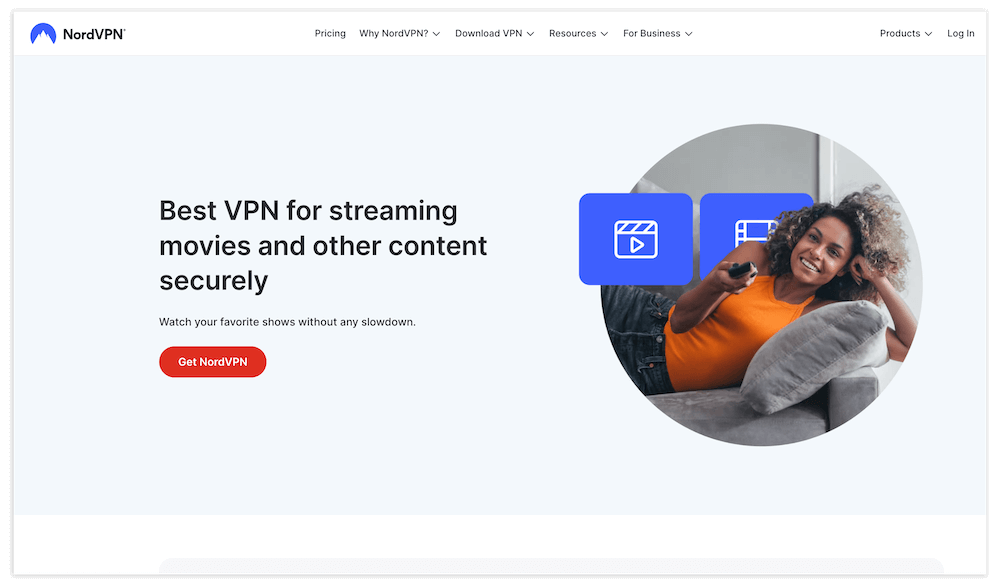
- Meshnet for remote access
- Over 2,000 servers in 18 U.S. cities
- Fast speeds for buffer-free streaming
- Dedicated IP costs extra
NordVPN is the best VPN for accessing Hulu + Live TV, offering over 2,000 servers in the U.S. You can even use a NordVPN dedicated IP address to get a consistent virtual location that acts like your home IP. This will allow you to access Hulu even when you’re on the move.
NordVPN also comes with Meshnet, which you can use to remotely access your home network among multiple devices — so, for example, you could connect any internet-connected living room device to the network. This makes it a great VPN for streaming live content, and it’s also useful for checking in with mobile devices.
You’ll even get amazing speeds for buffer-free streaming on any reasonably fast internet connection, especially while using the NordLynx VPN protocol. Learn more about what NordVPN can do in this NordVPN review.
- $2.52 per month (two-year plan)
2. Surfshark — Best for Multiple Devices
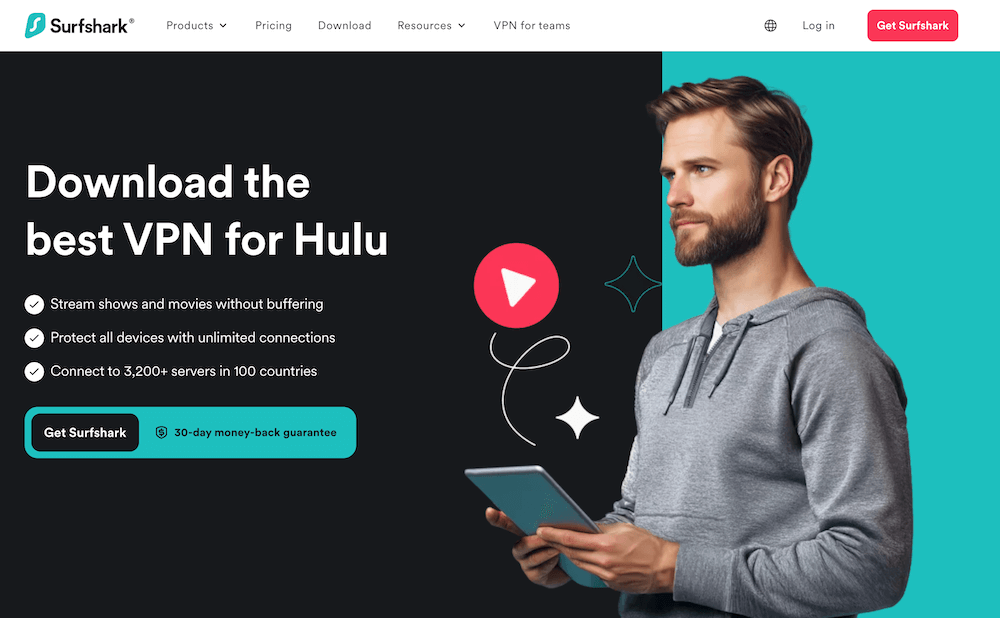
- Affordable long-term plans
- Over 600 servers in the U.S.
- Unlimited simultaneous connections
- Expensive monthly plans
Surfshark supports unlimited simultaneous device connections, which lets you access Hulu on every device you own. It also comes with over 600 servers in 22 U.S. cities. You can switch to any ZIP code you need without changing your home network.
At an extra cost, you can get a dedicated IP address that makes your network appear unchanged no matter where you are. As for speeds, streaming with Surfshark is smooth with minimal buffering, and it includes the lightweight WireGuard protocol.
Surfshark is compatible with almost all types of streaming devices, which adds to its convenience and flexibility for Hulu. It’s also excellent for other streaming services, such as Paramount Plus. Read our Surfshark review for a detailed breakdown.
- $2.19 per month (two-year plan + three months)
3. ExpressVPN — User-Friendly VPN for Changing Hulu ZIP Code
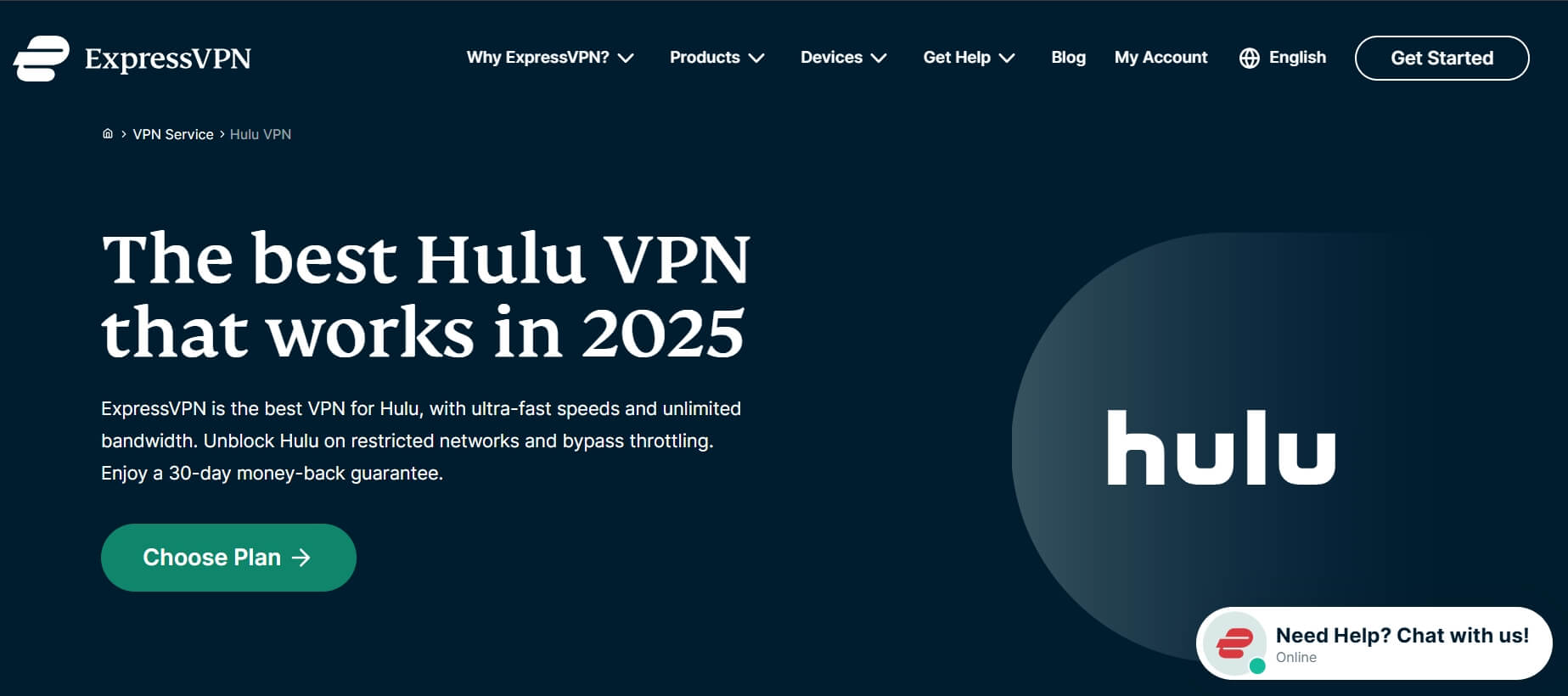
- User-friendly apps
- Fast streaming speeds
- 23 server locations in the U.S.
- Expensive plans
ExpressVPN is one of the most user-friendly VPNs, and it’s compatible with smart TVs, PCs, smartphones, tablets and more. You also get 23 server locations in the U.S., plus the option to get a dedicated IP address so you aren’t locked out of Hulu when you travel. Once you’re done streaming Hulu, it’s also good at getting Netflix unblocked.
ExpressVPN offers some of the best speeds through the Lightway and OpenVPN protocols. You’ll be able to stream movies, shows and live sports without buffering, so long as you’re on a reasonably fast connection. We go into more detail in this ExpressVPN review.
- $4.99 per month (two-year plan + four months)
Conclusion
You can maintain your Hulu access by changing your ZIP code. The most effective way to do this without restrictions is to use a VPN. My top recommendation — NordVPN — is equipped with a large U.S. server network and dedicated IPs to help you bypass any type of restriction.
VPNs go a step further by hiding your streaming traffic from Hulu, your ISP and anyone else trying to keep tabs on your online movements. The right VPN lets you watch Hulu + Live TV on any device, even from outside the U.S.
Still struggling to access Hulu outside your home network? Did you try changing your location from within the account settings, or did you use a VPN? Which method worked for you? Let me know in the comments below, and I will be more than happy to help you find a solution.
FAQ: Hulu Home Location Override
How Do I Change My ZIP Code on Hulu?
You can change your ZIP code on Hulu through the Hulu account settings or by using a VPN. You cannot select a new ZIP code yourself; it can only be changed via location services.Why Does Hulu Think I’m in a Different City?
Hulu sends the error message that you’re in a different city when you try to access Hulu + Live TV through a network that isn’t your home network. This usually happens only on “home” devices like TVs or desktop computers.How Do I Change My Location Settings on Hulu?
Hulu used to allow location changes from within the app settings, but that option is no longer available. A VPN is your best solution.Why Is Hulu Saying My ZIP Code Is Invalid?
Hulu will say your ZIP code is invalid if you try to connect from a network that isn’t registered as your home location.

Leave a Reply