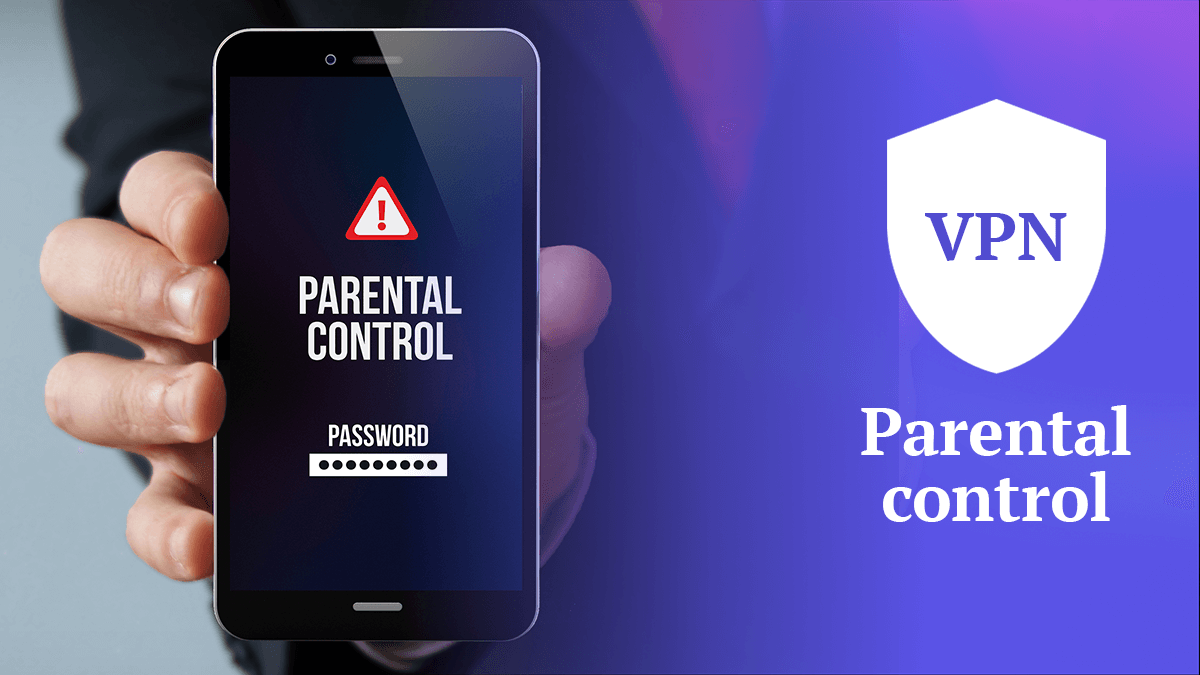
VPN vs Parental Control: Does a VPN Bypass Parental Controls?
Tech-savvy kids may use a VPN to get around parental controls. To prevent this, talk to your kids about why your parental controls are in place, and consider preventing them from downloading a VPN using the parental controls on the App Store and Google Play Store.
You’re probably aware of the normal things kids do on their devices: play games, go on social networks and post embarrassing things about themselves for laughs. These may be done through the very same computer you have a virtual private network (VPN) installed on for extra security. This is where things get complicated, and you have to consider the pros and cons of using a VPN vs parental control options on devices.
You might put in all the effort to follow the advice in my column on how to childproof your laptop — setting up parental controls on your child’s device, limiting their internet usage times and restricting the type of content they can access online. But does a VPN bypass parental controls?
As I’ve unfortunately discovered from my tween, a VPN can create a loophole — they can bypass parental controls with VPN server connections. This is a scary thought for most parents, and it throws all those parental restrictions out of the window.
Fortunately, this doesn’t have to be the case. You can do a few things to make sure your kids don’t avoid parental controls with a VPN.
Does a VPN Bypass Parental Controls?
Yes, a VPN can bypass some parental controls and monitoring tools, but it’s not a universal solution. While VPNs can unblock banned websites and online content, they can’t stop you from tracking your child’s location, their app installations, screen time tracking, call logs or social media logs. In fact, some parental control systems are more advanced and can detect or block VPN usage.
Depending on how the controls are set up – whether they’re at the router level or on individual devices – a VPN might or might not work. It’s not a guaranteed workaround, which means I can’t just assume my kids are completely unrestricted just because they might know about VPNs. The key is staying informed about the technology and maintaining open communication about internet safety.
How VPNs Unblock Websites & Content
The point of a reliable VPN is to protect your internet traffic from prying eyes. It does this by rerouting all your information through a private server before it gets to your internet service provider (ISP), effectively preventing ISP tracking. This means that no one can actually see what you’re doing online — not even your ISP or the people running the WiFi network.
A VPN creates a secure tunnel through which your traffic can travel without being intercepted. The information you send and the URLs you access are encrypted. It also hides your IP address from the websites you visit, replacing it with the IP address of the VPN server you’re using.
VPN vs Parental Control on Devices
The problem is that this can be used to bypass parental control apps and restrictions. Parental controls are usually implemented by blocking certain IP addresses, which prevents children from accessing the blocked websites.
But since a VPN redirects all of your traffic through its own servers, those IP blocks won’t work. Your child could use a VPN to bypass those controls because the website blocks are dependent on your home IP address.
Can VPNs Help Protect Kids Online?
The internet is a crucial tool for kids’ online activities: research homework from school, socializing with other kids on social media and playing online games. But it can also be a dangerous place. Cybercriminals target children, trying to get their hands on personal data.
A VPN connection anonymizes the user’s IP address. It can help protect kids (and the whole family) from hackers, scammers and bad guys on the internet. On the off chance your child does interact with a potential hacker online, the hacker won’t be able to trace their IP address thanks to the VPN connection.
The challenge emerges when the line gets blurred. Your kid might max out their daily time limit on their favorite social platforms and use a VPN to get back to chatting with their friends.
That’s why it’s important to balance the need to keep your kids safe on the internet with making sure they don’t misuse the power of a VPN to rebel against your internet controls.
- Best VPN Provider
- Great Budget VPN
- Great VPN
- Best Free VPN
- Easy to Use VPN
How to Keep Your Kids From Avoiding Parental Controls With a VPN
Using a VPN is a great way to keep not just your child but your entire family safe while they have internet access. Some children might be too young for social media and online activities, but they might have hard time accepting it.
But it’s important you still monitor your children’s online activity, especially if you let them connect to the internet using a VPN. Here are a couple pointers to follow.
1. Talk to Your Kids
For many parents, the internet can be a scary place. There’s so much out there that we don’t want our children to see. It’s easy just to lock down their computers and mobile devices with parental controls and call it a day.
But eventually, kids will figure out how to get around those restrictions, be it through a VPN or otherwise. Your job as parents is to help them understand why you have the controls in place. Teach them how to avoid the things that are harmful and dangerous online, especially when they’re using a VPN.
If your child has a legitimate reason for wanting access to a site, but you don’t want to risk them browsing elsewhere, find an alternative that works within the rules you have set up.
For example, if there is certain content your child wants on YouTube, but you don’t want them roaming the site freely, try restricting them to a curated YouTube playlist or list of channels. By communicating with each other, you can create a plan you can all live with together.
2. Check if Your Child Is Using a VPN
It’s a parent’s digital age nightmare: Your child breaks the rules you set and installs a VPN on their phone, effectively skipping all of your parental controls and giving them unfettered access to the internet.
When you get the chance, search their phone for a VPN app. Be warned that not all of them have “VPN” in their name. For example, Private Internet Access is a VPN.
If you find one, don’t jump to conclusions or get mad. They might have one installed for the same reasons you do.
Talk to your children. Try to find out why they felt the need to circumvent your controls before assuming they’re up to something nefarious.
It could be the start of a larger conversation about what you’re doing that makes them feel the need to hide from you. That’s a good thing and a great learning opportunity for both of you. Remember, internet safety can’t just be a set of rules you impose on your kids — it should be founded on communication.
3. Prevent Your Kids From Downloading Apps Without Permission
You can block your kids from downloading apps off the Google Play Store or App Store. Both Android and iOS devices have parental control options that enable you to do this.
For iOS devices, follow these steps:
- Open Settings
- Click on Screen Time and enable it
- Click on Content & Privacy Restrictions
- Go to iTunes & App Store Purchases
- Click Don’t Allow
For Android devices, you can directly control these settings on the Play Store itself:
- Open your child’s Play Store account on their device.
- Click on Settings.
- Open User Controls and then click on Parental Controls.
- Toggle it to On mode.
- Create a PIN and click OK.
- Confirm your PIN and click OK once more.
- Click the Apps & games option that comes up after.
- Select the age limit you want to apply for your kid’s downloads.
- Click on Save to confirm the changes.
And voila, you’re done!
4. Use An Allowlist
You can use an allowlist to restrict your child’s access to certain apps by pre-approving the ones they can use on their device.
For iOS devices, this is again managed through the Screen Time app:
- Open Settings.
- Click on Screen Time.
- Click on Downtime. This will make sure only phone calls, text messages and apps you pre-approve are available to your child.
- Confirm the Downtime restrictions for the selected apps.
- Go back to the previous screen and click on App Limits. This sets daily limits for app categories and it refreshes at midnight.
- Confirm the App Limits restrictions for the selected apps.
On Android devices, you have to manage your children’s access to apps using the Family Link app. You can block apps by following these steps:
- Open the Family Link app.
- Select your child’s name/profile.
- Click More on the App activity card.
- Click the name of the app you want to block.
- Turn Allow app on or off.
You can also specify which apps you want to always allow:
- Open the Family Link app.
- Select your child’s name/profile.
- On the App activity card, click Set limits or More (it may differ depending on your Android version).
- Next to the app, tap the hourglass option and change it to Always allow.
5. If Necessary, Take Their Phone
Parents have been trying to control their kids since the dawn of time. I imagine that parents in ancient Rome had a hard time getting their kids off the Colosseum WiFi. We don’t have it any easier today, and parental controls can only get you so far.
If your child absolutely fails to listen, no matter the parental controls or conversations you’ve had, you can take their phone away from them.
Completely cutting them off should be a nuclear option, since it harms the trust between you and your child. You should always talk to them and try to come to an agreement before you resort to more extreme measures.
On the other hand, sometimes taking away their phone is absolutely necessary. It depends on your specific situation and what’s going on with your kid.
Final Thoughts: Parental Controls vs VPNs
This will likely cause some debate, but I believe VPNs are an important safety tool for kids. When used correctly, a VPN can help families have more control over what their children do online, while still letting them explore the vast playground that is the internet.
Unfortunately, if you don’t set up parental controls to keep them in check or teach them how to use a VPN safely, there is a high risk that they’ll fall prey to cybercrime.
That’s why it’s a good idea to set up parental controls and educate kids about safe internet practices when you begin using a VPN at home.
Do you use a VPN at home with little ones running around? How do you navigate the conversation of internet safety with them?
Drop your thoughts in the comments, and as always, safe browsing!
FAQ: VPN Parental Control Bypassing
Does a VPN get around parental controls?
VPNs can bypass parental controls by changing the IP address of your home device.How do I know if my child is using a VPN?
The best way to check is by having an open conversation with them. You can also check your child’s device to see if they have a VPN installed.How do I stop my child from using a VPN?
Talk to your child and educate them about why you have parental controls in place. You can also restrict apps on their devices and prevent them from downloading any VPN apps.

What can I do to prevent access to my router when my teenager is bypassing parental controls using a vpn app. Other than taking the phone away that will be difficult. Any program or service I can use to. block vpn.