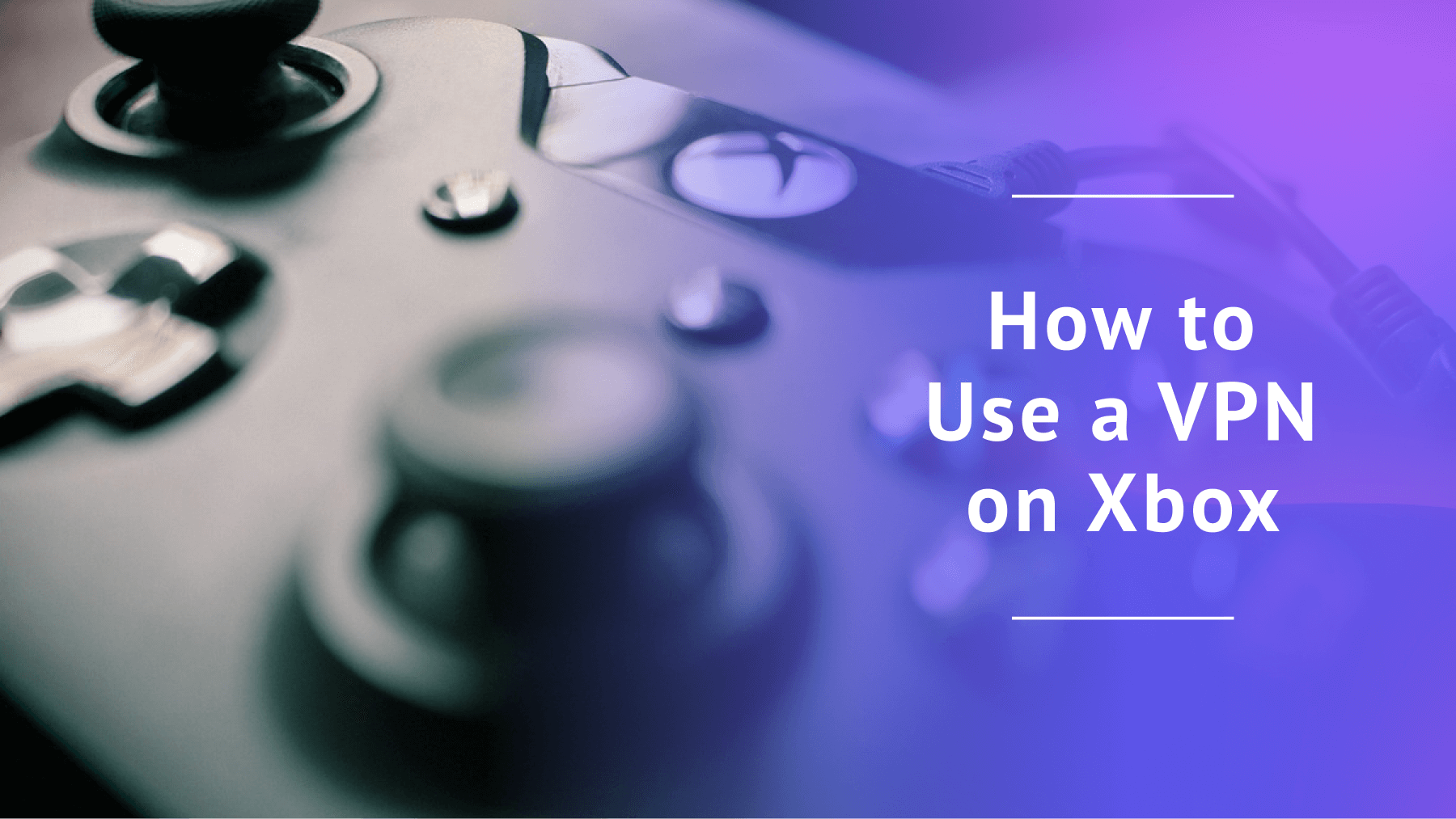
How to Use a VPN on Xbox in 2026: Xbox One, Series X and Series S
Quick Summary: How to Get a VPN on Xbox
The best way to get a VPN on Xbox is by using a VPN-compatible router. You can also set up an encrypted mobile hotspot through your PC or use a smart DNS feature. ExpressVPN is the best VPN for Xbox consoles and comes with a 30-day money-back guarantee.
There are three main ways to use a VPN on your Xbox for gaming needs. You can use a VPN-compatible router, create an encrypted hotspot through your PC, or use smart DNS to stream geo-restricted content on your Xbox. Today, I’ll show you how to use some of the best VPNs on Xbox with these methods.
In my opinion, using a VPN router is the best option, as it encrypts your entire internet connection and gives you great speeds. A virtual router is the next best option, but your speeds may not be as good as a VPN router. Finally, Smart DNS is another option if you need to stream restricted content on your Xbox, and it is also a fast option, but it doesn’t offer any encryption. Read on to learn more.
- Money-Back Guarantee30 DaysWorldwide Server AmountOver 3,000 servers in 105 countries
Step by Step: How to Use a VPN on Xbox
You need a VPN for your Xbox to access geo-restricted games and early releases, as well as to protect your gaming traffic against swatting and potential DDoS attacks. A VPN may also decrease latency on your Xbox from your internet service provider, allowing you to play online games smoothly with minimal lag.
There are three ways to use a VPN on your Xbox:
- VPN Router: The most efficient method is with a VPN-compatible router, as it will give you fast speeds and comprehensive protection.
- Virtual Router: The second-best method is to set up a virtual router through a PC. The speeds may not be as good as with a VPN router, but you can select servers and change settings directly in the app.
- Smart DNS: Another option is to use smart DNS if you need to stream restricted content on your Xbox console; although this option is also fast, it does not include encryption.
Below is a breakdown of each of these methods in order of efficiency.
Method 1: Using a VPN-Compatible Router
Some routers are compatible with VPNs, and a few even come with a VPN pre-installed. However, most require manual configuration. Here are the steps for setting up a VPN router for your Xbox.
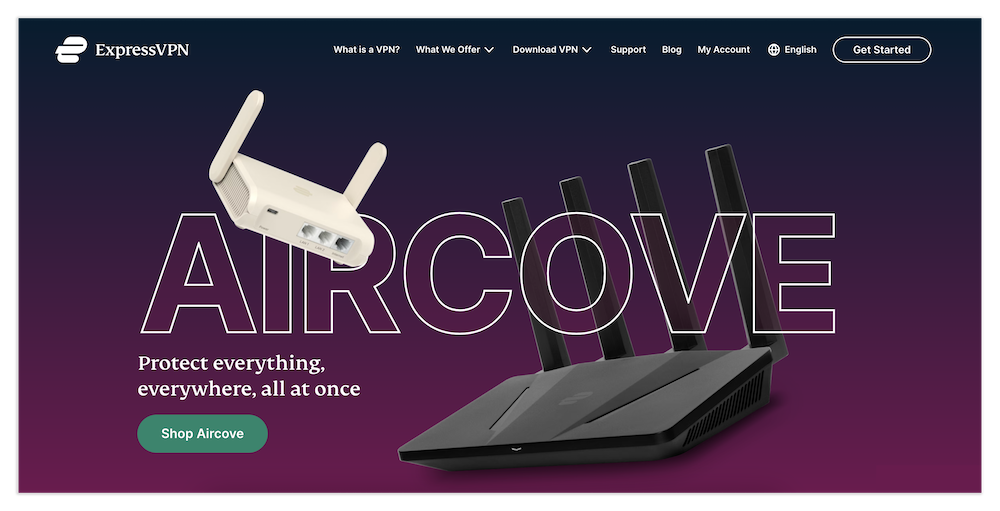
Using a Pre-Installed Router VPN
- Purchase a VPN router with a VPN service pre-installed. For example, ExpressVPN Aircove is designed to work with ExpressVPN.
- Once you have the router, plug it in to a power source and power it on.
- At the back of your router you’ll see a sticker with the router’s IP address, username and password. Type the IP address into a browser and hit “enter.” In the login window that opens up, type in the username and password to log in to the admin panel.
- Next, configure the settings. Select a VPN protocol, activate the kill switch and make any necessary changes based on your particular needs.
- Next, choose a server in the router admin panel and hit “connect.” Some VPN routers, like ExpressVPN Aircove, come with apps you can use to operate the router. Once your internet connection is encrypted, connect your Xbox wireless network or an ethernet cable.
Manually Installing a VPN on a Router
You can also install VPNs on supported routers. It’s worth noting that not all routers support manual VPN installation, so for this to work, you may need to get a new router. If you do have a router that supports VPN installation, follow the guide below.
- First, ensure the router you intend to use supports manual VPN setup. Most VPN services list routers that support VPN installations on their website. Besides ExpressVPN, good VPNs to consider include NordVPN and Surfshark.
- Next, you may need to flash your router by installing new firmware to make the router VPN-ready. Once again, check the VPN’s website for compatible firmware downloads. Once you have the firmware, flash your router if necessary.
- Once you’ve confirmed support for manual VPN setup, subscribe to the VPN by purchasing a plan that fits your budget. This is when you’ll receive your login credentials.
- Enter the router’s IP address in your browser’s search bar. The router’s IP address is usually printed on the back of the router. Log in to your router with your username and password.
- Find your router’s VPN options. You can find the VPN options in different parts of the dashboard depending on the router firmware you’re using. Most VPNs include a detailed manual setup guide for compatible firmware on their official websites.
- Next, download configuration files. A configuration file instructs the router on how to connect to a VPN server. These files are available on VPN websites.
- Once you’ve created a VPN connection, connect your Xbox to the router through an ethernet cable or WiFi.
Method 2: Setting Up a Virtual Router via Windows PC
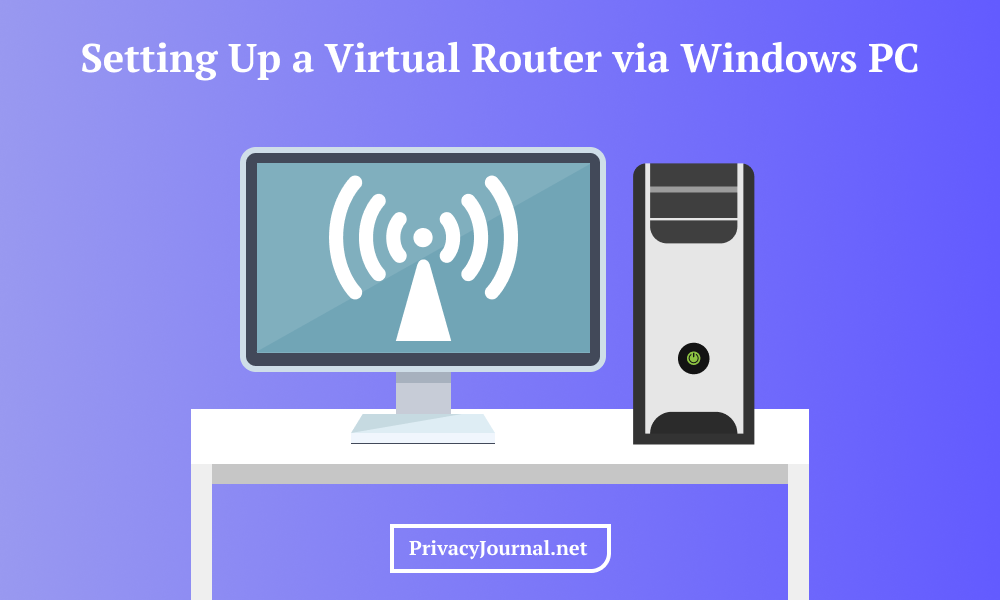
A virtual router gives you better control over server selection, protocol changes and more because you’re using a VPN app on your PC. Essentially, you connect your Xbox to a hotspot created on a VPN-protected computer. To do this, follow the steps below.
- Purchase a VPN subscription plan that fits your budget and ensure it has an app for Windows.
- Download the VPN app from the VPN website and install it on your PC.
- Once you’ve logged in to the app, choose a server and hit “connect” to change your IP address and encrypt your Windows PC.
- Next, create a mobile hotspot. Open “control panel” > “network and internet” > “mobile hotspot.” Once there, toggle the hotspot feature by clicking the button next to it.
- Now, change the adapter options. Go to “change adapter options” > “network connections” and choose your network name. Next, right-click on your VPN, click “adapter” and select “properties.”
- In the pop-up window that appears, click on the “sharing” tab, then check the box that allows other network users to connect. Pick the newly created hotspot and click “OK” to finish the setup.
- Power your Xbox on and connect it to the mobile hotspot you’ve created.
Method 3: Using Smart DNS
Though you can use the first two methods for both gaming and streaming, the smart DNS option is geared toward streaming rather than gaming. This is because it doesn’t encrypt your Xbox traffic. Smart DNS only makes your IP address look different to the services and websites you’re accessing.
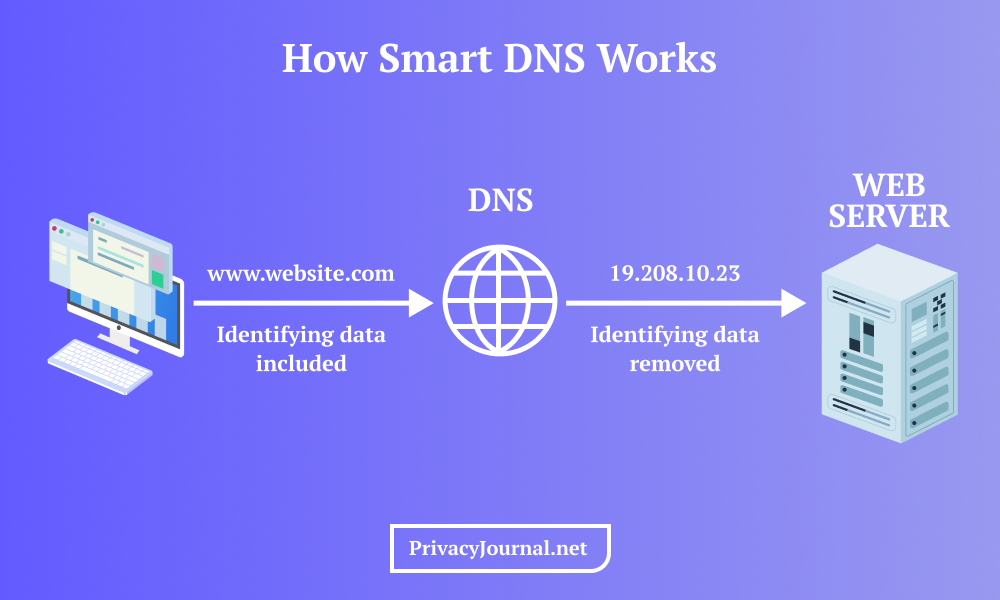
Smart DNS changes your domain name system (DNS) address but it doesn’t change your IP address like a VPN does. You can use smart DNS to play games and even access restricted gaming lobbies, but it’s not recommended because it can’t shield you from threats like DDoS attacks. The biggest advantage is that it offers the fastest speeds.
Smart DNS setup varies with each VPN. We’ll use ExpressVPN’s smart DNS feature, called MediaStreamer, as an example.
- Sign up for an ExpressVPN account and create a username and password.
- After you’ve logged in to your account on the ExpressVPN website, go to the DNS settings page. Locate the IP address registration tab and select “register my IP address.”
- In the left tab, scroll down and click on “MediaStreamer.” This will open a window displaying your MediaStreamer IP addresses. Keep this window open or write down the addresses to use in the next step.
- Next, configure the DNS servers on Xbox. On your Xbox, go to “settings” > “general” > “network settings” > “advanced settings” > “DNS settings” > “manual.”
- Enter the MediaStreamer IP address in the IPv4 DNS field. Use the second IP address for the secondary IPv4 DNS field. You’re now using the smart DNS feature.
Benefits: Why Use a VPN for Xbox?
Here are some benefits of using a VPN for Xbox.
- Access geo-restricted resources: Some countries receive Xbox game launches earlier than others. If you hate waiting, use a VPN to switch your location to those regions and access games early.
- Protection against attacks: DDoS attacks and swatting are common in the gaming community. Both rely on the attacker getting hold of your IP address. A VPN masks your IP address and adds encryption to your connection, so as long as your disgruntled opponents don’t know your real IP address, they can’t launch attacks on you.
One thing to note is that most VPN connections slow down your internet connection because of the VPN protection (the encryption). However, some internet service providers might throttle your connection, in which case a VPN service could help you bypass the speed throttling.
VPN on Xbox Console Issues: Troubleshooting
VPNs are excellent tools, but you may sometimes run into issues like slow speeds, dropped connections or the VPN configuration refusing to work. Here are some troubleshooting tips you can try if you experience any of these issues.
- Confirm the VPN is set up correctly: You can run tests to see if the method you’ve used to set up a VPN on your Xbox works. For example, if you use a virtual router, run an IP leak test on sites like ipleak.org. If the VPN server address is displayed, it’s proof your connection is protected.
- Change Xbox regions: Another possible reason for connectivity issues is that the VPN server you’ve selected isn’t working. Try switching to another server.
- Change the configuration file: The configuration file you used when setting up a VPN manually on your router may stop working. Fortunately, you can always download another file with a different protocol and set it up anew to fix connection problems.
- Reboot devices: Another helpful tip is to reboot all the devices. For instance, rebooting your router helps clear the router’s cache and resets the connection, allowing every device to establish a new, error-free connection.
- Contact support: When all else fails, try contacting customer support for your VPN and router.
- Change your VPN provider: Not all VPNs are built equally; some are better with Xbox than others. If changing locations and confirming that the setup was completed correctly doesn’t work, try using another VPN service to see if the problems disappear. For inspiration, check out my colleague’s roundup of the best VPNs for gaming.
How I Picked the Best Xbox VPN
I considered the following factors when choosing the best Xbox VPN.
- Router compatibility: I narrowed down my search to VPNs that are compatible with widely used router VPN firmware like DD-WRT, OpenWRT and AsusWRT. I included routers with the VPN pre-installed and those that allow for manual configurations.
- Speed: Gaming and streaming on an Xbox requires fast internet connection speeds. I picked VPNs with the smallest speed drops for fast ‘Fortnite’ reaction times and buffer-free HD streaming.
- Server availability: A large server network directly correlates to better performance, since the servers won’t be as crowded and you’ll be more likely to find a nearby server wherever you are in the world.
- Setup process: Whether it’s manually configuring a router, setting up a virtual router or using smart DNS, the setup steps should be easy to follow.
The 5 Best VPNs for Xbox One, Series X and Series S
The VPNs in the table below are my top five recommendations for Xbox based on the criteria in the previous section.
| Details: | ExpressVPN | NordVPN | Surfshark | CyberGhost | Proton VPN |
|---|---|---|---|---|---|
| Can It Be Installed on Xbox? | -Series X -Series S -Xbox One -Xbox 360 | -Series X -Series S -Xbox One -Xbox 360 | -Series X -Series S -Xbox One -Xbox 360 | -Series X -Series S -Xbox One -Xbox 360 | -Series X -Series S -Xbox One -Xbox 360 |
| Server Network | 164 locations in 105 countries | 100 locations in 111 countries | 140 locations in 100 countries | 126 locations in 100 countries | 140 locations in 112 countries |
| Best Price | $6.67/month for 15 months | $3.09/month for 27 months | $2.19/month for 27 months | $2.03/month for 28 months | $4.49/month for 24 months |
| Customer Support | -Live chat -Tutorials -FAQs | -Live chat -Tutorials -FAQs | -Live chat -Tutorials -Common topics | -Live chat -Guides -Troubleshoot -FAQs | -Live chat -FAQs |
Be sure to read my colleague reviews of these VPNs so you can better understand how these providers stack up against each other:
- ExpressVPN review — The Best VPN for Xbox and Routers
- NordVPN review — Fast VPN for Xbox and Routers
- Surfshark review — Unlimited Simultaneous Connections for Xbox
- CyberGhost review — Budget VPN for Xbox and Routers
- Proton VPN review — Privacy-Focused VPN for Xbox
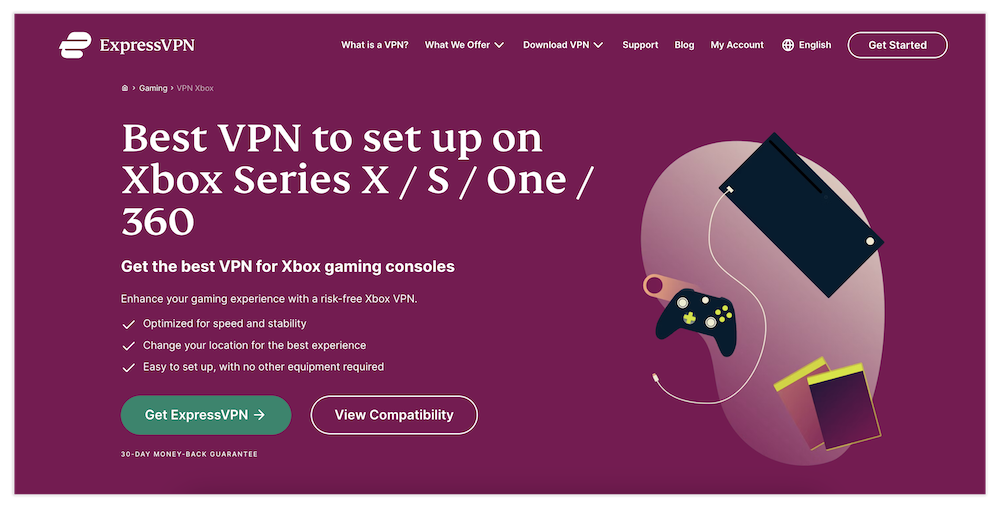
like security and access to restricted resources.
Can I Use a Free VPN for Xbox One, Series S and Series X?
Overall, I don’t recommend most free VPNs. They tend to be slow, not secure, untrustworthy or outright incompatible with routers.
However, you can use a free VPN service like PrivadoVPN for Xbox One, Xbox Series S or Xbox Series X. PrivadoVPN works with all three of these Xbox versions and provides you with free servers in 13 locations. Additionally, the free version has reliable speeds.
Conclusion
The three main ways of setting up a VPN on an Xbox console are through a VPN-compatible router, a virtual router and smart DNS. A VPN router offers the best speeds and security, while a virtual router gives you the flexibility to change servers more easily. Smart DNS is a quick but non-secure option you can use to stream from other locations.
ExpressVPN is my top suggestion for Xbox. You can put ExpressVPN to the test yourself — its 30-day money-back guarantee means you can try it without any financial commitment. However, the other four VPNs in this guide are solid options, as well.
If you have used a VPN for any Xbox version, how did you find the setup process? Was the performance smoother with or without a VPN? Drop your comments about your experiences below. Thanks for reading.
FAQ: Xbox VPN
Can I Use a VPN on My Xbox One?
You can use a VPN on your Xbox One by using a VPN-compatible router, setting up an encrypted mobile hotspot through your PC or using smart DNS if the VPN you intend to use supports it.How to Use VPN on a Console?
The most reliable way of using a VPN on a console is by connecting it to a VPN router. You can also manually set up an encrypted mobile hotspot with a PC that’s connected to a VPN app. You’ll need to use smart DNS for the last option.Can You Use NordVPN on Xbox?
Yes, you can use NordVPN on Xbox by connecting via a NordVPN-compatible router, setting up a virtual router on a PC with NordVPN or using smart DNS.How to Use a VPN for Warzone on Xbox?
You can use a VPN for ‘Warzone’ on Xbox by connecting your Xbox to a VPN router before launching the game.

Leave a Reply