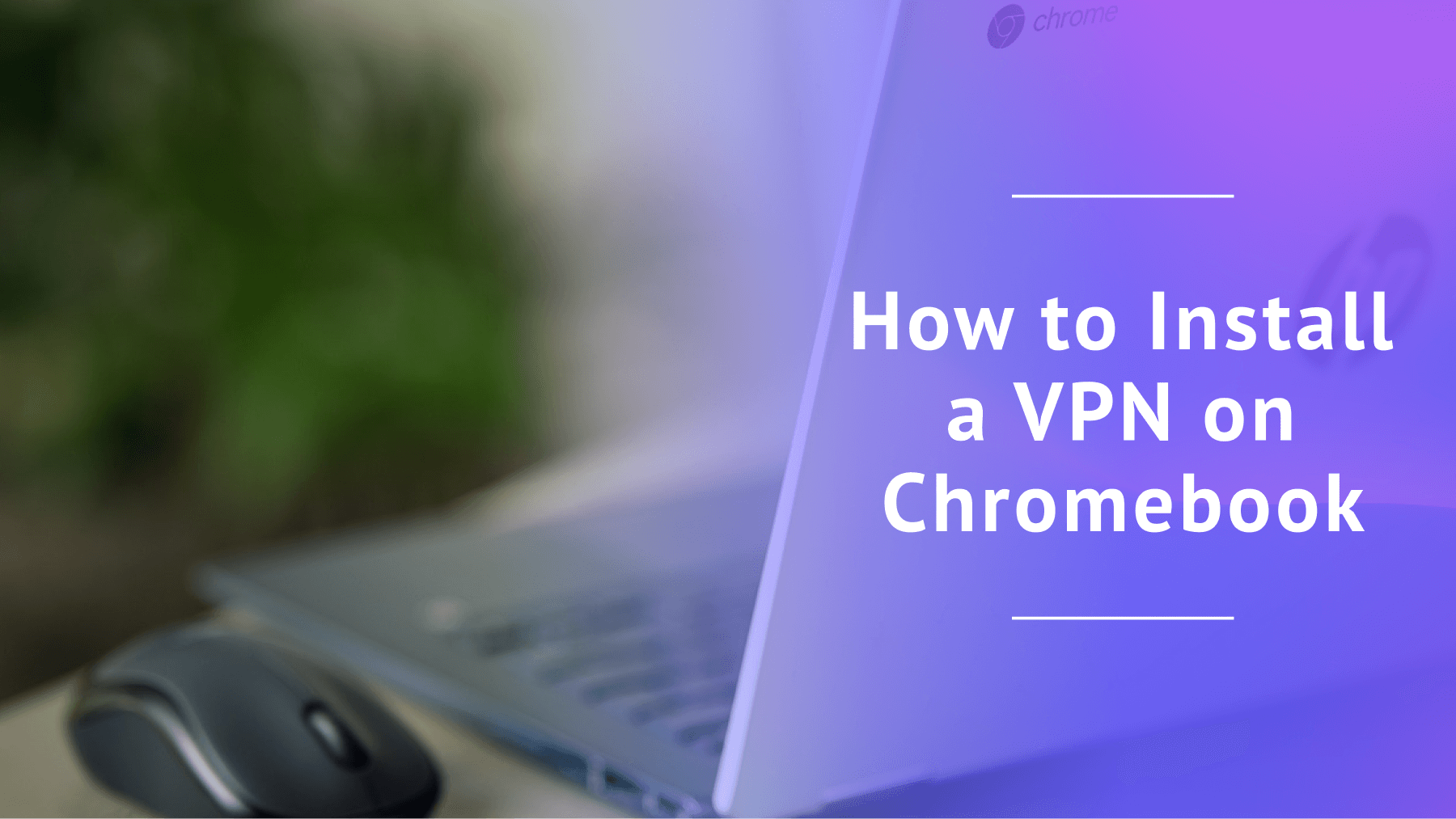
How to Install a VPN on Chromebook in 2025
Quick Summary: How to Install a VPN on a Chromebook
- Subscribe to a VPN of your choice.
- Install the VPN on your Chromebook through the Google Play store.
- Sign in to your VPN account.
- Connect to a server and access restricted content.
You can install a VPN on your Chromebook in two main ways — by installing one of the best VPNs directly from the Google Play store, or by using a VPN Chrome browser extension. In this article, I’ll show you how to install a VPN on Chromebook so you can bypass network restrictions.
Chromebooks are known for their security and rarely have issues with viruses. However, you still need a VPN to access geo-restricted content and shield your online activity from anyone who might try to violate your privacy.
Whether you’re using a Chromebook from Acer, Samsung, HP, Lenovo, Dell or Asus, read this article to understand how to equip yourself with the strongest VPN protection.
- Money-Back Guarantee30 DaysWorldwide Server AmountOver 5,400+ servers in 59 countries
Step by Step: How to Install a VPN on Chromebook
The easiest way to install a virtual private network on Chromebook is to get an Android VPN app from the Google Play store. ChromeOS supports any Android app, so once you have enabled the Google Play store on your Chromebook, you can install any VPN by following the steps below.
1. Enable the Google Play Store
You need to enable the Google Play store on your Chromebook so you can access VPN apps. Open the “quick settings” panel at the bottom right and click on the settings icon. In the new window, scroll down until you find “Google Play store.” Click “turn on” and then “accept” after reading the terms of service.
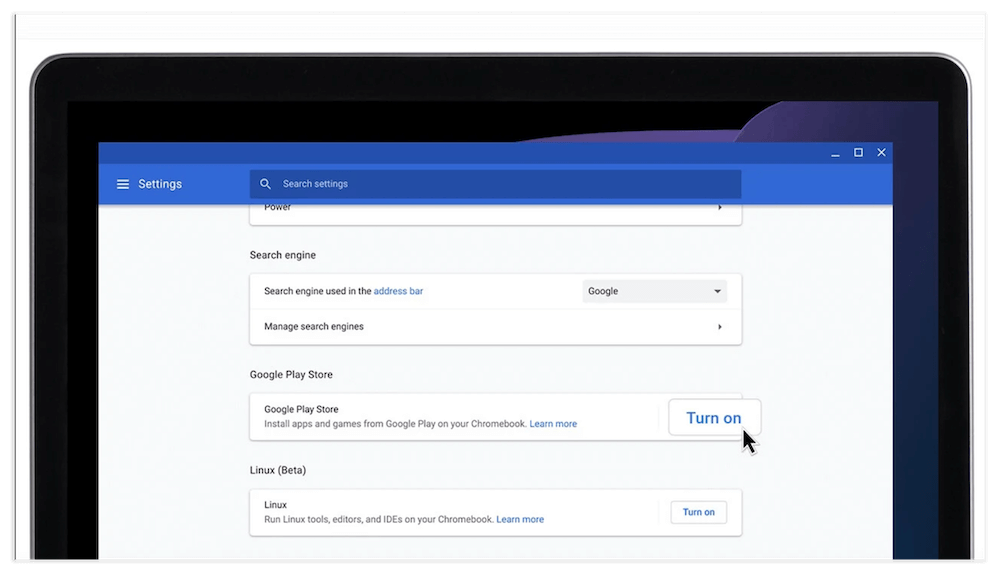
2. Subscribe to a VPN
Purchase a premium subscription to a VPN service by going to the VPN’s official website and creating an account. You’ll be redirected to a checkout page to enter your payment details and complete the transaction. I went with NordVPN, which I was able to test on my Chromebook using its 30-day refund period.
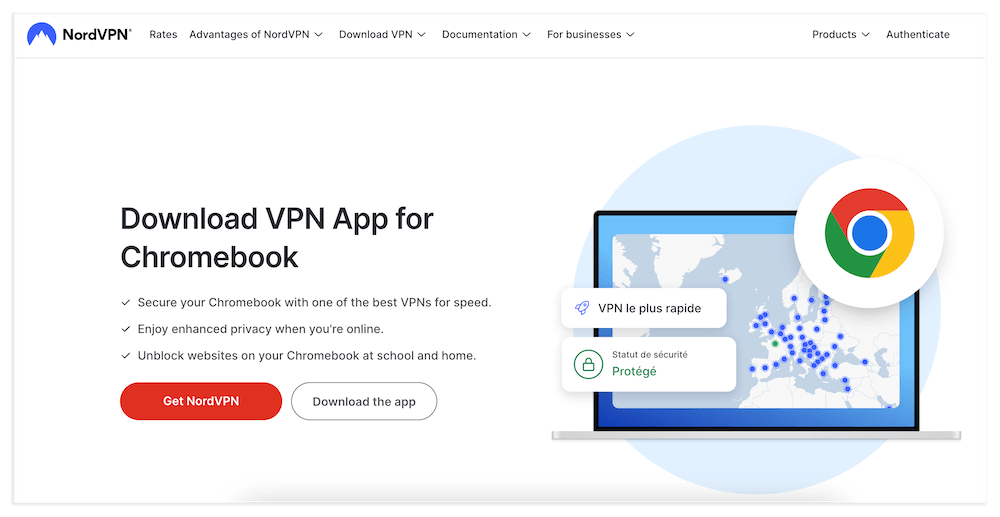
3. Install the VPN From the Google Play Store
Open the Google Play store on your Chromebook and locate the VPN using the search function. Beware of imitator VPN apps (they usually have far fewer reviews). Click the “install” button to start the process.
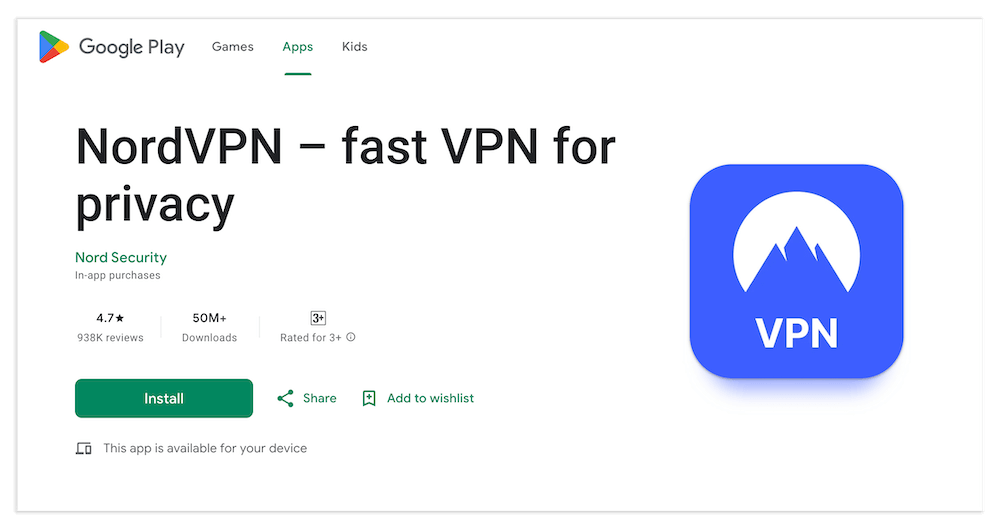
4. Sign In
Once the VPN is installed, open the app. Sign in to your account on the app using your username and password.
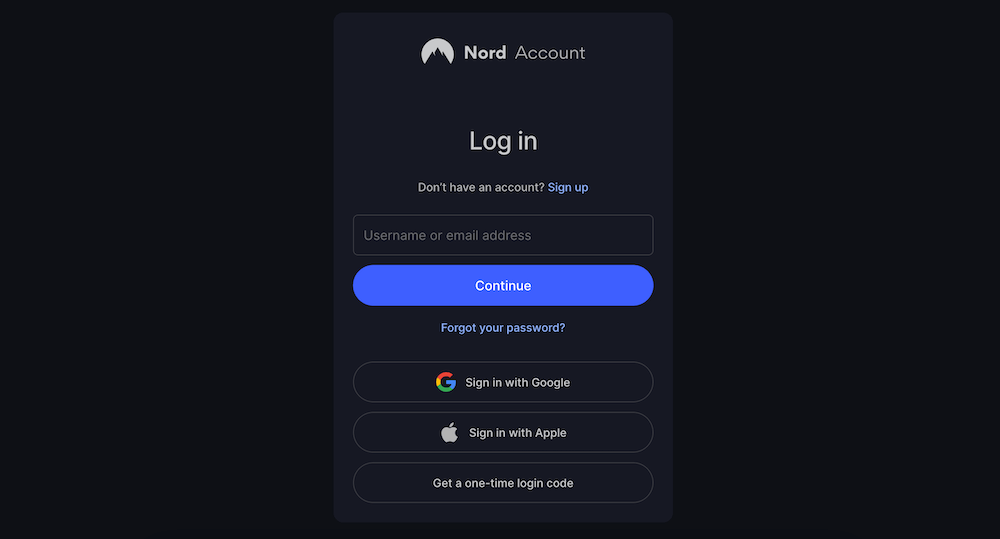
5. Connect to a Server
Choose any server from the server list and click once to connect. Your Chromebook will now be encrypted and masked with a new IP address. You can use it to access restricted sites, even on a monitored school network.
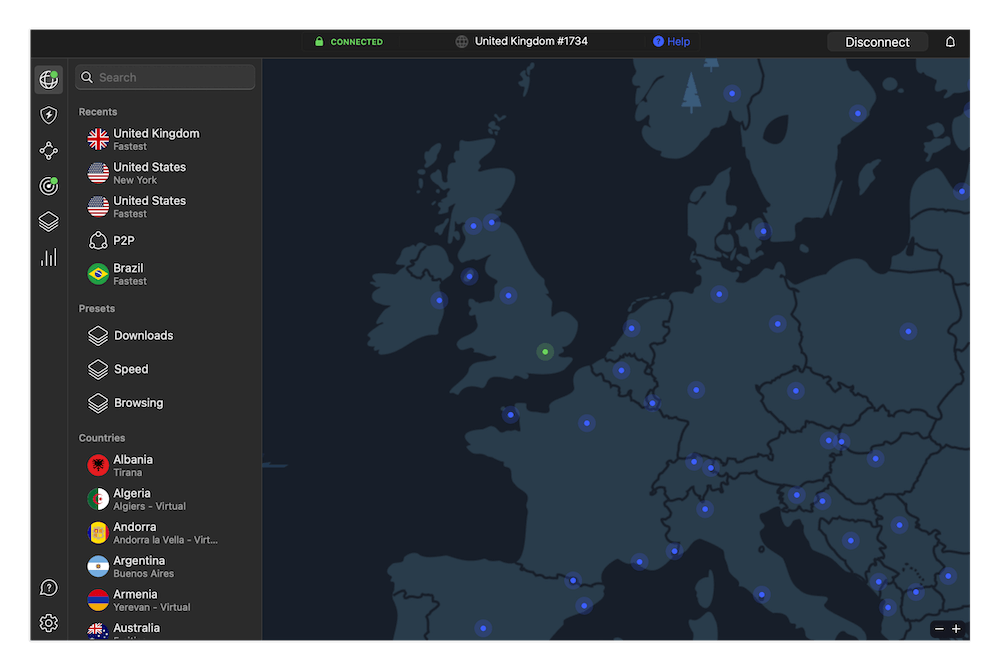
Android VPN App Notes
Note that not all Chromebooks support Android apps. Chromebooks that were made after 2019 are compatible with every Android app by default. However, if your Chromebook was made before 2019, consult this list to determine whether it is compatible with Android apps.
Setting Up a VPN Chrome Browser Extension
Another way to use a VPN on your Chromebook is through a VPN Chrome extension on your browser. Here’s how to install a VPN browser extension.
- Find the VPN extension in the Chrome web store.
- Add the extension to your Chrome browser.
- Create a VPN account if you don’t have one already.
- Log in to your account to use the extension.
The interface is very similar to the desktop apps. The main difference is that the VPN extension encrypts only your browser activity, not the entire device. Traffic from any app you use to access the internet outside the Chrome browser will be exposed.
How to Get a VPN on a School Chromebook
Sometimes, school and work networks block VPN sites to prevent people from installing VPN apps on Chromebooks. You can still run a VPN on a school or office Chromebook using the steps provided above, but you’ll need an offline source to install the VPN app.
One workaround you can try is installing the VPN from a USB drive.
- Download the VPN APK on an unblocked computer.
- Transfer the file to the USB drive.
- Plug in the USB drive to your work or school Chromebook.
- Download the VPN and finish setting up a VPN app.
Alternatively, you can set up a mobile hotspot with your personal mobile device, use the Chromebook to access the blocked VPN site through the hotspot instead of your school or office WiFi, install the VPN and switch back to the school or work network.
How I Picked the Best Chromebook VPN
ChromeOS is compatible with most of the best virtual private networks, so choosing the right VPN for your Chromebook comes down to your specific needs. Here’s how I picked the best Chromebook VPN.
- Compatibility with ChromeOS: Fortunately, Android apps work on Chromebooks, and almost every top VPN has an app for Android. You can also use VPN Chrome extensions.
- Security: The best VPN provides encryption that protects all online interactions conducted through the Chromebook. Other necessary features include a kill switch and malware blockers.
- Server network: A large server network is important for maintaining good download speeds and accessing blocked content by changing your IP address. The VPN gets bonus points if it has specialty servers for streaming and gaming.
- Split tunneling: It’s faster to access specific sites using a VPN rather than passing all of your traffic through the encrypted tunnel. A split tunneling feature lets you pick and choose what to encrypt.
- Speed: The ideal VPN for Chromebook needs to be fast and have minimal lag. This is necessary for streaming movies and shows without buffering, as well as for gaming without significant latency.
- Affordability: The best VPN for Chromebook is affordable, especially for students who may need to access blocked content in school.
The Best VPNs for Chromebook
In my opinion, NordVPN is the best VPN for Chromebook, but it’s not the only one. Here’s a quick breakdown of the three best VPNs you can use.
1. NordVPN — The Best VPN for Chromebook
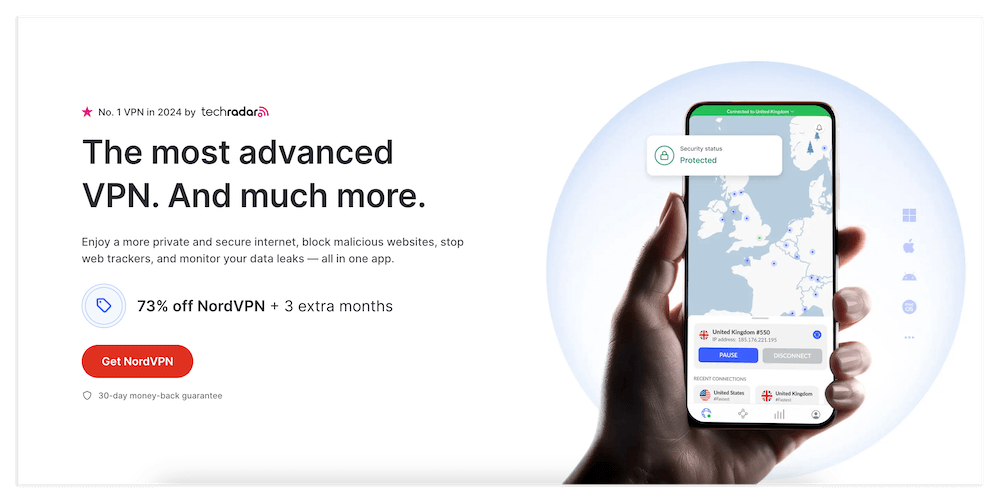
- Specialty servers
- Large server network
- 10 simultaneous connections
- Mobile map UI not great
You can unblock multiple streaming sites and other blocked content with NordVPN through more than 6,300 servers in 111 countries. This is a bigger server network than both Surfshark and ExpressVPN (my second and third pick, respectively). You won’t have issues circumventing blocks on your school or work network, and you can switch to another server address if the one you’re on is blocked.
NordVPN offers the ever-reliable AES-256 encryption to protect your online traffic from interception. Double VPN servers encrypt your traffic twice, and obfuscated servers can help you bypass VPN blocks. However, these specialty servers can be slow at times due to the extra layers of encryption they apply.
The VPN doesn’t slack on connection speeds, either. NordVPN has one of the fastest protocols on the market, called NordLynx, for streaming and gaming on your Chromebook. P2P support also means you can torrent huge files much more quickly.
NordVPN is compatible with ChromeOS, and you can connect up to 10 simultaneous devices through a single account. The best news is that NordVPN is quite affordable, plus you can test out a NordVPN subscription for free by using the 30-day money-back guarantee paired with the monthly plan. You can read more about it in our NordVPN review.
- $4.13 per month for a 2-year plan ($99.12 for two years); 11.95 monthly
2. Surfshark — Cheap Chromebook VPN With Unlimited Connections
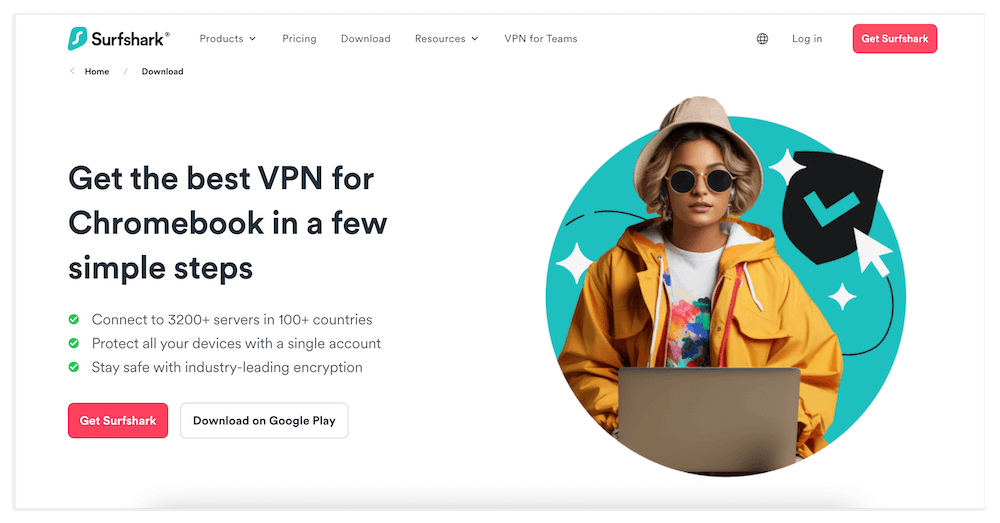
- Fast speeds
- Cheap long-term plans
- Unlimited simultaneous connections
- Monthly plans are costly
Surfshark is not only one of the most affordable VPNs for Chromebook, but also the only one on this list that supports unlimited simultaneous device connections. As a single Surfshark account could be used on multiple Chromebook devices to cover an entire class or office.
Plus, Surfshark is one of the fastest VPNs around, and it has more than 3,200 servers in 100 countries that can handle 4K streaming and gaming without glitches. It’s been able to unblock streaming sites like Netflix, Max and Peacock on every Chromebook we’ve tested, using any server location.
On the security front, Surfshark is equipped with AES-256 encryption, a kill switch and an ad and malware blocker. Combined, these features keep you safe when using unsecured public hotspots that may host hackers.
You can install Surfshark on your Chromebook through the Google Play store or by using the Surfshark extension from the Chrome web store. On top of Surfshark’s affordable price plans, it also has a 30-day money-back guarantee, which you can use as a free trial with the monthly plan. Read more in our detailed Surfshark review.
- $2.21 $12.95 per month, $6.49 per month for 6 months, $2.49 per month for 24 months
3. ExpressVPN — Beginner-Friendly Chromebook VPN
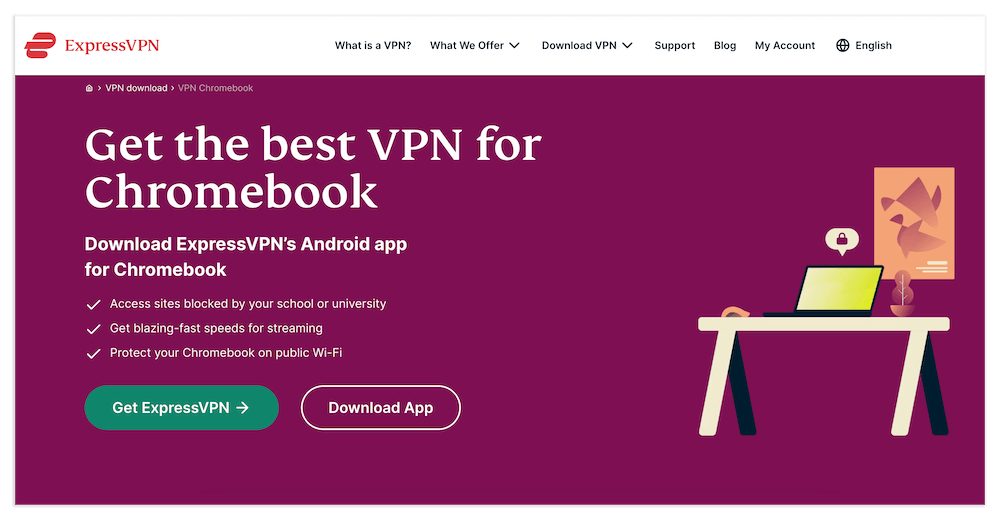
- Simple user interface
- Fast speeds for streaming
- Ad blocker with parental controls
- Expensive
If you’re a beginner with some pocket change to spare, ExpressVPN is the ideal option for your Chromebook. ExpressVPN has some of the fastest connection speeds, which it achieves partly through the Lightway protocol and partly via thousands of servers in 105 countries.
ExpressVPN’s encryption has never once leaked in our inspections, so it’ll safely mask your Chromebook web traffic. There’s also a kill switch that shuts down your internet access if the VPN connection drops. You can install ExpressVPN on a Chromebook through the Google Play store or by using the ExpressVPN Chrome extension.
You can connect up to eight simultaneous devices with ExpressVPN. If you aren’t sure about whether you want to pay for ExpressVPN, you can try out the monthly plan with its 30-day money-back guarantee. Read our ExpressVPN review for a detailed breakdown of its security features and more.
- $12.95, billed monthly, 6-month plan: $59.95, 12-month plan: $99.95
Can I Get a Free VPN for Chromebook?
You can get a free VPN for Chromebook simply by downloading a free VPN app. In my opinion, PrivadoVPN is the best free VPN for Chromebook, offering 13 free server locations and 10GB monthly data. However, there are other good “freemium” VPNs, including hide.me VPN, TunnelBear and Windscribe.
Conclusion
Though Chromebooks come with amazing security out of the box, they still need a helping hand when it comes to protecting online activity. A VPN is one of the best tools to keep people out of your business while accessing restricted content. NordVPN is the best VPN for Chromebook, and you can try NordVPN out with the 30-day money-back guarantee.
Do you own a Chromebook? Which VPN did you install on it? Does it perform well or have you run into issues? Tell us what you think in the comments below; we will be more than happy to respond. Keep reading our blog for more informative content.
FAQ: Set Up a VPN on Chromebook
Does Google Chrome Have a Built-In VPN?
Google Chrome doesn’t have a built-in VPN. The best way to use a VPN directly on your Google Chrome browser is to install a VPN browser extension.How Do I Download a Free VPN for Chromebook?
You can download a free VPN for Chromebook by searching for one in the Google Play store and installing it directly on your Chromebook. Some reliable free VPN services include PrivadoVPN and hide.me.

Leave a Reply