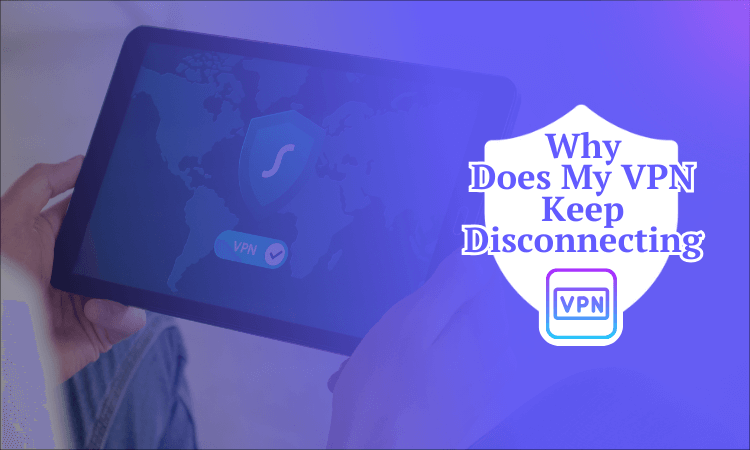
Why Does My VPN Keep Disconnecting? 8 Reasons Why + Guide & Fix for 2025
- Change your VPN settings: This includes changing the protocol, switching to specialty servers like obfuscation, or changing the DNS settings.
- Fix any existing connectivity issues on your device: Check if your network drivers are up to date and configure your firewall to allow VPN connections.
- Fix any existing hardware issues: A broken device or router may not connect to the internet correctly, thus affecting the VPN. Replace any damaged or outdated hardware.
One of the most frustrating things is when a VPN disconnects while you’re doing something important. If you came here asking, “Why does my VPN keep disconnecting?” then I’ve got the answers you need.
The causes can include overloaded servers, firewall interference, a VPN block or outdated VPN apps. In this article, I’ll provide tried and tested reliable solutions you can try on your own. So, if you hate VPN disruptions as much as I do, read on. You can also read our best VPN list for options that make connecting easy.
8 Reasons Why Your VPN Keeps Disconnecting
My quest to discover why my VPN kept disconnecting led me down a rabbit hole with dozens of possible reasons. I don’t want to wear you down with unlikely causes, so I’ve narrowed the list down to eight major reasons why your VPN keeps disconnecting.
1. Overloaded VPN Server (Congested Network)
When you use a VPN with a small server network, you’ll likely connect to an overcrowded server. This is common among free providers, which usually have limited VPN server locations. Each server has a user threshold, and it becomes unstable when that number is exceeded. This reduces connection speeds for all users, causing connectivity issues.
How to Fix It: Change Servers
The most effective solution is to change to another server. Some VPNs like Proton VPN are gracious enough to show you if a server is crowded or not using color codes (red and orange for congested servers and green for less crowded ones).
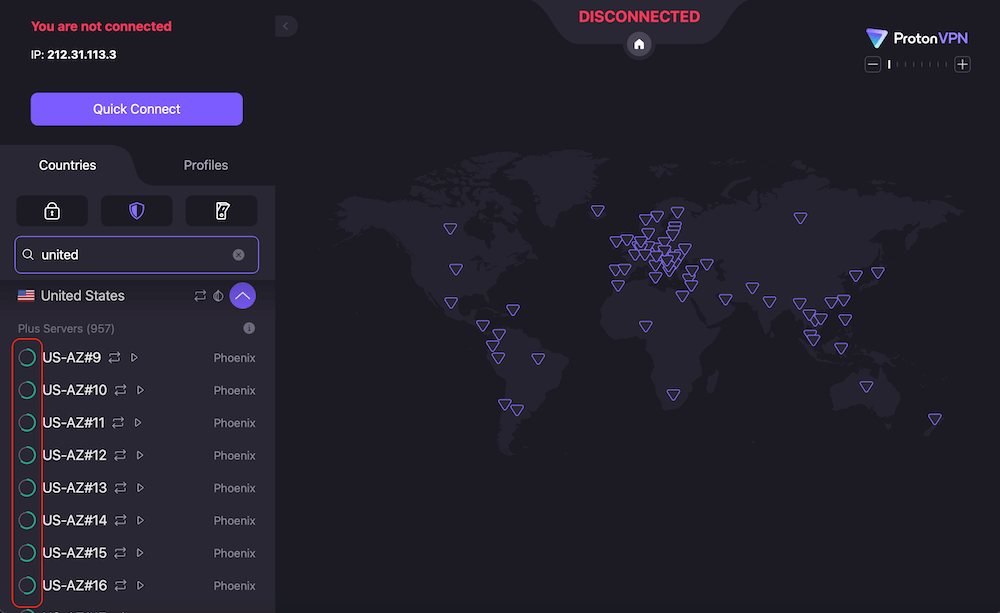
Poor Signal Strength
Your VPN can’t connect properly if your internet connection has poor signal strength. All you will see is your VPN stuck in a “trying to connect” loop with nothing happening.
This is common when VPNs on mobile devices encounter an inconsistent mobile data network or travel out of range of a WiFi connection. A network shared with lots of users can also make a VPN connection unstable, especially when it doesn’t have much bandwidth to go around.
How to Fix It: Check for Weak WiFi
Try connecting on another device to see if the problem is at the network level. If your WiFi connection is weak, try switching to an ethernet cable using a PC, as it’s usually stronger than a wireless connection. You can also simply move closer to a router and see if that helps. For mobile network issues, check with your service provider to look for network outages.
3. Firewall or Antivirus Interference
VPNs are divas that immediately start glitching the moment they detect a conflicting antivirus or firewall. This is especially common on Windows devices, where Windows Defender is activated by default. Firewalls can block certain ports used by VPNs, effectively stopping all data passing through and disabling communication between your device and the VPN.
How to Fix It: Allowlist Your VPN
There are two ways to fix this issue. The best solution is to add the VPN as an exception in your firewall allowlist so it can use the ports without being blocked. You can also disable the antivirus or firewall, though I don’t recommend this, especially if you frequently download torrent files.
4. VPN Connection Blocked by Internet Service Provider
Some internet service providers (ISPs) block VPNs, usually when directed by a government that doesn’t want its citizens to use them to bypass internet restrictions. This happens in nations like China and Russia, where the government controls the internet and the major telecommunication companies. Likewise, some schools and businesses block all VPN traffic on their grounds.
How to Fix It: Use VPN Obfuscation
The most effective way to circumvent VPN connections blocked by your ISP is switching to a VPN that uses obfuscation. This security feature disguises traces of VPN usage in your traffic, making it appear like regular internet to avoid detection. If you’re going to an area with network blocks, bring a few VPNs, as you can’t always count on one working.
5. Very High Latency
If you love gaming like me, high latencies are your worst nightmare. They result in more lags, which puts you at a disadvantage when playing competitive games. Even so, I’d like to draw your attention to the difference between actual VPN disconnections and lags. A disconnection only occurs when you lose touch with your VPN server altogether.
On the other hand, high latencies can occur on a functioning VPN connection. Due to high server loads or long distances, data transfers become so slow that you can’t watch or play anything without interruptions. I get smooth gameplay when my pings are below 50 ms, but I experience serious lags when they go above 200 ms.
How to Fix It: Switch to a Nearby Server or Faster Protocol
Consider changing to a nearby server, as they are faster than those located further away from your physical location. Switching to a faster protocol like WireGuard or proprietary ones like Lightway UDP (ExpressVPN) and NordLynx (NordVPN) is another solution you can try.
6. Battery Saving or Other Power Settings
We’ve all been there — trying to conserve battery power because we forgot the charger at home and desperately need to finish that one last episode at the cafe. Battery saving and low-power settings often kill activities that consume more power, including stable internet connections. This directly affects your VPN, which requires significant power to run in the background.
How to Fix It: Disable Power Saving Mode
Always disable your power saving mode if you have enough power to spare. Furthermore, ensure your device is fully charged if you plan to leave the house for long periods. Carrying your chargers with you also helps. You can get a portable power bank to charge your phone in case you can’t find an outlet.
7. Outdated Device or VPN Software
I set my VPN to update automatically so I’m always using the latest version. Each VPN update comes with bug fixes, and if you continue using an older version, you’ll run into connectivity issues. Using outdated operating systems that no longer receive VPN app support and updates will also lead to your VPN disconnecting often.
How to Fix It: Update the VPN Version
Check that you’re using the latest version of the VPN client and that your operating software still supports that VPN. Update software as necessary and agree to automatic updates.
8. IP Address Conflict
Although rare, you may sometimes experience duplicate IPs colliding, interfering with your VPN connection. When two networks with overlapping IPs are routed through a VPN, the IPs stop being unique and quit working.
How to Fix It: Change Servers, Restart Devices, Update Software, Etc.
This is an advanced problem that may require an IT expert. However, you can try changing servers, restarting all devices, ensuring everything is updated and checking your network settings for information on the problem.
Deeper Dives: How to Fix VPN Disconnection Issues
In this section, I’ll show you which quick fixes you should use to deal with VPN disconnection issues, based on the severity of the problem.
1. Basic Internet Connection Fixes
Sometimes, the VPN disconnection problem comes from outside the VPN itself and has more to do with your internet connection. Here are basic fixes you can try.
- Check Your Internet Connection
First, always check that your internet is connected, since VPNs can’t perform without a working internet. A VPN is a middleman for connecting two devices over the internet, so without a functioning internet infrastructure, there’s nothing for it to do.
- Check Your Cables
If you use wired internet, check if the ethernet cable is connected to the appropriate slots. Inspect it to see if you have any faulty cables, and find replacements if needed.
- Restart Your Device
Restarting your device can often solve software hiccups. Sometimes, the VPN can’t connect because of a small glitch in the device you are using, and restarting your device will wipe the problem.
- Check for Active Torrents, Downloads or Other Bandwidth Hogs
When you have too many users on your network hogging all the bandwidth with heavy downloads, 4K streaming or gaming, the internet may become too slow to maintain your VPN connection. Terminate all unnecessary downloads and switch off other devices on the same network to reduce congestion.
- Contact Your Internet Service Provider
When all else fails, the last resort is your ISP because chances are high that there’s a nationwide outage, which is beyond your control. The best you can do is wait it out or have your ISP remotely reset your router if the problem is localized to your area.
2. Complex Internet Connection Issues
If the disconnection issue is related to your internet and the basic fixes in section one haven’t worked, here are some advanced tips worth trying.
- Restart Your Router
Restarting your router clears the cache and improves internet speeds once everything is refreshed. Letting your router run for long periods without switching it off usually leads to disconnection issues that will be transferred to your VPN. When restarting your router, leave it off for 10 seconds to make sure your IP address resets.
- Update Your Router Firmware
Some advanced routers that support VPN installs also have apps that allow you to update the router firmware and improve connections. Check these carefully, as not every VPN router will update on its own. Ensure the firmware is up to date to avoid connection issues when using a VPN.
- Change Your Router Settings
If you have access to the router firmware, you can also tweak the router settings to address the cause of the disconnection. If you are experiencing DNS connection glitches, changing the router’s DNS settings might fix the connectivity problems. You can also change your protocol to seek better performance, just like any other VPN app.
- Switch to a Different Provider
ISPs aren’t created equal, but we don’t always have much choice between them. Where I come from, there are about 10 internet service providers, and half of them have atrocious services. However, I’m always on the hunt for better performance, and I’ve found I can switch between ISPs without spending too much. Never hesitate to jump ship to a better service if you have that choice.
3. How to Fix VPN Connection Issues
If you’ve determined your internet is working properly, the disconnection problem probably originates with the VPN. Here are some of the fixes you can try.
- Update Your Software
Another trick that’s most likely to work is updating your VPN software. Outdated VPN apps are full of bugs that can cause connection drops, making them unusable. Luckily for you, most VPNs can be set to update automatically.
- Try a Different VPN Server
A VPN can be congested, which could lead to disconnection if the server limit is exceeded. Switching to a new server that’s less crowded could solve the issue. I recommend VPNs with large server networks like CyberGhost, which currently has over 11,000 servers you can try if one doesn’t work.
- Change Your VPN Protocol
Different protocols use different ports to connect. For example, OpenVPN uses TCP port 443 and UDP port 1194; if these two ports are blocked, your VPN won’t connect. The solution is to switch to another protocol like WireGuard, which uses port 51820 by default. The more protocols a VPN offers, the more options you’ll have.
- Update Your VPN App
The universal rule is to never use an outdated version of any app, and this holds for VPN apps. Every app has its glitches, and updates are not released for fun; they’re meant to take care of the bugs that continue to pop up. Updating your VPN app gives you the best possible chance to eliminate disconnection issues.
- Enable Obfuscation or Other Stealth Features
VPNs can be blocked, which is common on school and business networks. The same happens in heavily censored regions like China, Russia and North Korea. Use a VPN that offers obfuscation to mask your VPN from detection and blocks.
- Change Your DNS Settings
This is a little more advanced than switching VPN servers, and it works best when your VPN’s DNS servers are faulty. The best way to know if you’re dealing with a DNS issue is when you can open a particular website without a VPN but fail to access it while using a VPN.
If that’s the case, changing the DNS settings will help restore the VPN connection. The process for changing DNS settings depends on the VPN and the device you’re using, but you can usually find the option in the VPN’s control panel.
- Disable Multi-Hop
While multi-hop gives you an extra layer of encryption by routing your traffic through two servers, you may experience disconnections if one VPN server location is congested or down. Disable the multi-hop feature and see if your connection improves.
- Reinstall Your VPN App
Reinstalling your VPN app can also eliminate any glitches and bugs that could be interfering with the connection. However, ensure you clear all the residual files (delete anything on your hard drive with the VPN’s name), then restart your device to have a clean slate.
- Contact Support
Contacting support will connect you to someone who has probably helped solve a similar issue for somebody else. Most VPNs offer 24/7 customer support through live chat or direct email, so you can contact them anytime.
4. How to Fix Device Issues
If the connection issue isn’t coming from your internet or your VPN, it’s coming from your device. Here are the fixes you can try.
- Disconnect From and Uninstall All Other VPNs
Using multiple VPN apps simultaneously on the same device may cause connection issues and give you error messages. A single internet connection can only handle one VPN at once. Even if you think you’ve shut down a conflicting VPN, it may still be running in the background, so uninstall the whole app to be safe.
- Disable Power Saving Features
Power saving may be good for your battery life, but it limits the background operations a VPN needs to sustain a stable connection. Some aggressive power saving modes can interfere with vital processes like automatic updates, which may be necessary for getting rid of the bugs that cause disconnection issues.
- Update Your Network Driver
A network driver is a program that facilitates the communication between your device and your network. If you experience VPN disconnection even after your ISP assures you that the network is fine, the issue could be with your network driver. Update it to the latest version to reestablish the connection.
- Check If Your Firewall or Antivirus Is Interfering With the VPN
Your antivirus or firewall may treat the VPN as a foreign entity and block the ports necessary for the VPN connection to work. To restore the connection, check if you have added the VPN service as an exception to the firewall.
- Update Your Operating System
VPNs like Surfshark are still compatible with older operating systems like Windows 7, but no longer provide updates. Surfshark even dropped support for legacy iOS and macOS operating software. So, if you’re still using these old versions, you’re likely to run into VPN connection issues. The best solution is to update your operating systems to the latest versions.
- Install the VPN on a Router
Routers compatible with VPNs encrypt your entire network, reducing the chances of connection drops as fewer devices are involved. If you run into connection problems, you only need to deal with the router alone.
What to Do If Your VPN Disconnects Your Remote Desktop
You can change the server if your VPN disconnects your remote desktop. You can also change the DNS settings, update the VPN app, restart your router or change its settings, update your network drivers, or add the VPN to your firewall allowlist. Basically, any solution that works for the VPN itself may also work here.
Conclusion
Your VPN disconnecting is something you should expect from time to time. It could be due to a network outage, an outdated VPN app, a network that blocks VPNs, a congested server or many other reasons. The important thing is not to panic, as most of these issues can be solved fast with any of the solutions I’ve provided above. You don’t need to be an IT guy to pull this off.
Have you experienced connectivity problems when using a VPN? What solution did you use to fix it? Give us your views in the comments below, and thank you for always reading our blog.
FAQ: Disconnecting VPN
Why Is My VPN Connection Status Disconnected?
Your VPN connection status is disconnected for several reasons. Some primary ones include using an unstable internet connection, having a device firewall that blocks VPN ports, using an outdated VPN app or connecting to a network that blocks VPNs.How Do I Stop My VPN From Disconnecting?
You can stop your VPN from disconnecting by switching to another server, listing the VPN on your device firewall, changing to a faster network or switching to wired connections instead of WiFi.How Do I Keep My VPN on All the Time?
You can keep your VPN on all the time by installing a reliable VPN provider on your device and ensuring you have a stable internet connection with minimal outages.Why Am I Disconnected From WiFi When Using a VPN?
You can be disconnected from WiFi when using a VPN if the WiFi connection is weak. Try moving closer to the router, or if you’re using a PC, switch to an ethernet connection for a faster, stable land link.

Leave a Reply